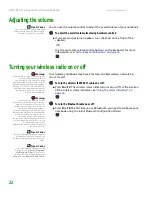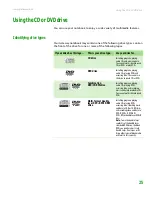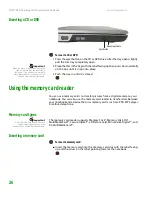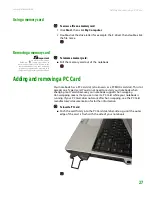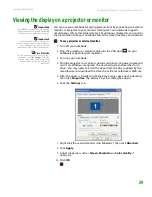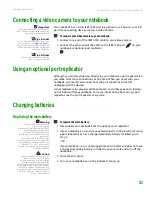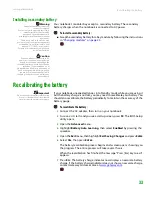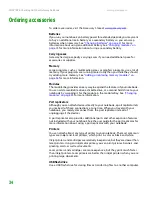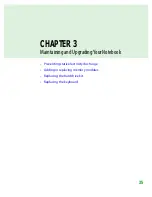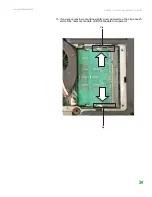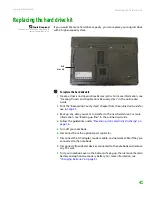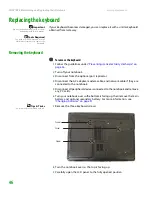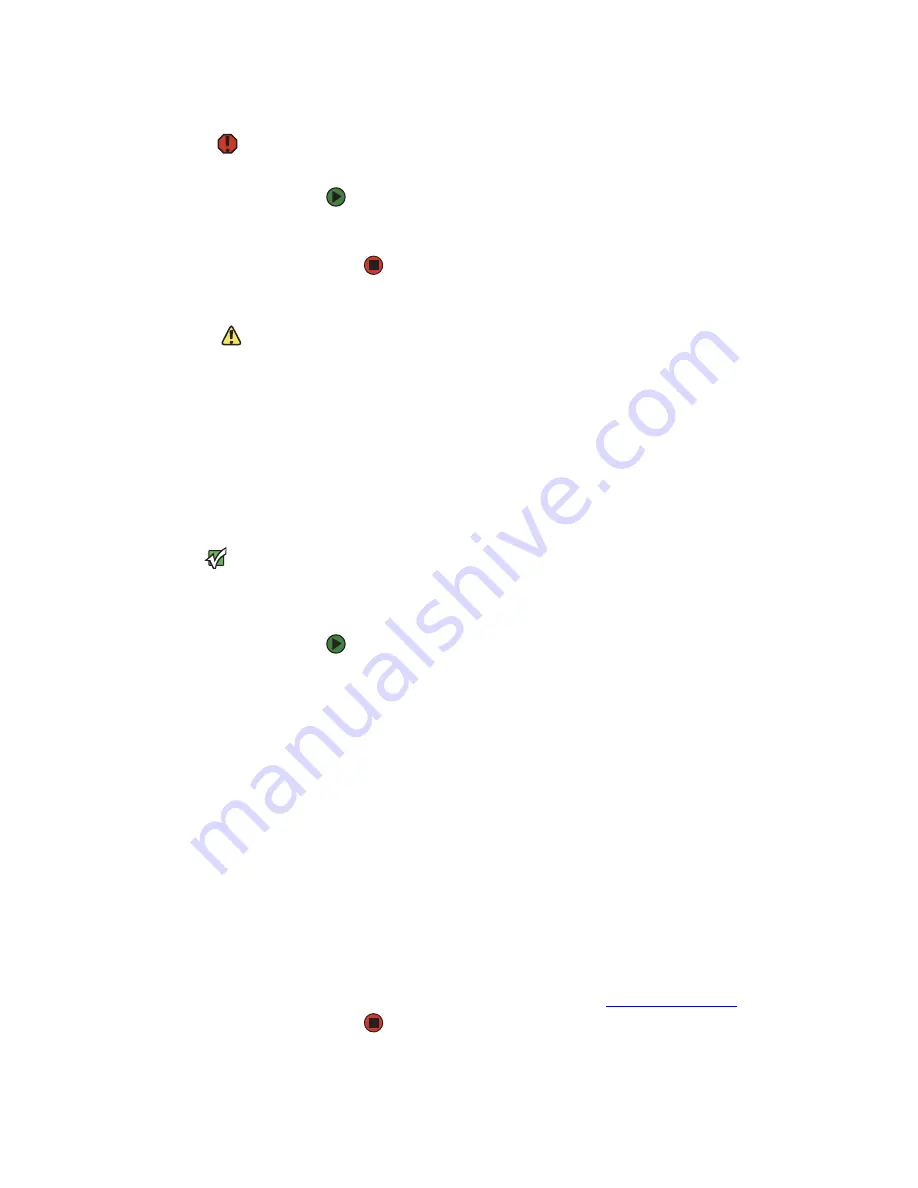
Recalibrating the battery
www.gateway.com
33
Installing a secondary battery
Warning
Danger of explosion if battery is
incorrectly replaced.
Replace only with a battery specifically
manufactured for your Gateway
notebook. Discard used batteries
according to local hazardous material
regulations.
The battery used in this device may
present a fire or chemical burn hazard if
mishandled. Do not disassemble, heat
above 212°F (100°C), or incinerate.
Dispose of used battery promptly. Keep
away from children.
Caution
If your notebook is connected to AC
power, or if you have a charged main
battery installed, you can change the
secondary battery while the notebook is
turned on. If your notebook is not
plugged into an AC outlet, and you do not
have a charged main battery installed,
you must turn the notebook off while
changing the battery or you will lose any
unsaved data.
Your notebook’s modular bay accepts a secondary battery. The secondary
battery charges when the notebook is connected to AC power.
To install a secondary battery:
■
Swap the secondary battery for a bay module by following the instructions
in
Recalibrating the battery
Important
Do not interrupt the battery recalibration
process. If recalibration is interrupted,
you must start the process over again.
If your notebook unexpectedly goes into Standby mode while you are using it
but the battery charge is not low, you may need to recalibrate your battery. You
should also recalibrate the battery periodically to maintain the accuracy of the
battery gauge.
To recalibrate the battery:
1
Connect the AC adapter, then turn on your notebook.
2
As soon as it starts and you see a startup screen, press
F2
. The BIOS Setup
utility opens.
3
Open the
Advanced
menu.
4
Highlight
Battery Auto Learning
, then select
Enabled
by pressing the
spacebar.
5
Open the
Exit
menu, then highlight
Exit Saving Changes
and press
E
NTER
.
6
Select
Yes
, then press
E
NTER
.
The battery recalibration process begins and a screen opens showing you
the progress. The entire process will take several hours.
When the recalibration has finished, the message “Press [Esc] key to exit”
appears.
7
Press
E
SC
. The battery charge indicator now displays an accurate battery
charge. If the battery charge indicator does not show an accurate charge,
contact Gateway Customer Care at
Summary of Contents for Notebook
Page 1: ...HARDWARE REFERENCE Gateway Notebook...
Page 2: ......
Page 8: ...CHAPTER 1 About this reference www gateway com 4...
Page 54: ...CHAPTER 3 Maintaining and Upgrading Your Notebook www gateway com 50...
Page 66: ...APPENDIX A Safety Regulatory and Legal Information www gateway com 62...
Page 71: ......
Page 72: ...MAN GAMBIT HW REF GDE R0 3 06...