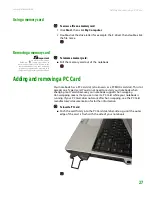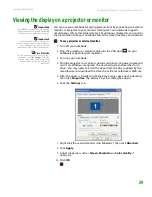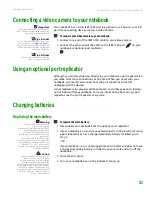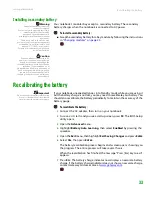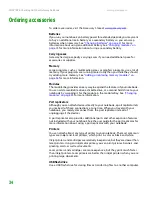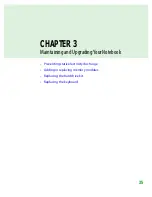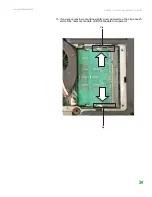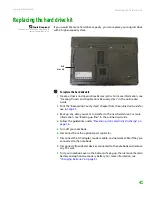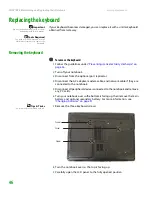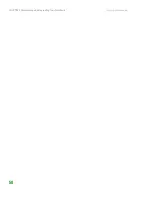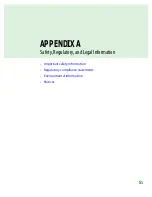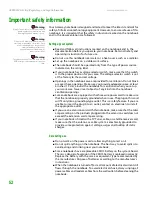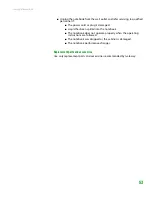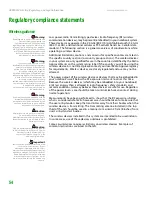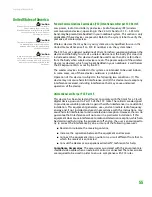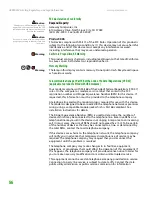Replacing the hard drive kit
www.gateway.com
41
Replacing the hard drive kit
Tools Required
You need a small Phillips screwdriver to
replace the hard drive kit.
If you would like more hard drive capacity, you can replace your original drive
with a higher-capacity drive.
To replace the hard drive kit:
1
Create a
Drivers and Applications Recovery
disc. For more information, see
“Creating Drivers and Applications Recovery discs” in the online
User
Guide
.
2
Print the “Recovering Your System” chapter from the online
User Guide
for
.
3
Back up any data you want to transfer to the new hard drive. For more
information, see “Backing up files” in the online
User Guide
.
4
Follow the guidelines under
“Preventing static electricity discharge” on
.
5
Turn off your notebook.
6
Disconnect from the optional port replicator.
7
Disconnect the AC adapter, modem cable, and network cable if they are
connected to the notebook.
8
Disconnect all peripheral devices connected to the notebook and remove
any PC cards.
9
Turn your notebook over so the bottom is facing up, then remove the main
battery and optional secondary battery. For more information, see
“Changing batteries” on page 31
Online Support:
Tech Support Phone:
Hours:
Model:
S/No:
Hard
drive bay
Summary of Contents for Notebook
Page 1: ...HARDWARE REFERENCE Gateway Notebook...
Page 2: ......
Page 8: ...CHAPTER 1 About this reference www gateway com 4...
Page 54: ...CHAPTER 3 Maintaining and Upgrading Your Notebook www gateway com 50...
Page 66: ...APPENDIX A Safety Regulatory and Legal Information www gateway com 62...
Page 71: ......
Page 72: ...MAN GAMBIT HW REF GDE R0 3 06...