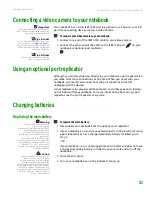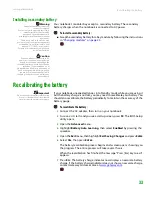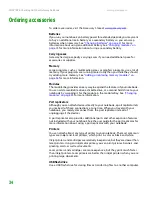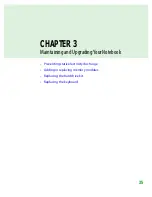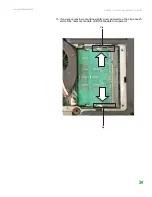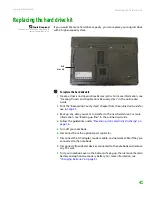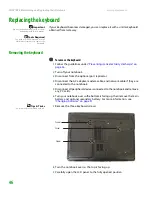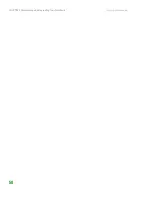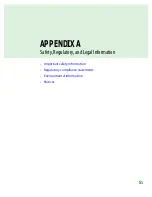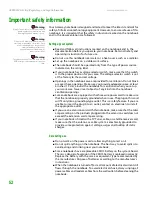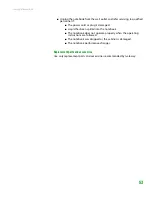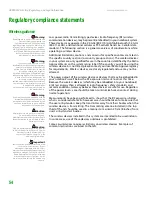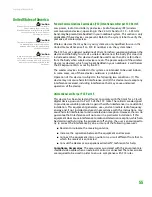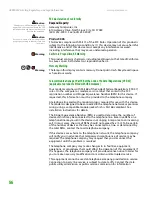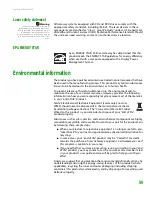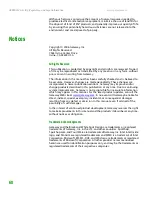Replacing the hard drive kit
www.gateway.com
45
17
Remove the bracket from the old drive.
18
Place the new drive, label side up, onto the bracket so the screw holes line
up.
19
Replace the screws that secure the bracket to the drive.
20
Slide the new hard drive kit into your notebook, then replace the screws
that secure the hard drive kit to the notebook.
21
Replace the hard drive bay cover, then tighten the cover screws.
22
Insert the battery(ies), then turn your notebook over.
23
Connect the optional port replicator.
-OR-
Connect the power adapter, modem cable, and network cable
24
Turn on your notebook.
25
For instructions on installing Windows, your drivers, and your applications,
see the “Recovering Your System” chapter you printed in
.
Summary of Contents for Notebook
Page 1: ...HARDWARE REFERENCE Gateway Notebook...
Page 2: ......
Page 8: ...CHAPTER 1 About this reference www gateway com 4...
Page 54: ...CHAPTER 3 Maintaining and Upgrading Your Notebook www gateway com 50...
Page 66: ...APPENDIX A Safety Regulatory and Legal Information www gateway com 62...
Page 71: ......
Page 72: ...MAN GAMBIT HW REF GDE R0 3 06...