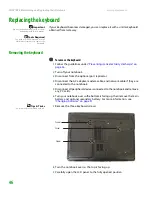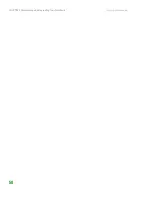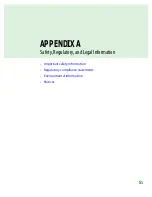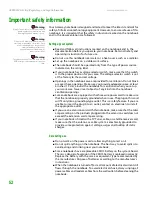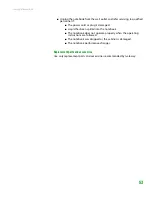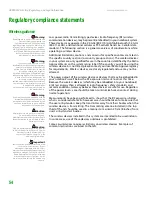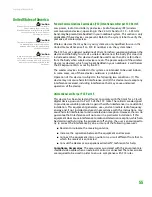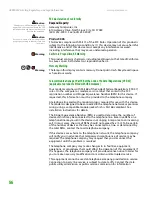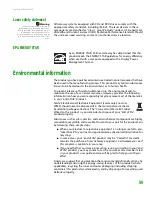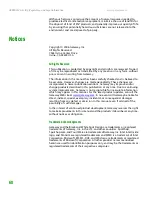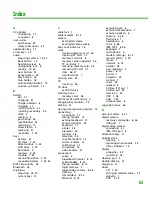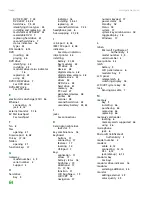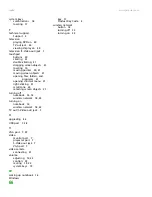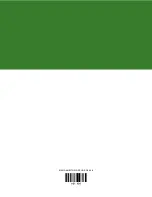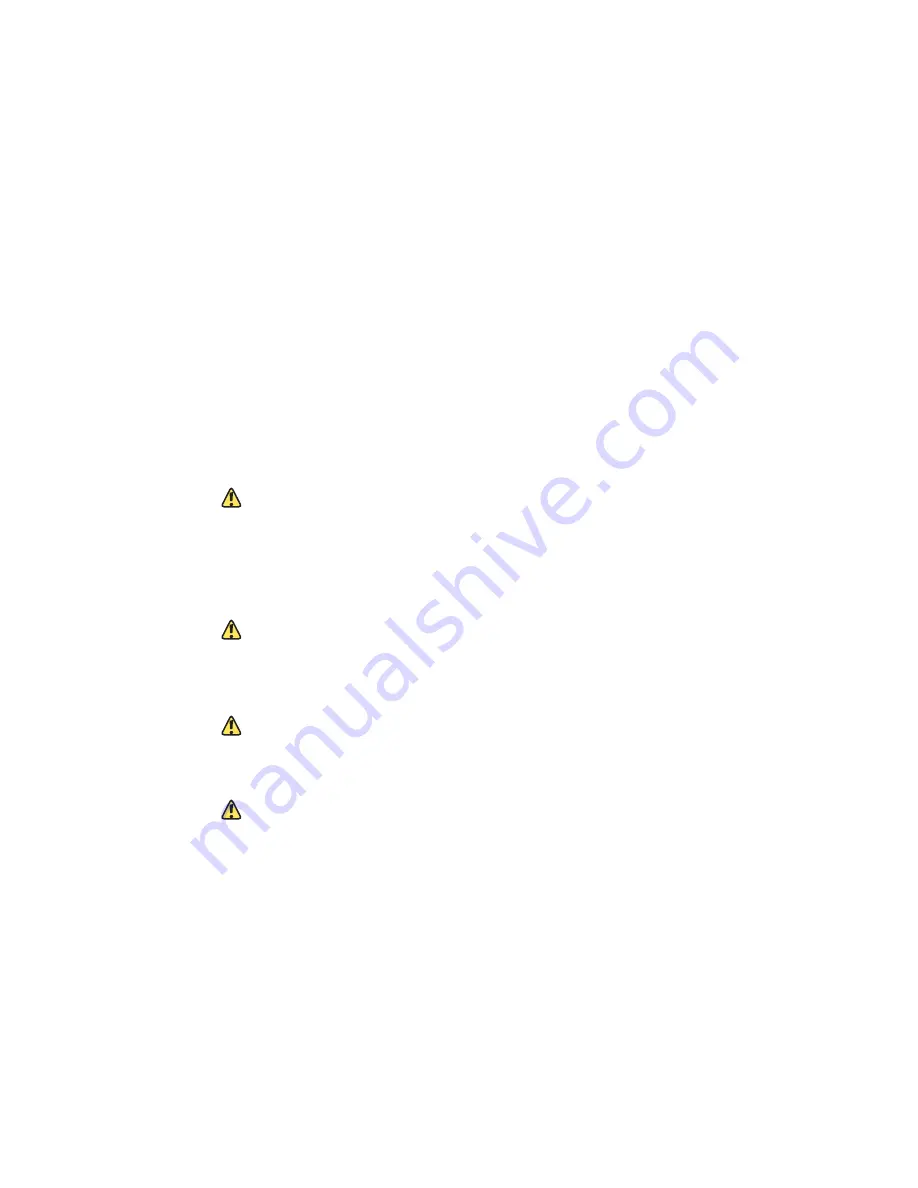
www.gateway.com
57
When programming or making test calls to emergency numbers:
■
Remain on the line and briefly explain to the dispatcher the reason for the
call.
■
Perform such activities in the off-peak hours such as early morning or late
evenings.
The United States Telephone Consumer Protection Act of 1991 makes it
unlawful for any person to use a computer or other electronic device to send
any message via a telephone fax machine unless such message clearly contains,
in a margin at the top or bottom of each transmitted page or on the first page
of the transmission, the date and time it is sent, an identification of the business,
other entity, or other individual sending the message, and the telephone
number of the sending machine or such business, other entity, or individual.
Refer to your fax communication software documentation for details on how
to comply with the fax-branding requirement.
Canada
Industry Canada (IC) Intentional emitter per RSS 210
Caution
To prevent radio interference to licensed
service or co-channel Mobile Satellite
systems, this device is intended to be
operated indoors and away from
windows to provide maximum shielding.
Equipment (or its transmit antenna) that
is installed outdoors is subject to
licensing.
Caution
Wireless devices are not user-serviceable.
Do not modify them in any way.
Modification to a wireless device will void
the authorization to use it. Contact
Gateway for service.
Caution
The transmitting device embedded in this
notebook may not be used with any
antenna other than provide with the
notebook.
Caution
The IEEE 802.11 or Bluetooth radio your
notebook may have been equipped with
operates in the same frequency range as
high power radar, which has priority use,
and may damage the radio LAN if both
are present and being used in the same
area.
Low power, Radio transmitter type devices (radio frequency (RF) wireless
communication devices), operating in the 2.4 GHz band and/or 5.15 – 5.35 GHz
band, may be present (embedded) in your notebook system. This section is only
applicable if these devices are present. Refer to the system label to verify the
presence of wireless devices.
Wireless devices that may be in your system are only qualified for use in Canada
if an Industry Canada ID number is on the system label.
As a general guideline, a separation of 20 cm (8 inches) between the wireless
device and the body, for use of a wireless device near the body (this does not
include extremities) is typical. This device should be used more than 20 cm
(8 inches) from the body when wireless devices are on. The power output of the
wireless device (or devices), which may be embedded in your notebook, is well
below the RF exposure limits as set by Industry Canada.
Operation of this device is subject to the following two conditions: (1) This
device may not cause harmful interference, and (2) this device must accept any
interference received, including interference that may cause undesired
operation of the device.
Unintentional emitter per ICES-003
This digital apparatus does not exceed the Class B limits for radio noise
emissions from digital apparatus as set out in the radio interference regulations
of Industry Canada.
Le présent appareil numérique n’émet pas de bruits radioélectriques dépassant
les limites applicables aux appareils numériques de Classe B prescrites dans le
règlement sur le brouillage radioélectrique édicté par Industrie Canada.
Summary of Contents for Notebook
Page 1: ...HARDWARE REFERENCE Gateway Notebook...
Page 2: ......
Page 8: ...CHAPTER 1 About this reference www gateway com 4...
Page 54: ...CHAPTER 3 Maintaining and Upgrading Your Notebook www gateway com 50...
Page 66: ...APPENDIX A Safety Regulatory and Legal Information www gateway com 62...
Page 71: ......
Page 72: ...MAN GAMBIT HW REF GDE R0 3 06...