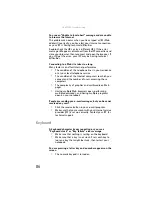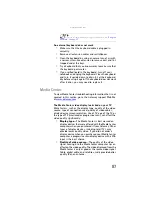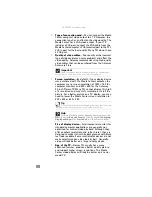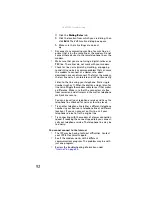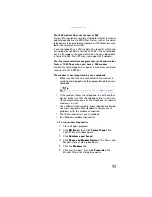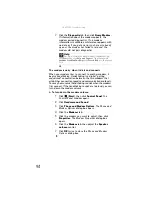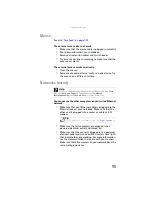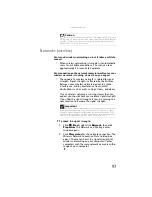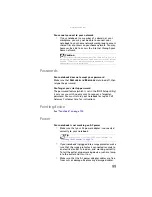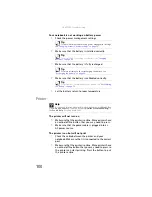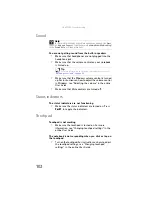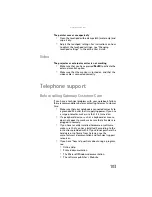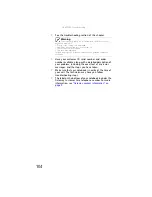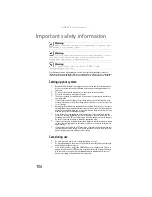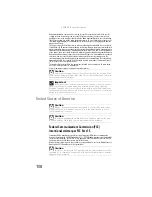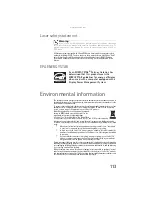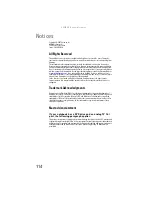www.gateway.com
99
You cannot connect to your network
•
If your notebook is a member of a domain at your
workplace, you may not be able to connect your
notebook to your home network workgroup to access
shared files or printers on your home network. You may,
however, be able to access the Internet through your
home network.
Passwords
Your notebook does not accept your password
Make sure that
C
APS
LOCK
and
N
UM
LOCK
are turned off, then
retype the password.
You forgot your startup password
The password feature (which is set in the BIOS Setup utility)
is very secure, with no easy way to recover a forgotten
password. You must return your notebook for repair. Call
Gateway Customer Care for instructions.
Pointing device
See
.
Power
Your notebook is not working on AC power
•
Make sure that your AC power adapter is connected
correctly to your notebook.
•
If your notebook is plugged into a surge protector, make
sure that the surge protector is connected securely to
an electrical outlet, turned on, and working correctly.
To test the outlet, plug a working device, such as a lamp,
into the outlet and turn it on.
•
Make sure that the AC power adapter cables are free
from cuts or damage. Replace any damaged cables.
Caution
If your notebook was a member of a domain before you join a
workgroup, it is disjoined from the domain and your computer account
disabled. Contact your company computer department or network
administrator for more information.
Tip
For instructions on connecting the AC power adapter, see
Summary of Contents for Notebook
Page 1: ... NOTEBOOK REFERENCEGUIDE ...
Page 2: ......
Page 10: ...CHAPTER 1 About This Reference 4 ...
Page 11: ...CHAPTER2 5 Checking Out Your Notebook Front Left Right Back Bottom Keyboard area ...
Page 18: ...CHAPTER 2 Checking Out Your Notebook 12 ...
Page 83: ...CHAPTER9 77 Troubleshooting Safety guidelines First steps Troubleshooting Telephone support ...
Page 129: ......
Page 130: ...MAN APACHE REF GDE V R0 01 07 ...