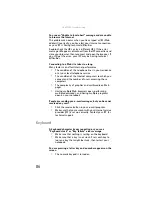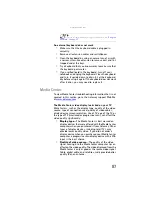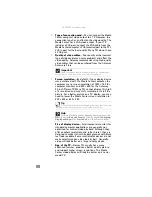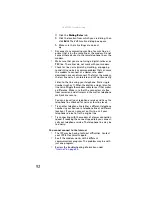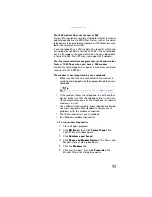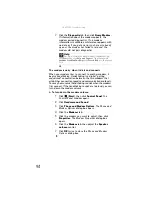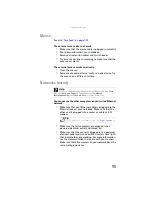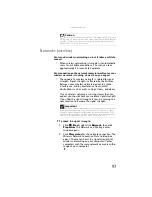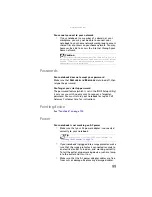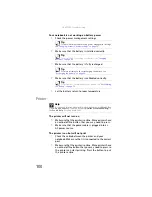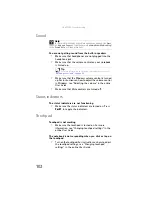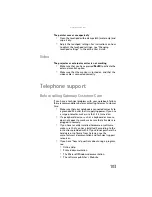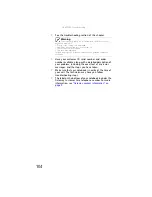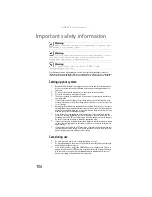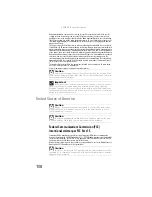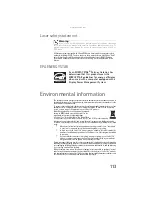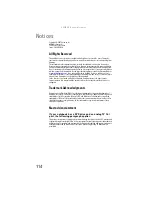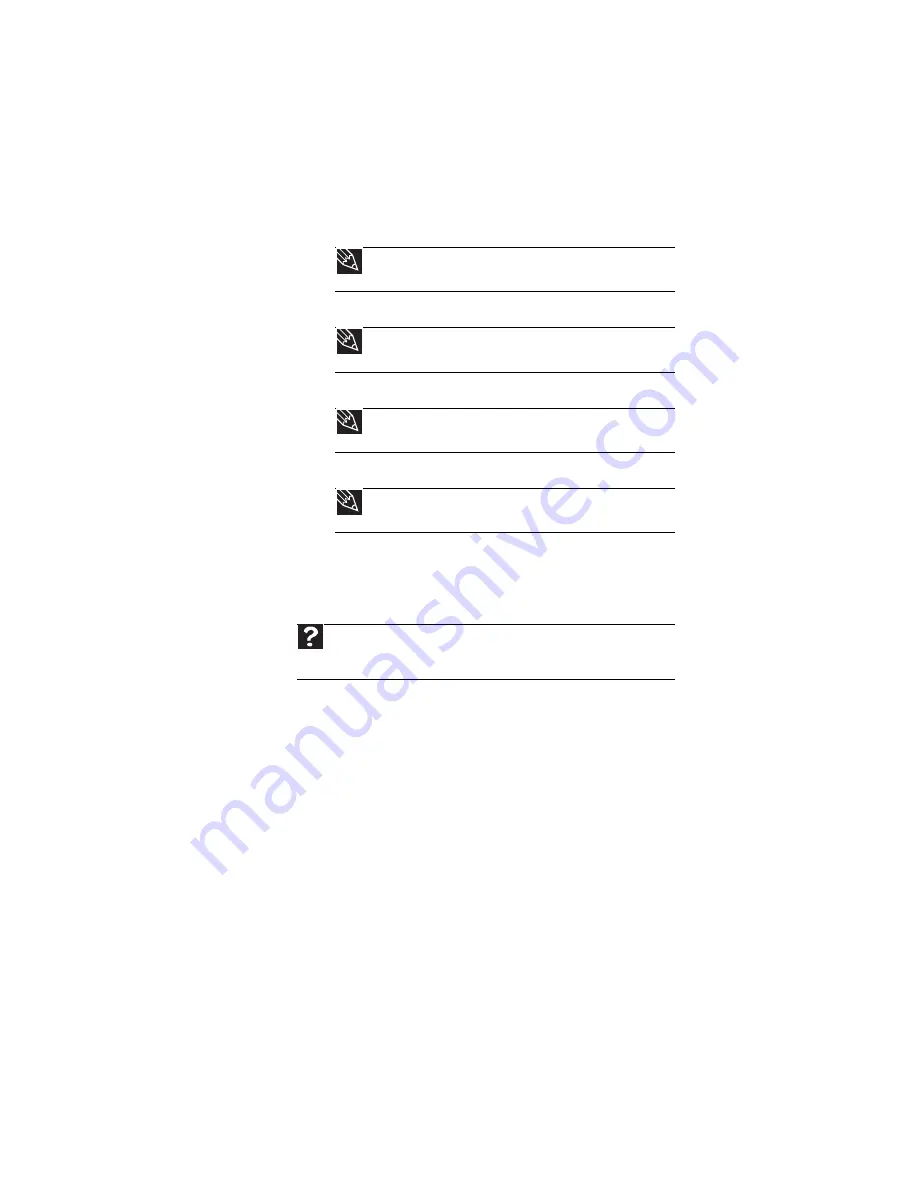
: Troubleshooting
100
Your notebook is not working on battery power
•
Check the power management settings.
•
Make sure that the battery is installed correctly.
•
Make sure that the battery is fully recharged.
•
Make sure that the battery is calibrated correctly.
•
Let the battery return to room temperature.
Printer
The printer will not turn on
•
Make sure that the printer is online. Many printers have
an online/offline button that you may need to press.
•
Make sure that the power cable is plugged into an
AC power source.
The printer is on but will not print
•
Check the cable between the printer and your
notebook. Make sure that it is connected to the correct
port.
•
Make sure that the printer is online. Many printers have
an online/offline button that you may need to press so
the printer can start printing. Press the button to put
the printer online.
Tip
For more information about using power management settings,
see
“Changing notebook power settings” on page 53
.
Tip
For instructions on inserting your battery, see
Tip
For more information about recharging the battery, see
“Recharging the battery” on page 48
.
Tip
For instructions on recalibrating your battery, see
.
Help
For more information about printer troubleshooting, click
Start
, then
click
Help and Support
. Type the keyword
printer troubleshooting
in
the
Search Help
box
, then press
E
NTER
.
Summary of Contents for Notebook
Page 1: ... NOTEBOOK REFERENCEGUIDE ...
Page 2: ......
Page 10: ...CHAPTER 1 About This Reference 4 ...
Page 11: ...CHAPTER2 5 Checking Out Your Notebook Front Left Right Back Bottom Keyboard area ...
Page 18: ...CHAPTER 2 Checking Out Your Notebook 12 ...
Page 83: ...CHAPTER9 77 Troubleshooting Safety guidelines First steps Troubleshooting Telephone support ...
Page 129: ......
Page 130: ...MAN APACHE REF GDE V R0 01 07 ...