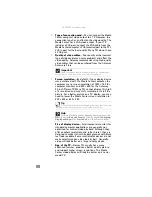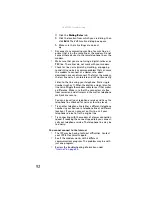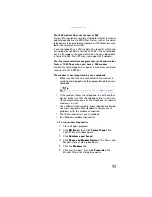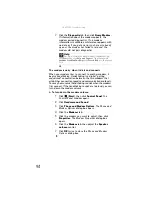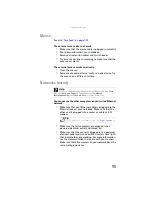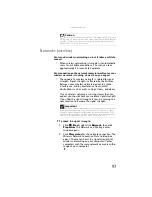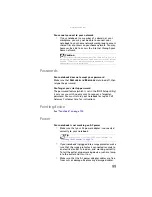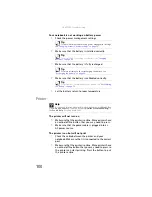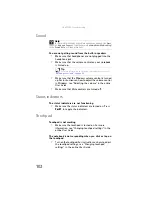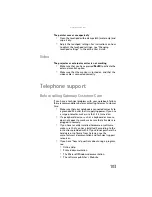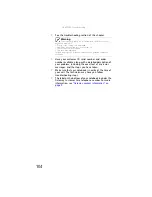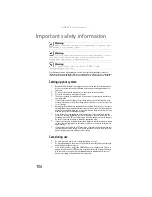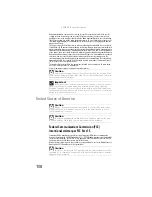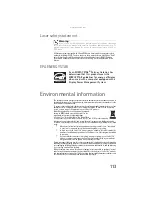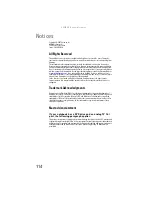: Troubleshooting
102
Sound
You are not getting sound from the built-in speakers
•
Make sure that headphones are not plugged into the
headphone jack.
•
Make sure that the volume control on your notebook
is turned up.
•
Make sure that the Windows volume control is turned
up. For instructions on how to adjust the volume control
in Windows, see “Adjusting the volume” in the online
User Guide
.
•
Make sure that Mute controls are turned off.
Status indicators
The status indicators are not functioning
•
Make sure the status indicators are turned on. Press
F
N
+F1
to toggle the indicators.
Touchpad
Touchpad is not working
•
Make sure the touchpad is turned on. For more
information, see “Changing touchpad settings” in the
online
User Guide
.
The notebook is not responding when you click or tap on
the touchpad
•
Turn on the touchpad. For instructions on how to adjust
the touchpad settings, see “Changing touchpad
settings” in the online
User Guide
.
Help
For more information about troubleshooting sound issues, click
Start
,
then click
Help and Support
. Type the keyword
sound troubleshooting
in the
Search Help
box
, then press
E
NTER
.
Tip
For more information about using your volume control, see
“Adjusting the volume” on page 32
.
Summary of Contents for Notebook
Page 1: ... NOTEBOOK REFERENCEGUIDE ...
Page 2: ......
Page 10: ...CHAPTER 1 About This Reference 4 ...
Page 11: ...CHAPTER2 5 Checking Out Your Notebook Front Left Right Back Bottom Keyboard area ...
Page 18: ...CHAPTER 2 Checking Out Your Notebook 12 ...
Page 83: ...CHAPTER9 77 Troubleshooting Safety guidelines First steps Troubleshooting Telephone support ...
Page 129: ......
Page 130: ...MAN APACHE REF GDE V R0 01 07 ...