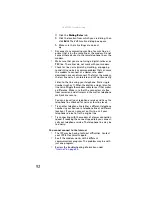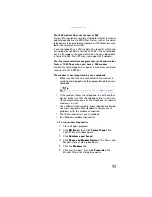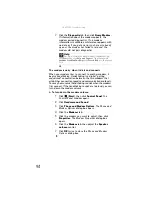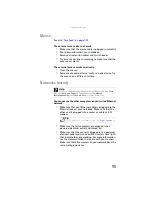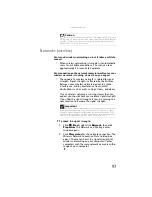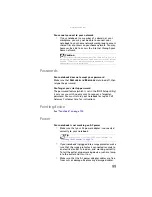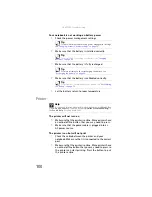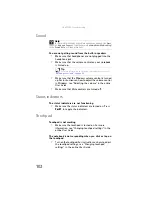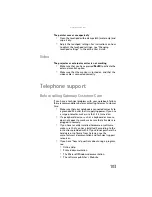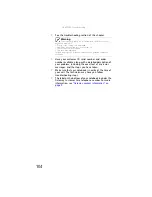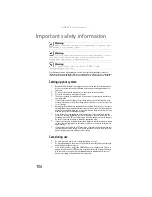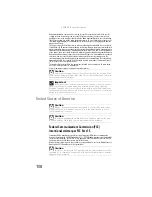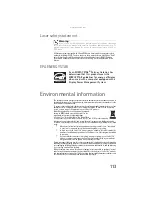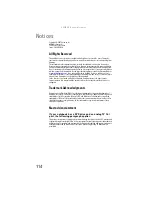www.gateway.com
103
The pointer moves unexpectedly
•
Clean the touchpad with a damp cloth (water only) and
wipe it dry.
•
Adjust the touchpad settings. For instructions on how
to adjust the touchpad settings, see “Changing
touchpad settings” in the online
User Guide
.
Video
The projector or external monitor is not working
•
Make sure that you have pressed
F
N
+F4
to activate the
external monitor option.
•
Make sure that the monitor is turned on and that the
video cable is connected correctly.
Telephone support
Before calling Gateway Customer Care
If you have a technical problem with your notebook, follow
these recommendations before contacting Gateway Customer
Care:
•
Make sure that your notebook is connected correctly to
a grounded AC outlet that is supplying power. If you use
a surge protector, make sure that it is turned on.
•
If a peripheral device, such as a keyboard or mouse,
does not appear to work, make sure that all cables are
plugged in securely.
•
If you have recently installed hardware or software,
make sure that you have installed it according to the
instructions provided with it. If you did not purchase the
hardware or software from Gateway, see the
manufacturer’s documentation and technical support
resources.
•
If you have “how to” questions about using a program,
see:
•
Online Help
•
Printed documentation
•
The Microsoft Windows documentation
•
The software publisher’s Web site
Summary of Contents for Notebook
Page 1: ... NOTEBOOK REFERENCEGUIDE ...
Page 2: ......
Page 10: ...CHAPTER 1 About This Reference 4 ...
Page 11: ...CHAPTER2 5 Checking Out Your Notebook Front Left Right Back Bottom Keyboard area ...
Page 18: ...CHAPTER 2 Checking Out Your Notebook 12 ...
Page 83: ...CHAPTER9 77 Troubleshooting Safety guidelines First steps Troubleshooting Telephone support ...
Page 129: ......
Page 130: ...MAN APACHE REF GDE V R0 01 07 ...