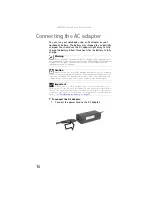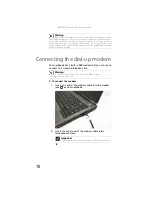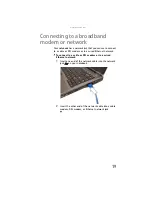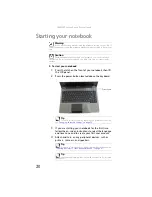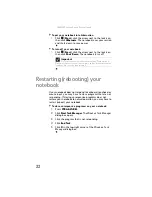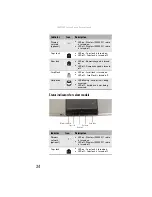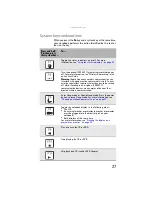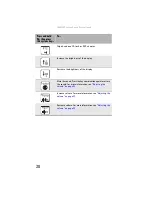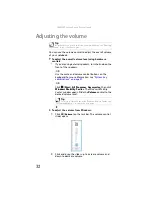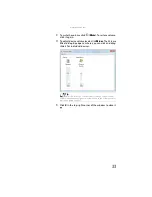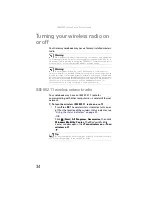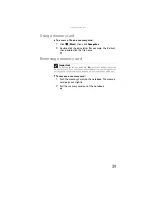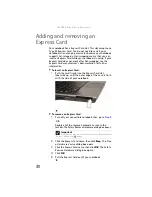www.gateway.com
25
Using the keyboard
Your notebook features a full-size keyboard that functions the
same as a desktop computer keyboard. Many of the keys have
been assigned alternate functions, including shortcut keys for
Windows, function keys for specific system operations, and
the Num Lock keys for the numeric keypad.
Num lock
■
LED on - Numeric keypad is turned
on.
■
LED off - Numeric keypad is turned
off.
Disc drive
■
LED on - Drive is in use.
■
LED off - Drive is not in use.
Hard drive
■
LED blinking - Hard drive is in use.
■
LED off - Hard drive is not in use.
Tip
You can attach an external keyboard to the notebook using a USB port.
You do not need to shut down the notebook to connect a USB keyboard.
Indicator
Icon
Description
1
Function keys/
System keys
Navigation
keys
F
N
key
Windows key
Numeric
keypad
Application key
Arrow keys
Summary of Contents for Notebook
Page 1: ... NOTEBOOK REFERENCEGUIDE ...
Page 2: ......
Page 10: ...CHAPTER 1 About This Reference 4 ...
Page 11: ...CHAPTER2 5 Checking Out Your Notebook Front Left Right Back Bottom Keyboard area ...
Page 18: ...CHAPTER 2 Checking Out Your Notebook 12 ...
Page 83: ...CHAPTER9 77 Troubleshooting Safety guidelines First steps Troubleshooting Telephone support ...
Page 129: ......
Page 130: ...MAN APACHE REF GDE V R0 01 07 ...