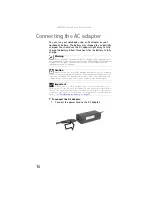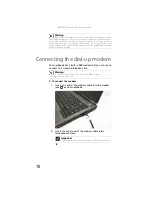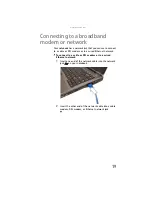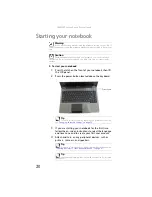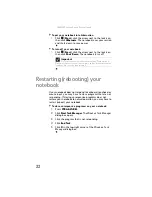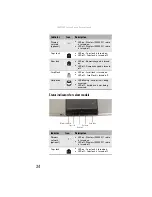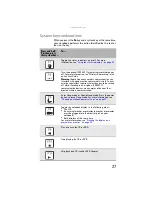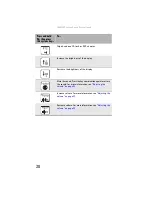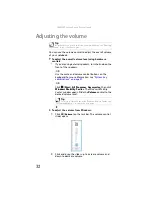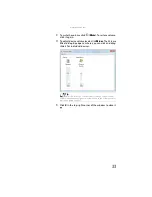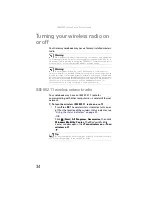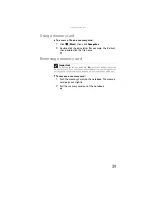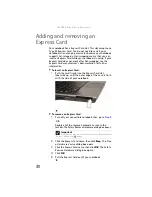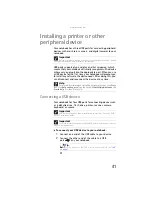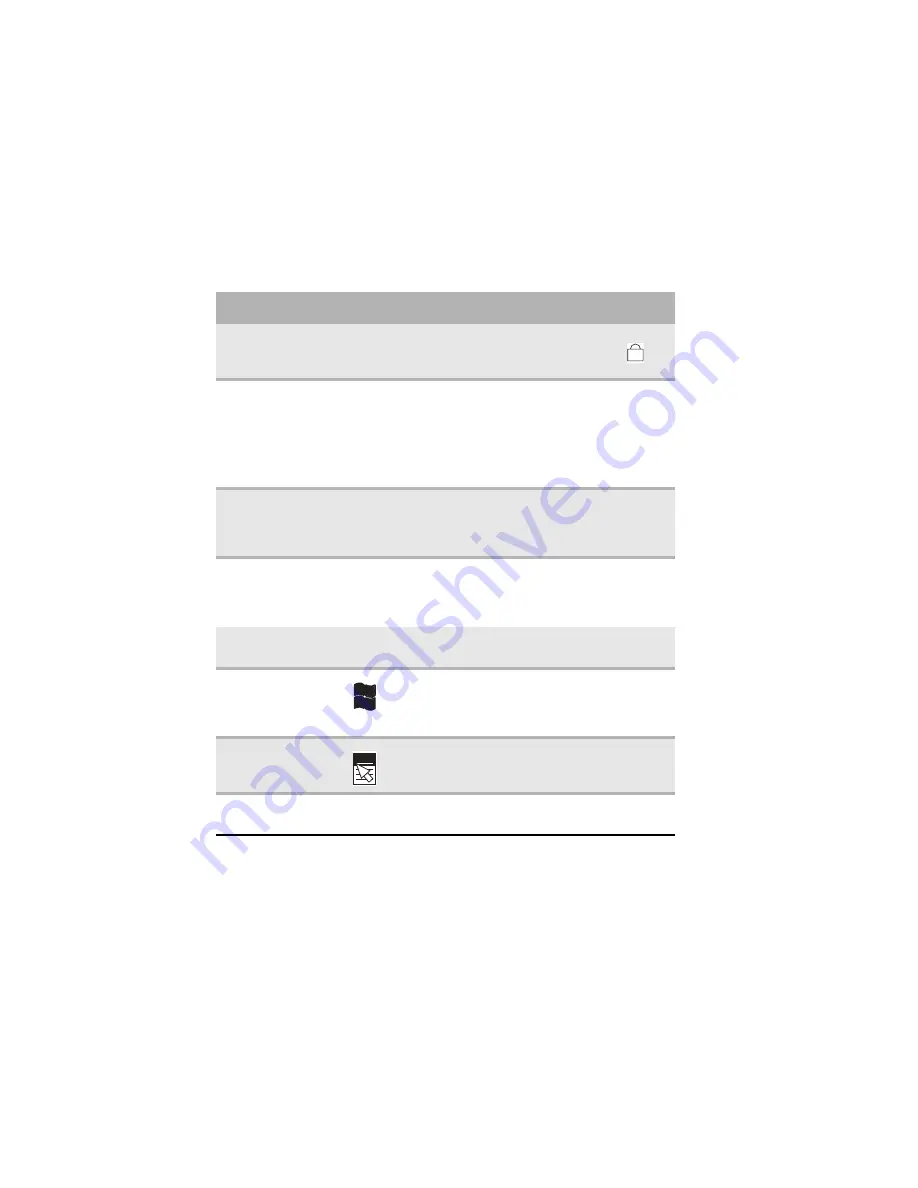
: Setting Up and Getting Started
26
Key types
The keyboard has several different types of keys. Some keys
perform specific actions when pressed alone and other
actions when pressed in combination with another key.
Key type
Icon
Description
Numeric keypad
Use these keys to type numbers when the
numeric keypad is turned on. Press
F
N
+
to
turn on the numeric keypad.
Function keys
Press these keys labeled
F1
to
F12
to perform
actions in programs. For example, pressing
F1
may open help.
Each program uses different function keys for
different purposes. See the program
documentation to find out more about the
function key actions.
System keys
Press these colored keys in combination with
the
F
N
key to perform specific actions. For more
information, see
Navigation keys
Press these keys to move the cursor to the
beginning of a line, to the end of a line, up the
page, down the page, to the beginning of a
document, or to the end of a document.
F
N
key
Press the
F
N
key in combination with a colored
system key to perform a specific action.
Windows key
Press this key to open the Windows
Start
menu.
This key can also be used in combination with
other keys to open utilities like
F
(Search utility),
R
(Run utility), and
E
(Computer window).
Application key
Press this key for quick access to shortcut
menus and help assistants in Windows.
Arrow keys
Press these keys to move the cursor up, down,
right, or left.
1
Summary of Contents for Notebook
Page 1: ... NOTEBOOK REFERENCEGUIDE ...
Page 2: ......
Page 10: ...CHAPTER 1 About This Reference 4 ...
Page 11: ...CHAPTER2 5 Checking Out Your Notebook Front Left Right Back Bottom Keyboard area ...
Page 18: ...CHAPTER 2 Checking Out Your Notebook 12 ...
Page 83: ...CHAPTER9 77 Troubleshooting Safety guidelines First steps Troubleshooting Telephone support ...
Page 129: ......
Page 130: ...MAN APACHE REF GDE V R0 01 07 ...