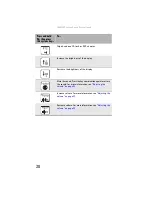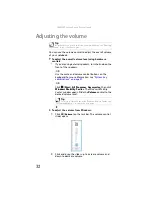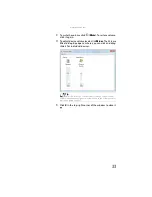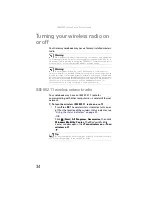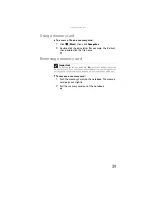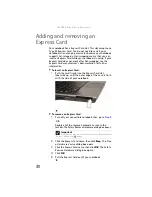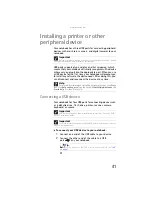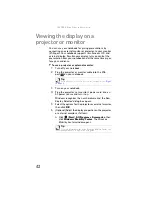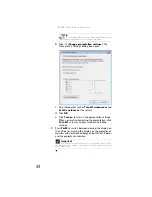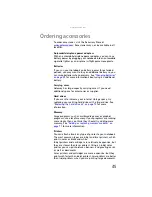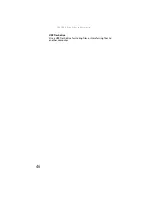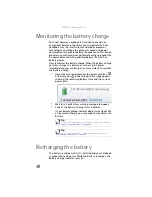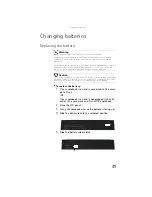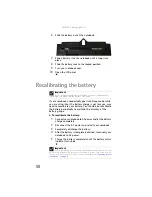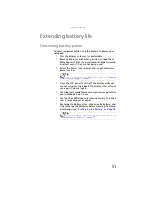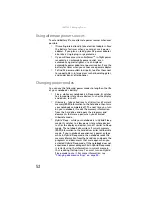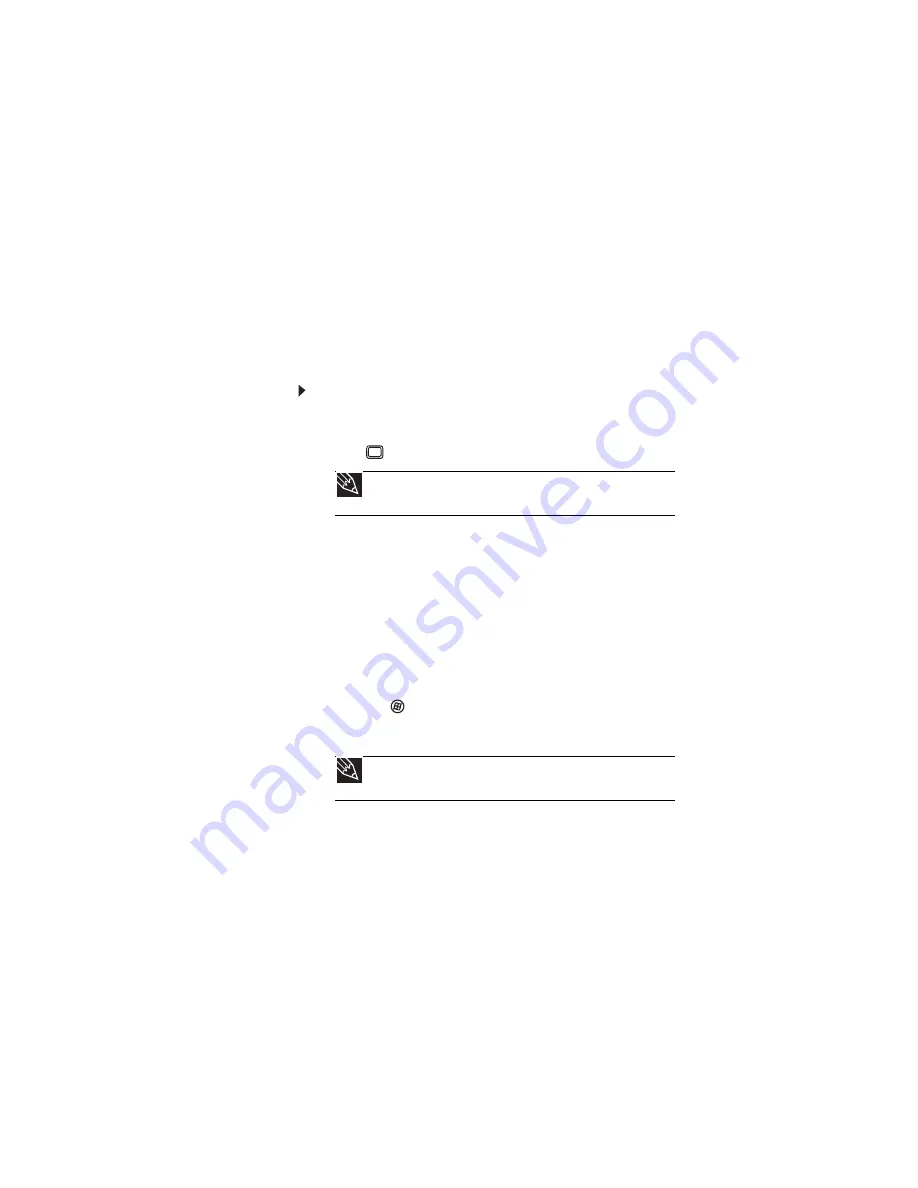
: Using Drives and Accessories
42
Viewing the display on a
projector or monitor
You can use your notebook for giving presentations by
connecting an external monitor or projector to your monitor
(VGA) port. Your notebook supports simultaneous LCD and
external display. Simultaneous display lets you control the
presentation from your notebook and at the same time as you
face your audience.
To use a projector or external monitor:
1
Turn off your notebook.
2
Plug the projector or monitor cable into the VGA
port
on your notebook.
3
Turn on your notebook.
4
Plug the projector’s or monitor’s power cord into an
AC power source and turn it on.
Windows recognizes the new hardware and the
New
Display Detected
dialog box opens.
5
Select the options for the projector or external monitor,
then click
OK
.
6
(Optional) Adjust the display properties on the projector
or external monitor as follows:
a
Click
(
Start
),
All Programs
,
Accessories
,
then
click
Windows Mobility Center
. The
Windows
Mobility Center
window opens.
Tip
For the location of the VGA port on your notebook, see
Tip
For more information about the Windows Mobility Center, see
“Customizing Windows” in the online user guide.
Summary of Contents for Notebook
Page 1: ... NOTEBOOK REFERENCEGUIDE ...
Page 2: ......
Page 10: ...CHAPTER 1 About This Reference 4 ...
Page 11: ...CHAPTER2 5 Checking Out Your Notebook Front Left Right Back Bottom Keyboard area ...
Page 18: ...CHAPTER 2 Checking Out Your Notebook 12 ...
Page 83: ...CHAPTER9 77 Troubleshooting Safety guidelines First steps Troubleshooting Telephone support ...
Page 129: ......
Page 130: ...MAN APACHE REF GDE V R0 01 07 ...