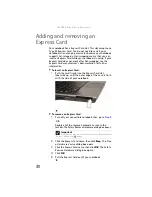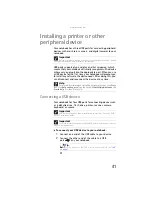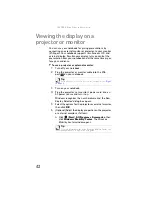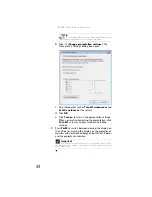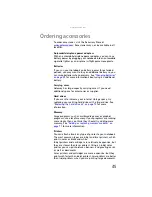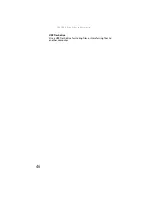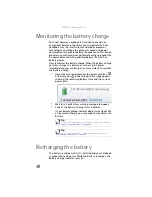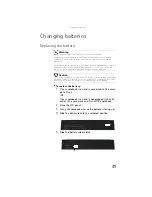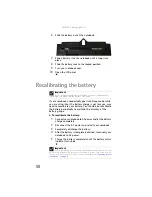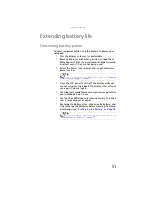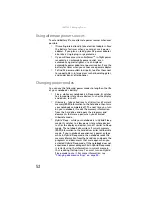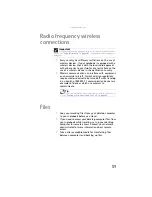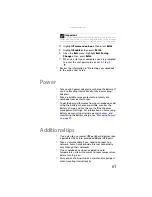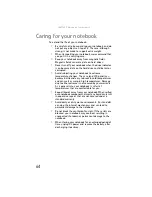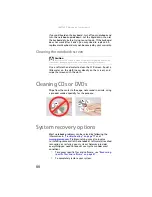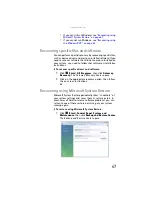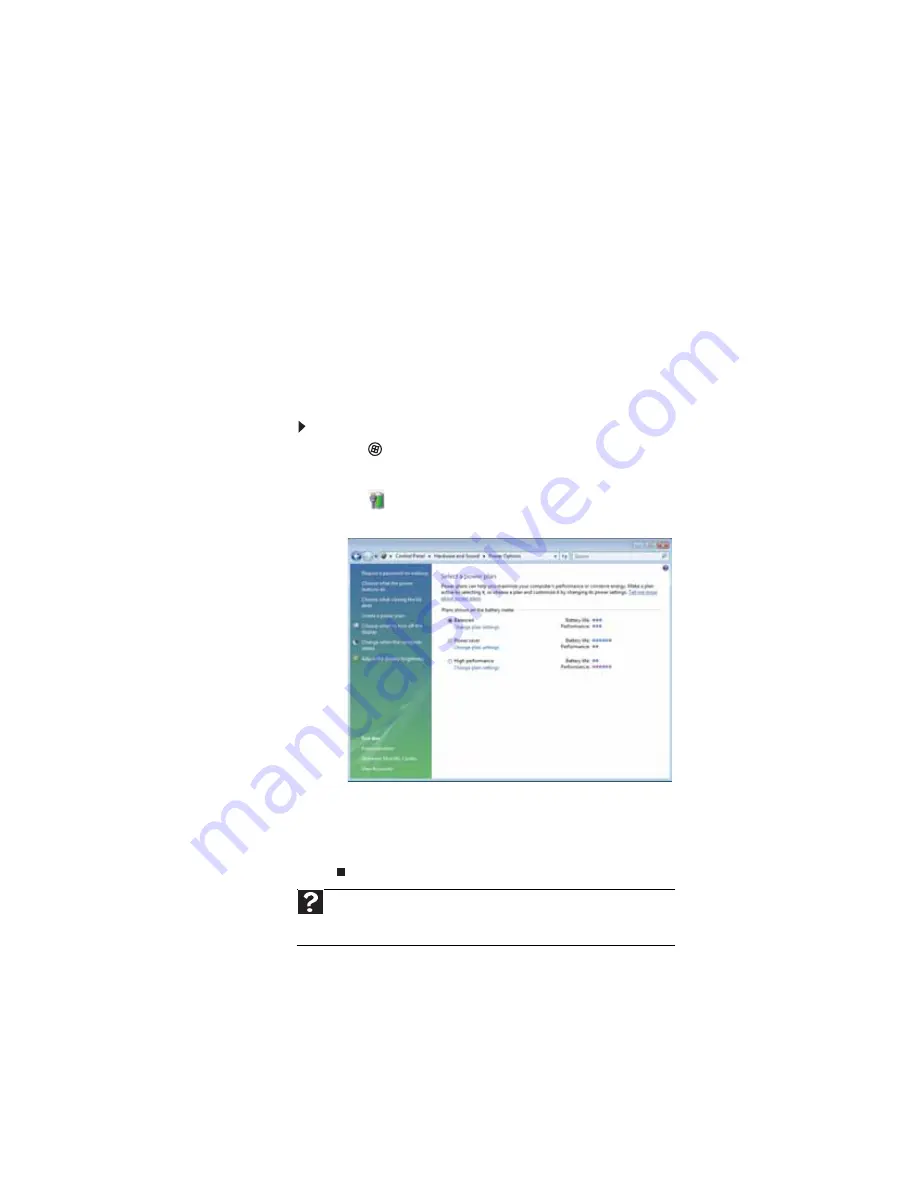
: Managing Power
54
Three power plans are pre-defined for you:
•
Balanced
- This is the default power plan which
balances performance and battery life.
•
Power saver
- This power plan sacrifices performance
in order to extend battery life. Use this plan if you will
be away from AC power outlets for an extended period
of time. Your programs may run slower than you are
accustomed to under the other two power plans.
•
High performance
- This power plan sacrifices battery
life in order to gain performance. Use this plan if you
need additional computing power for your program.
Your battery may not last as long as you are
accustomed to under the other two power plans.
To change the power plan:
1
Click
(
Start
),
All Programs
,
Accessories
,
then click
Windows Mobility Center
. The
Windows Mobility
Center
window opens.
2
Click
(
Change power settings
). The
Select a power
plan
window opens.
3
Select the power plan you want to use.
- OR -
Click
Change plan settings
, modify the power plan you
selected, then click
Save changes
.
Help
For more information about changing the power plan, click
Start
, then
click
Help and Support
. Type the keyword
power plan
in the
Search Help
box
, then press
E
NTER
.
Summary of Contents for Notebook
Page 1: ... NOTEBOOK REFERENCEGUIDE ...
Page 2: ......
Page 10: ...CHAPTER 1 About This Reference 4 ...
Page 11: ...CHAPTER2 5 Checking Out Your Notebook Front Left Right Back Bottom Keyboard area ...
Page 18: ...CHAPTER 2 Checking Out Your Notebook 12 ...
Page 83: ...CHAPTER9 77 Troubleshooting Safety guidelines First steps Troubleshooting Telephone support ...
Page 129: ......
Page 130: ...MAN APACHE REF GDE V R0 01 07 ...