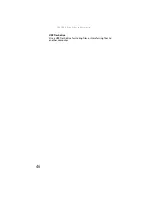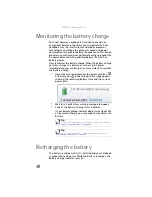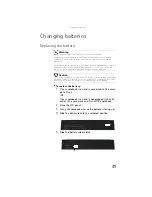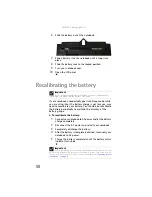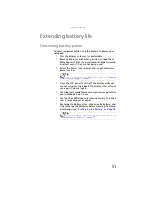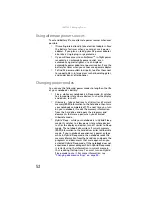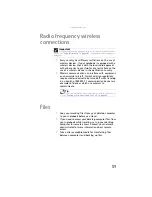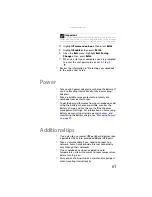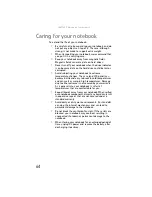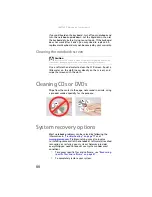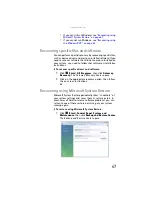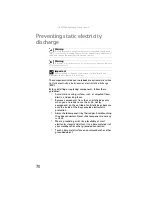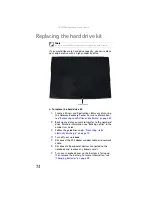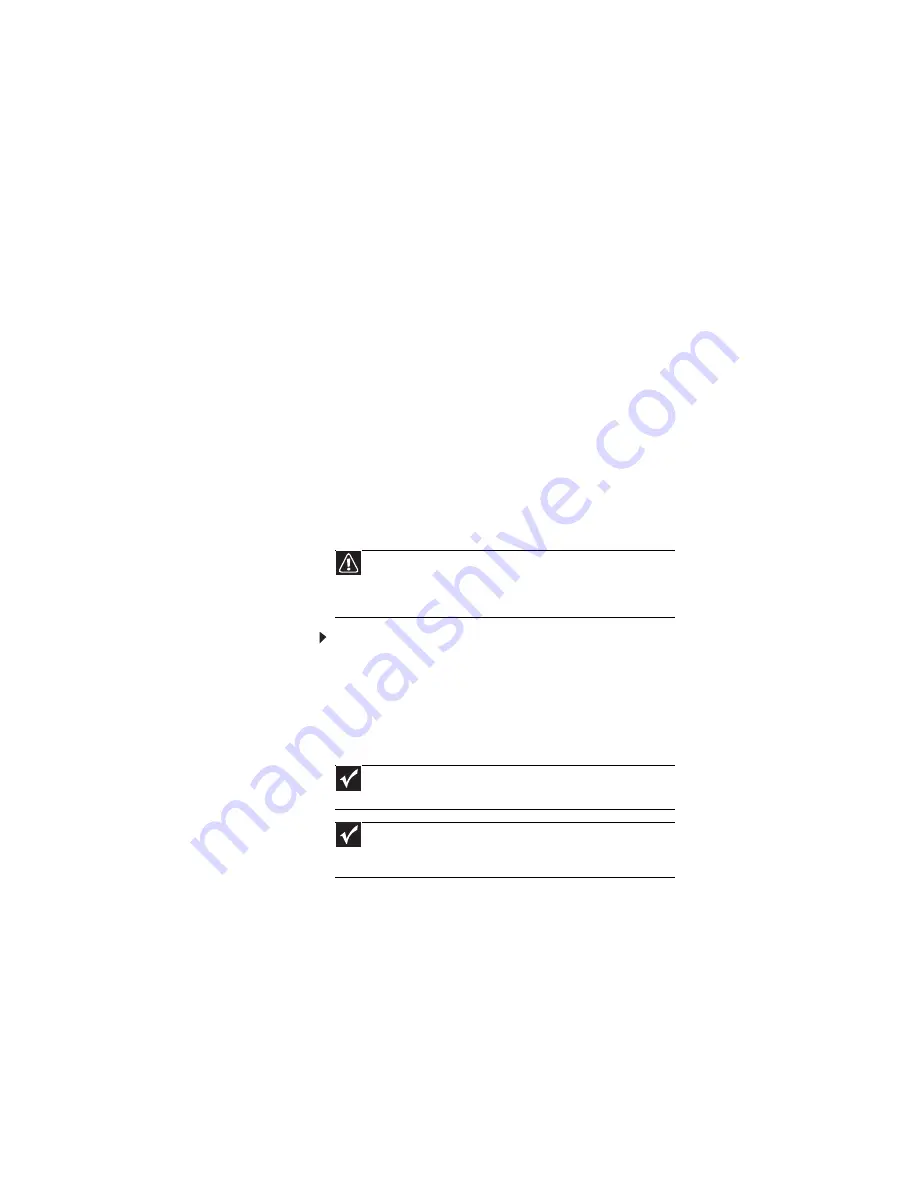
: Traveling with Your Notebook
60
Security
•
Get a locking cable for your notebook so you can attach
a cable lock and leave your notebook in your hotel room
while you are away.
•
Always keep your notebook with you while waiting in
airports, train stations, or bus terminals. Be ready to
claim your notebook as soon as it passes through the
X-ray machine in security checkpoints.
•
Write down your notebook model number and serial
number (located on the bottom of your notebook) in
case of theft or loss, and keep the information in a safe
place. Also, tape your business card or an address label
to your notebook and accessories.
•
Whoever sits next to you or behind you can see your
notebook display. Avoid working with confidential files
until you can be sure of privacy.
•
Use a startup password to restrict access to your
notebook. The startup password is set using the BIOS
utility.
To create a startup password:
1
Restart your notebook. As soon as you see a startup
screen, press
F2
. The BIOS Setup utility opens.
2
Open the
Security
menu, highlight
Set Supervisor
Password
, then press
E
NTER
and follow the
instructions. You must set the supervisor password
in order to set the user (startup) password.
3
Highlight
Set User Password
, then press
E
NTER
and
follow the instructions. This is the password you
need to enter at startup.
Caution
Use a password that you can remember, but that is difficult for
someone else to guess. The password feature is very secure, with no
easy way to recover a forgotten password. If you forget your password,
you must return your notebook to Gateway for service.
Important
You must enter the Supervisor Password each time you use the
BIOS Setup utility.
Important
You must set a Supervisor Password to use TPM (Trusted Platform
Module) security. For more information about TPM, see the online
User
Guide
.
Summary of Contents for Notebook
Page 1: ... NOTEBOOK REFERENCEGUIDE ...
Page 2: ......
Page 10: ...CHAPTER 1 About This Reference 4 ...
Page 11: ...CHAPTER2 5 Checking Out Your Notebook Front Left Right Back Bottom Keyboard area ...
Page 18: ...CHAPTER 2 Checking Out Your Notebook 12 ...
Page 83: ...CHAPTER9 77 Troubleshooting Safety guidelines First steps Troubleshooting Telephone support ...
Page 129: ......
Page 130: ...MAN APACHE REF GDE V R0 01 07 ...