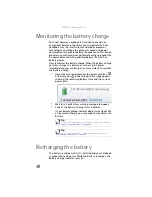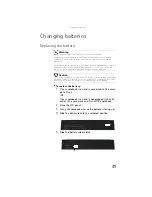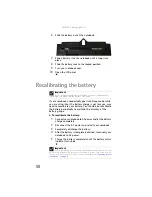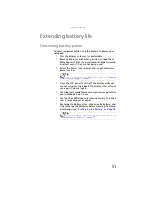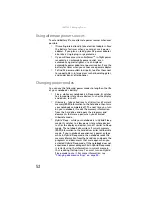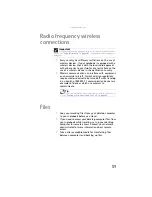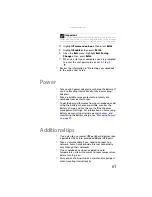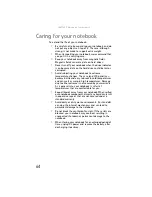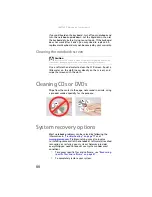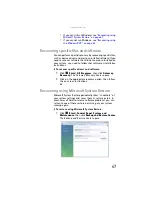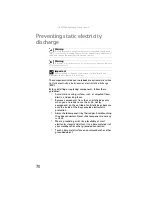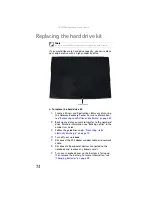www.gateway.com
61
4
Highlight
Password on boot
, then press
E
NTER
.
5
Highlight
Enabled
, then press
E
NTER
.
6
Open the
Exit
menu, highlight
Exit Saving
Changes
, then press
E
NTER
.
7
When you start your computer, you are prompted
to enter the user password you set in
.
•
Review the information in “Protecting your notebook”
in the online
User Guide
.
Power
•
Take your AC power adapter to recharge the battery. If
you are traveling internationally, take power plug
adapters.
•
Take a portable surge protector to protect your
notebook from power surges.
•
To get the best performance from your notebook, avoid
using the battery whenever possible, monitor the
battery charge, and use the most efficient power
management settings. For information on conserving
battery power, using alternate power sources, and
monitoring the battery charge, see
.
Additional tips
•
If you plan to use several USB peripheral devices, take
a portable USB hub to provide additional USB ports.
•
Take a network cable if you need to connect to a
network. Some hotels provide Internet connectivity
only through their networks.
•
If your notebook has been exposed to cold
temperatures, allow it to warm to room temperature
before turning it on.
•
Carry proof of ownership or a merchandise passport
when traveling internationally.
Important
You must enter the User Password each time you turn on your
notebook if it was turned off or put in hibernate mode. You do not need
to enter the User Password if your notebook was put in Sleep mode.
Summary of Contents for Notebook
Page 1: ... NOTEBOOK REFERENCEGUIDE ...
Page 2: ......
Page 10: ...CHAPTER 1 About This Reference 4 ...
Page 11: ...CHAPTER2 5 Checking Out Your Notebook Front Left Right Back Bottom Keyboard area ...
Page 18: ...CHAPTER 2 Checking Out Your Notebook 12 ...
Page 83: ...CHAPTER9 77 Troubleshooting Safety guidelines First steps Troubleshooting Telephone support ...
Page 129: ......
Page 130: ...MAN APACHE REF GDE V R0 01 07 ...