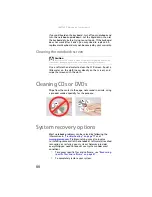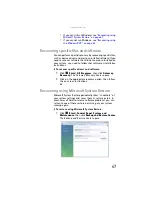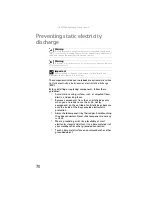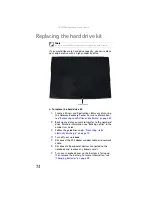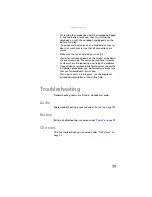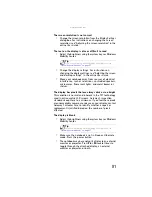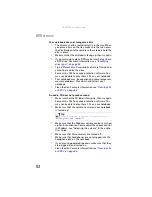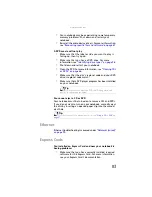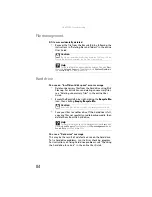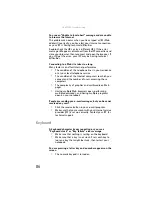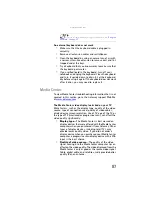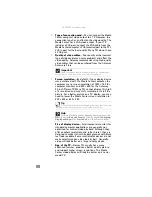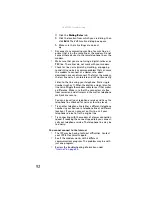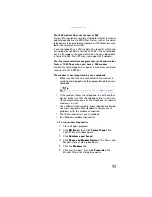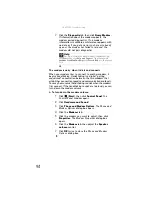www.gateway.com
79
•
Try turning the notebook on with the notebook plugged
in and the battery removed, then try turning the
notebook on with the notebook unplugged and the
battery installed.
•
If a peripheral device (such as a keyboard or mouse)
does not work, make sure that all connections are
secure.
•
Make sure that your hard drive is not full.
•
If an error message appears on the screen, write down
the exact message. The message may help Gateway
Customer Care in diagnosing and fixing the problem.
•
If you added or removed peripheral devices, review the
installation procedures you performed and make sure
that you followed each instruction.
•
If an error occurs in a program, see the program’s
printed documentation or the online help.
Troubleshooting
Troubleshooting topics are listed in alphabetical order.
Audio
Audio troubleshooting is covered under
.
Battery
Battery troubleshooting is covered under
.
CD drives
CD drive troubleshooting is covered under
.
Summary of Contents for Notebook
Page 1: ... NOTEBOOK REFERENCEGUIDE ...
Page 2: ......
Page 10: ...CHAPTER 1 About This Reference 4 ...
Page 11: ...CHAPTER2 5 Checking Out Your Notebook Front Left Right Back Bottom Keyboard area ...
Page 18: ...CHAPTER 2 Checking Out Your Notebook 12 ...
Page 83: ...CHAPTER9 77 Troubleshooting Safety guidelines First steps Troubleshooting Telephone support ...
Page 129: ......
Page 130: ...MAN APACHE REF GDE V R0 01 07 ...