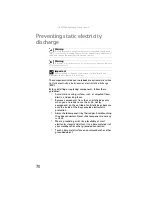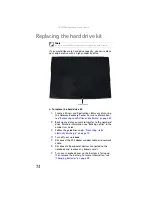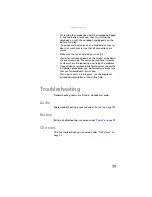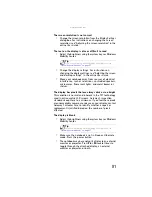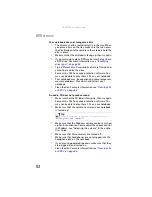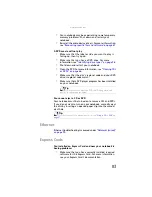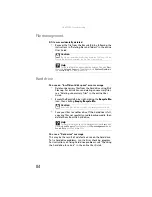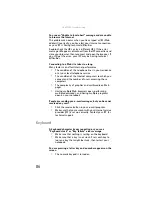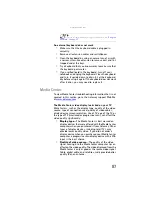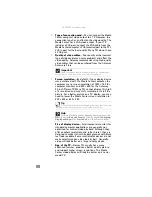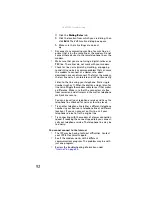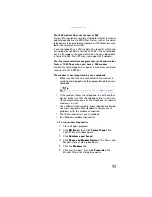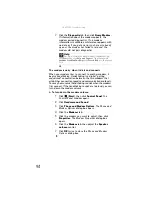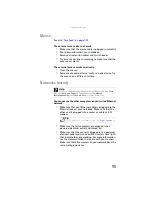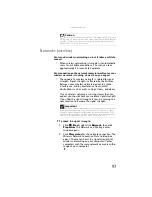: Troubleshooting
82
DVD drives
Your notebook does not recognize a disc
•
The disc may not be seated correctly in the tray. When
you place a disc on the tray, make sure that you press
the disc firmly onto the spindle so the retainers hold the
disc in place.
•
Make sure that the disc label is facing up, then try again.
•
If you are trying to play a DVD, make sure that you have
a DVD drive. For more information, see
.
•
Try a different disc. Occasionally discs are flawed and
cannot be read by the drive.
•
Some music CDs have copy protection software. You
may not be able to play these CDs on your notebook.
•
Your notebook may be experiencing some temporary
memory problems. Shut down and restart your
notebook.
•
Clean the disc. For more information, see
An audio CD does not produce sound
•
Make sure that the CD label is facing up, then try again.
•
Some music CDs have copy protection software. You
may not be able to play these CDs on your notebook.
•
Make sure that the volume control on your notebook
is turned up.
•
Make sure that the Windows volume control is turned
up. For instructions on how to adjust the volume control
in Windows, see “Adjusting the volume” in the online
User Guide
.
•
Make sure that Mute controls are turned off.
•
Make sure that headphones are not plugged into the
headphone jack on the notebook.
•
If you are using powered speakers, make sure that they
are plugged in and turned on.
•
Clean the disc. For more information, see
Tip
For more information about using your volume control, see
“Adjusting the volume” on page 32
.
Summary of Contents for Notebook
Page 1: ... NOTEBOOK REFERENCEGUIDE ...
Page 2: ......
Page 10: ...CHAPTER 1 About This Reference 4 ...
Page 11: ...CHAPTER2 5 Checking Out Your Notebook Front Left Right Back Bottom Keyboard area ...
Page 18: ...CHAPTER 2 Checking Out Your Notebook 12 ...
Page 83: ...CHAPTER9 77 Troubleshooting Safety guidelines First steps Troubleshooting Telephone support ...
Page 129: ......
Page 130: ...MAN APACHE REF GDE V R0 01 07 ...