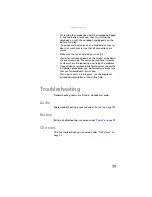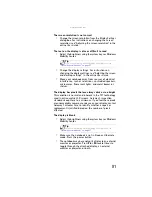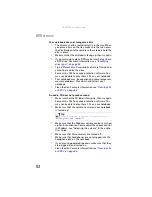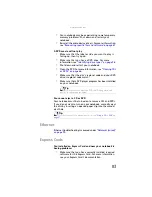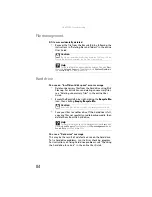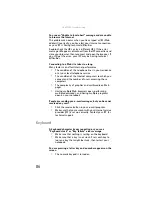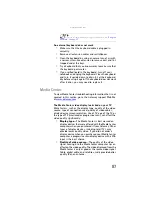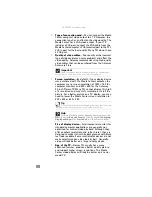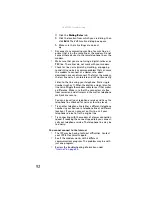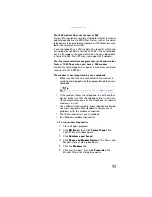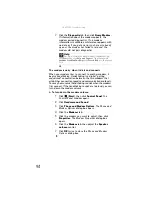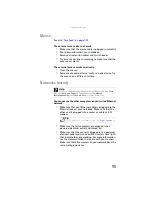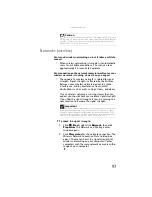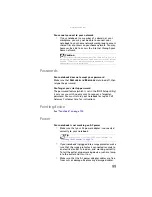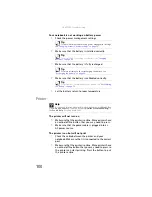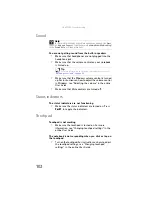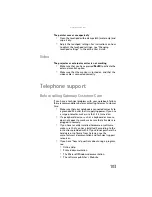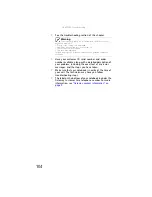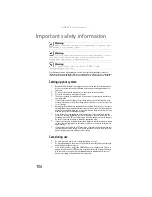: Troubleshooting
92
4
Click the
Dialing Rules
tab.
5
Click the location from which you are dialing, then
click
Edit
. The
Edit Location
dialog box opens.
6
Make sure that all settings are correct.
•
Disconnect any answering machine, fax machine, or
printer that is on the same line as the modem. Do not
connect these devices to the same telephone line as the
modem.
•
Make sure that you are not using a digital, rollover, or
PBX line. These lines do not work with your modem.
•
Check for line noise (scratchy, crackling, or popping
sounds). Line noise is a common problem that can cause
the modem to connect at a slower rate, abort
downloads, or even disconnect. The faster the modem,
the less line noise it can tolerate and still work correctly.
Listen to the line using your telephone. Dial a single
number (such as 1). When the dial tone stops, listen for
line noise. Wiggle the modem cable to see if that makes
a difference. Make sure that the connectors are free
from corrosion and all screws in the wall or telephone
wall jack are secure.
You can also call your telephone service and have the
telephone line checked for noise or low line levels.
•
Try another telephone line (either a different telephone
number in your house or a telephone line at a different
location). If you can connect on this line, call your
telephone service to fix the original line.
•
Try connecting with the modem at a lower connection
speed. If reducing the connect speed lets you connect,
call your telephone service. The telephone line may be
too noisy.
You cannot connect to the Internet
•
The ISP may be having technical difficulties. Contact
your ISP for technical support.
•
See if the modem works with a different
communications program. The problem may be with
just one program.
•
Review the troubleshooting information under
Summary of Contents for Notebook
Page 1: ... NOTEBOOK REFERENCEGUIDE ...
Page 2: ......
Page 10: ...CHAPTER 1 About This Reference 4 ...
Page 11: ...CHAPTER2 5 Checking Out Your Notebook Front Left Right Back Bottom Keyboard area ...
Page 18: ...CHAPTER 2 Checking Out Your Notebook 12 ...
Page 83: ...CHAPTER9 77 Troubleshooting Safety guidelines First steps Troubleshooting Telephone support ...
Page 129: ......
Page 130: ...MAN APACHE REF GDE V R0 01 07 ...