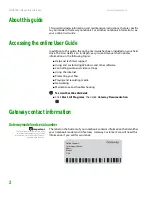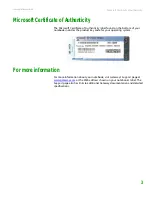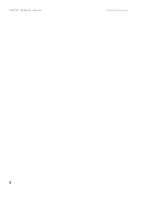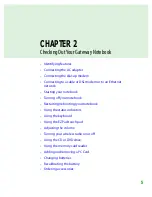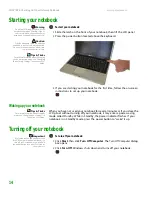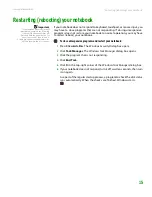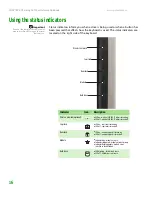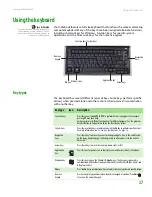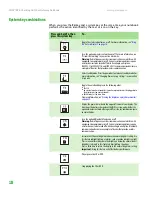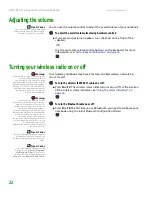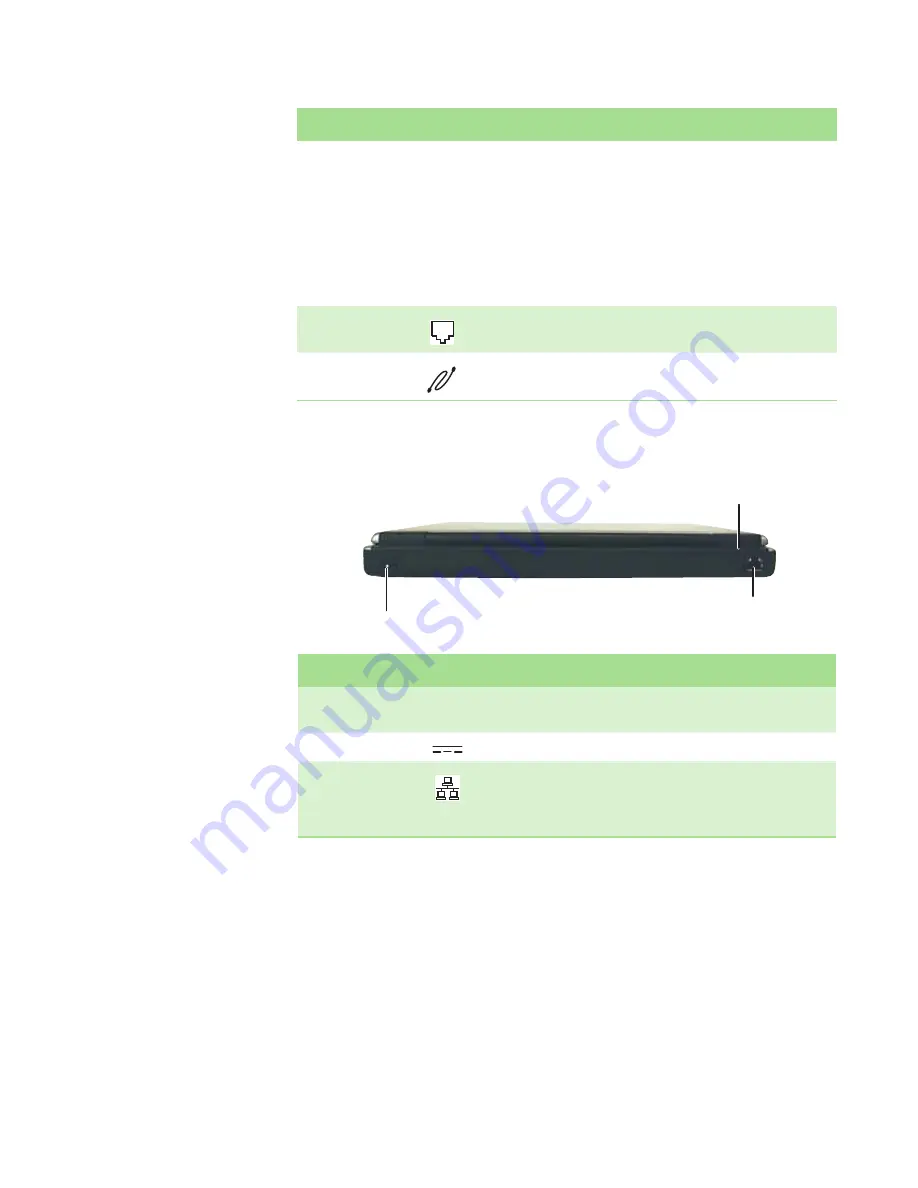
CHAPTER 2: Checking Out Your Gateway Notebook
www.gateway.com
8
Back
Ventilation fan
Helps cool internal components.
Warning:
Do not work for long periods with the notebook resting on your
lap. If the air vents are blocked, the notebook may become hot enough to
harm your skin.
Caution:
Do not block or insert objects into these slots. If these slots are
blocked, your notebook may overheat resulting in unexpected shutdown or
permanent damage to the notebook.
Caution:
Provide adequate space around your notebook so air vents are not
obstructed. Do not use the notebook on a bed, sofa, rug, or other similar
surface.
Modem jack
Plug a dial-up modem cable into this jack. For more information, see
“Connecting the dial-up modem” on page 12
.
IEEE 1394 port
Plug an IEEE 1394 (also known as Firewire
®
or i.Link
®
) device (such as a digital
camcorder) into this 4-pin IEEE 1394 port.
Component
Icon
Description
Component
Icon
Description
Port replicator
alignment mark
Align this mark with the corresponding mark on the port replicator before
connecting the notebook to the port replicator.
Power connector
Plug the AC adapter cable into this connector.
Ethernet jack
Plug an Ethernet network cable into this jack. The other end of the cable
can be plugged into a cable modem, DSL modem, or an Ethernet network
jack. For more information, see
“Connecting to a cable or DSL modem or to
an Ethernet network” on page 13
.
Power connector
Ethernet jack
Port replicator alignment mark
Summary of Contents for Notebook
Page 1: ...HARDWARE REFERENCE Gateway Notebook...
Page 2: ......
Page 8: ...CHAPTER 1 About this reference www gateway com 4...
Page 54: ...CHAPTER 3 Maintaining and Upgrading Your Notebook www gateway com 50...
Page 66: ...APPENDIX A Safety Regulatory and Legal Information www gateway com 62...
Page 71: ......
Page 72: ...MAN GAMBIT HW REF GDE R0 3 06...