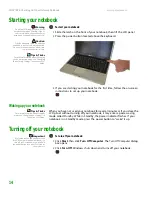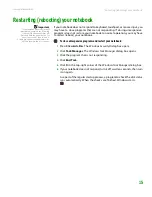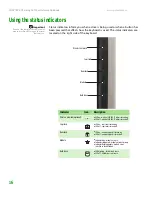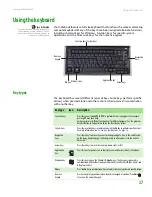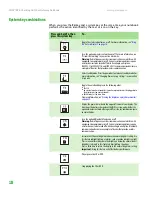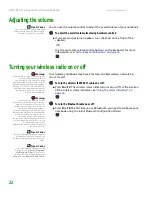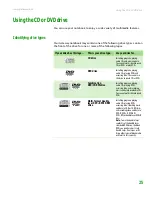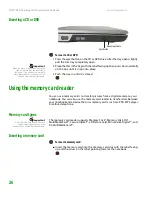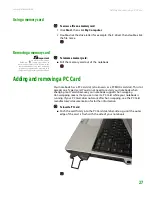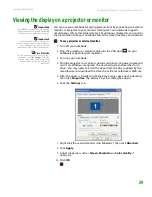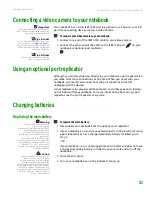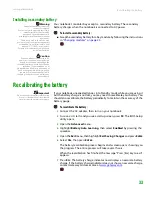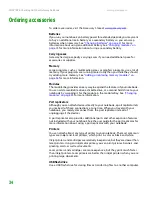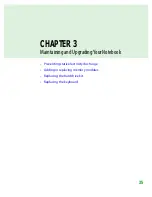CHAPTER 2: Checking Out Your Gateway Notebook
www.gateway.com
20
Using the EZ Pad touchpad
Tips & Tricks
For instructions on how to adjust the
double-click speed, pointer speed,
right-hand or left-hand configuration,
and other touchpad settings, see
“Changing the mouse or touchpad
settings” in the online User Guide.
Tips & Tricks
You received your notebook with the EZ
Pad touchpad set to only accept clicking
by using the touchpad buttons. You can
change this feature to allow tapping on
the touchpad to simulate clicking the left
button. For more information, see
“Changing the mouse or touchpad
settings” in the online User Guide.
The EZ Pad™ consists of a touchpad, two buttons, and a scroll zone.
When you move your finger on the touchpad, the
pointer
(arrow) on the screen
moves in the same direction. You can use the scroll zone to scroll through
documents. Use of the scroll zone may vary from program to program.
You can use the EZ-Pad
left
and
right buttons
below the touchpad to select
objects.
Touchpad
Left button
Right button
Scroll
zone
Summary of Contents for Notebook
Page 1: ...HARDWARE REFERENCE Gateway Notebook...
Page 2: ......
Page 8: ...CHAPTER 1 About this reference www gateway com 4...
Page 54: ...CHAPTER 3 Maintaining and Upgrading Your Notebook www gateway com 50...
Page 66: ...APPENDIX A Safety Regulatory and Legal Information www gateway com 62...
Page 71: ......
Page 72: ...MAN GAMBIT HW REF GDE R0 3 06...