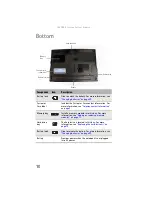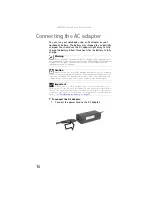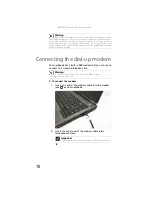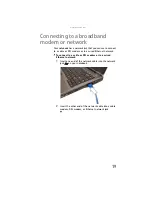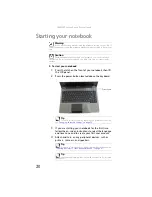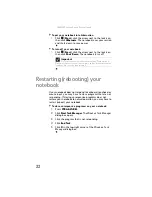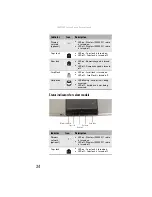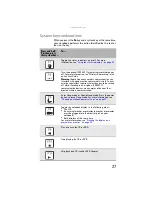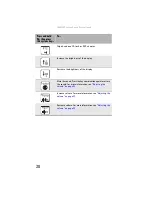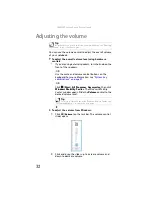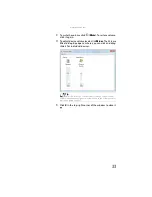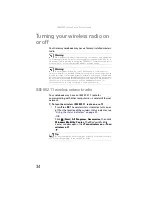: Setting Up and Getting Started
22
To put your notebook into hibernation:
•
Click
(
Start
), click the arrow next to the lock icon,
then click
Hibernate
. The notebook saves your session
and shuts down to save power.
To turn off your notebook:
•
Click
(
Start
), click the arrow next to the lock icon,
then click
Shut Down
. The notebook turns off.
Restarting (rebooting) your
notebook
If your notebook does not respond to keyboard, touchpad, or
mouse input, you may have to close programs that are not
responding. If closing unresponsive programs does not
restore your notebook to normal operation, you may have to
restart (reboot) your notebook.
To close unresponsive programs on your notebook:
1
Press
CTRL+ALT+DEL
.
2
Click
Start Task Manager
. The
Windows Task Manager
dialog box opens.
3
Click the program that is not responding.
4
Click
End Task
.
5
Click
X
in the top-right corner of the
Windows Task
Manager
dialog box.
Important
If for some reason you cannot use the Shut Down option in
Windows to turn off your notebook, press and hold the power button
for about five seconds, then release it.
Summary of Contents for Notebook
Page 1: ... NOTEBOOK REFERENCEGUIDE ...
Page 2: ......
Page 10: ...CHAPTER 1 About This Reference 4 ...
Page 11: ...CHAPTER2 5 Checking Out Your Notebook Front Left Right Back Bottom Keyboard area ...
Page 18: ...CHAPTER 2 Checking Out Your Notebook 12 ...
Page 83: ...CHAPTER9 77 Troubleshooting Safety guidelines First steps Troubleshooting Telephone support ...
Page 129: ......
Page 130: ...MAN APACHE REF GDE V R0 01 07 ...