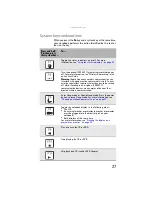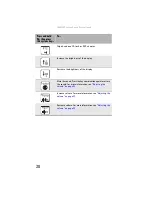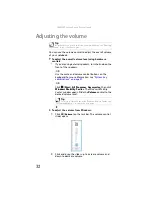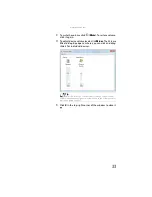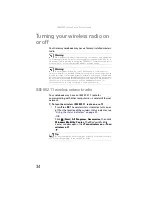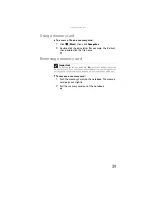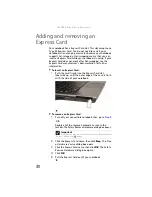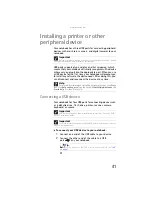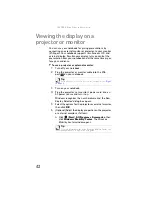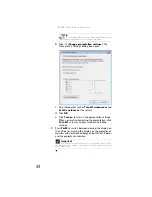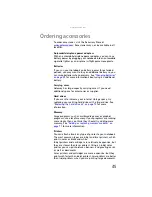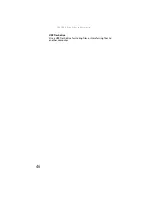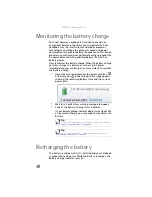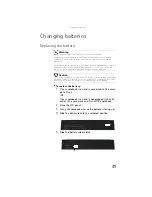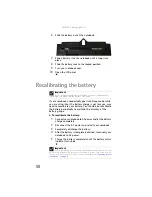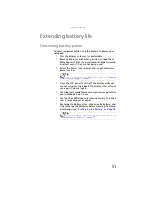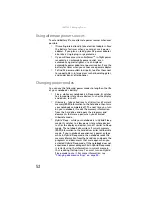: Using Drives and Accessories
40
Adding and removing an
Express Card
Your notebook has a Express Card slot. This slot accepts one
Type 54 Express Card. You do not need to restart your
notebook when changing most cards because your notebook
supports
hot-swapping
. Hot-swapping means that you can
insert an Express Card while your notebook is running. If your
Express Card does not work after hot-swapping, see the
Express Card manufacturer’s documentation for further
information.
To insert an Express Card:
•
Push the card firmly into the Express Card slot,
label-side up, until the outer edge of the card is flush
with the side of your notebook.
To remove an Express Card:
1
Turn off your convertible notebook, then go to
.
-OR-
Double-click the remove hardware
icon in the
taskbar. The Safely Remove Hardware dialog box opens.
2
Click the Express Card name, then click
Stop
. The
Stop
a Hardware device
dialog box opens.
3
Click the Express Card name, then click
OK
. The
Safe to
Remove Hardware
dialog box opens.
4
Click
OK
.
5
Pull the Express Card out of your notebook.
Important
If the remove hardware icon does not appear on the taskbar, click
the show hidden icons
button.
Summary of Contents for Notebook
Page 1: ... NOTEBOOK REFERENCEGUIDE ...
Page 2: ......
Page 10: ...CHAPTER 1 About This Reference 4 ...
Page 11: ...CHAPTER2 5 Checking Out Your Notebook Front Left Right Back Bottom Keyboard area ...
Page 18: ...CHAPTER 2 Checking Out Your Notebook 12 ...
Page 83: ...CHAPTER9 77 Troubleshooting Safety guidelines First steps Troubleshooting Telephone support ...
Page 129: ......
Page 130: ...MAN APACHE REF GDE V R0 01 07 ...