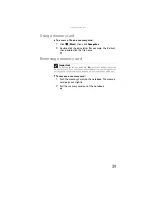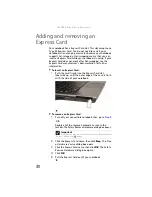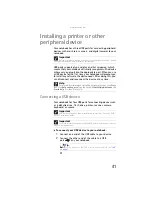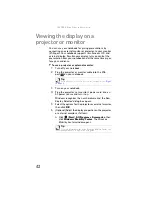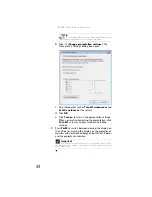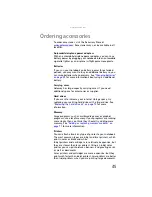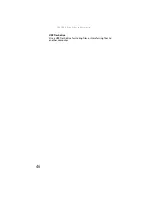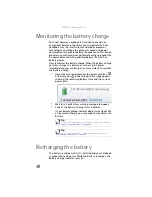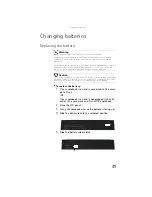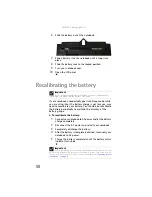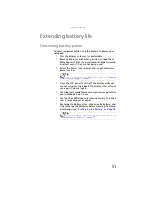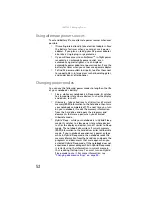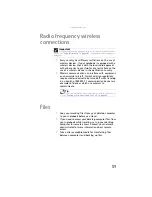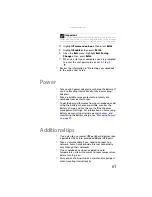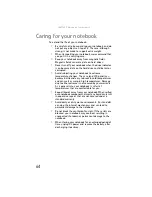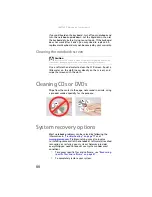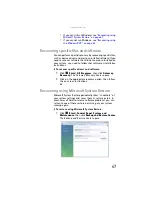: Managing Power
52
Using alternate power sources
To extend battery life, use alternate power sources whenever
possible.
•
If traveling internationally, take electrical adapters. Save
the battery for times when you cannot use a power
adapter. If you plan on taking your AC power adapter,
also take a single-plug surge protector.
•
If you will have access to an EmPower™ in-flight power
receptacle, an automobile power outlet, or an
automobile cigarette lighter, use an airplane/
automobile power adapter or power inverter. Save the
battery for times when you cannot use a power adapter.
•
To find AC power outlets in airports, look for them next
to support pillars, in large areas such as boarding gates,
and under banks of telephones.
Changing power modes
You can use the following power modes to lengthen the life
of your notebook’s battery:
•
Sleep
- while your notebook is in Sleep mode, it switches
to a low power state where devices, such as the display
and drives, turn off.
•
Hibernate
- (also called
save to disk
) writes all current
memory (RAM) information to the hard drive, then turns
your notebook completely off. The next time you turn
on your notebook, it reads the memory information
from the hard drive and opens the programs and
documents that were open when you activated
Hibernate mode.
•
Hybrid Sleep
- while your notebook is in Hybrid Sleep
mode, it switches to a low power state where devices,
such as the display and drives, turn off similar to Sleep
mode. The notebook also writes all current memory
(RAM) information to the hard drive similar to Hibernate
mode. If your notebook experiences a power outage
while in Hybrid Sleep mode, the notebook reads the
memory information from the hard drive and opens the
programs and documents that were open when you
activated Hybrid Sleep mode. If the notebook does not
experience a power outage while in Hybrid Sleep mode,
it restarts using the information in current memory,
thus reducing startup time. You must turn on Hybrid
Sleep mode to use it. For more information, see
Summary of Contents for Notebook
Page 1: ... NOTEBOOK REFERENCEGUIDE ...
Page 2: ......
Page 10: ...CHAPTER 1 About This Reference 4 ...
Page 11: ...CHAPTER2 5 Checking Out Your Notebook Front Left Right Back Bottom Keyboard area ...
Page 18: ...CHAPTER 2 Checking Out Your Notebook 12 ...
Page 83: ...CHAPTER9 77 Troubleshooting Safety guidelines First steps Troubleshooting Telephone support ...
Page 129: ......
Page 130: ...MAN APACHE REF GDE V R0 01 07 ...