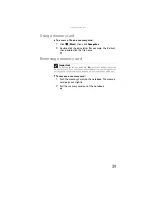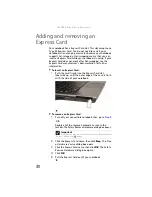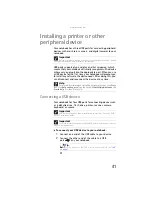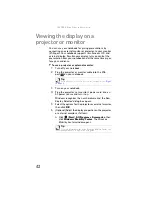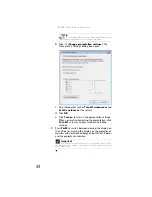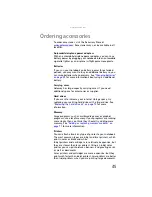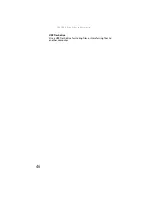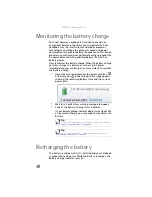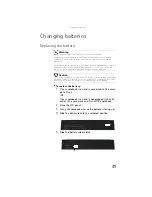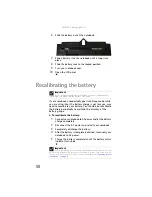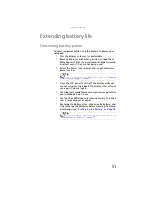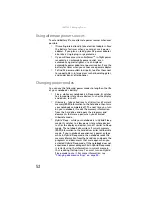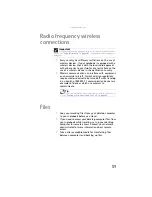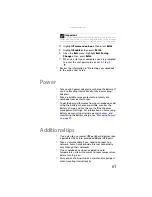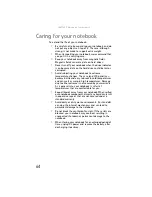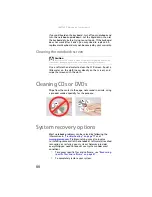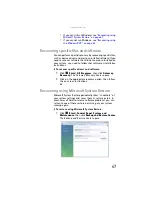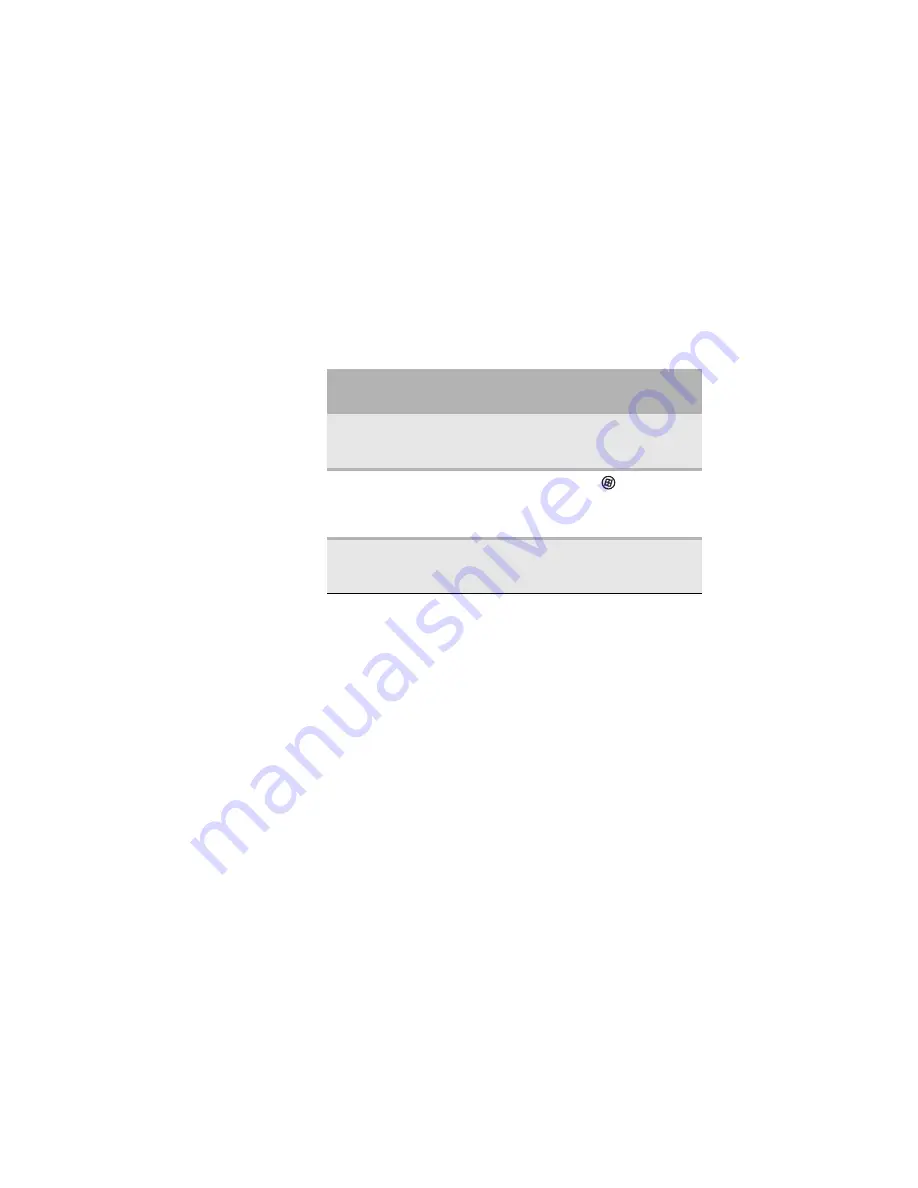
www.gateway.com
53
Using power saving modes
Always save your work before using Sleep mode. In Sleep
mode, your notebook reduces or turns off the power to most
devices except memory. However, the information in memory
is not saved to the hard drive. If power is interrupted, the
information is lost.
When in Hibernate mode, your notebook saves all memory
information to the hard drive, then turns the power
completely off.
Changing notebook power
settings
You can change the function of your notebook’s power
button, Sleep system key, and power-saving timers by
changing power settings on your notebook.
You can customize power settings from the Windows Mobility
Center by selecting power plans and adjusting advanced
power settings.
Changing the power plan
Power plans
(groups of power settings) let you change power
saving options such as when the display or hard drive is
automatically turned off. You can select one of the defined
power plans or create a custom power plan.
If your notebook
is...
...and you want
to...
...then
On
Enter Sleep or
Hybrid Sleep
mode
Press
F
N
+F3
.
On
Enter Hibernate
mode
Click
(
Start
), click
the arrow next to the
power icon, then click
Hibernate
.
In Sleep, Hybrid
Sleep, or Hibernate
mode
Exit Sleep,
Hybrid Sleep, or
Hibernate mode
Press the power
button.
Summary of Contents for Notebook
Page 1: ... NOTEBOOK REFERENCEGUIDE ...
Page 2: ......
Page 10: ...CHAPTER 1 About This Reference 4 ...
Page 11: ...CHAPTER2 5 Checking Out Your Notebook Front Left Right Back Bottom Keyboard area ...
Page 18: ...CHAPTER 2 Checking Out Your Notebook 12 ...
Page 83: ...CHAPTER9 77 Troubleshooting Safety guidelines First steps Troubleshooting Telephone support ...
Page 129: ......
Page 130: ...MAN APACHE REF GDE V R0 01 07 ...