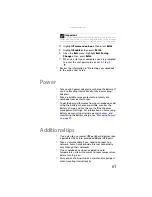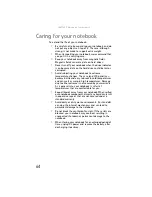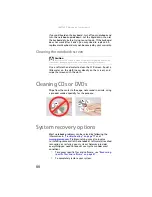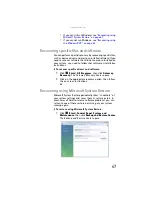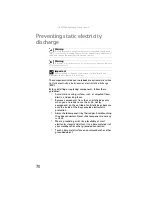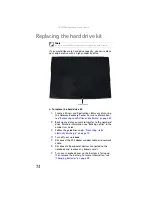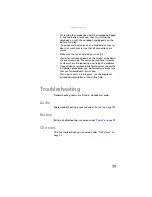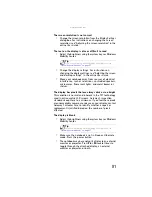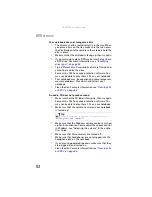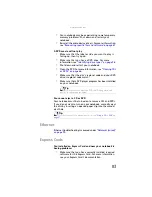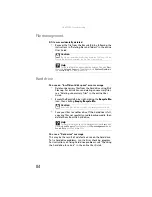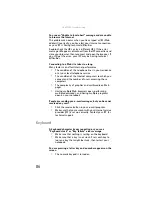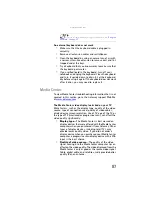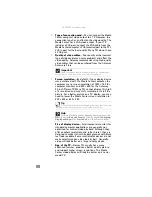: Upgrading Your Notebook
74
Replacing the hard drive kit
If you would like more hard drive capacity, you can replace
your original drive with a higher-capacity drive.
To replace the hard drive kit:
1
Create a
Drivers and Applications Recovery
disc using
the Gateway Recovery Center. For more information,
see
“Recovering specific files and software” on page 67
.
2
Back up any data you want to transfer to the new hard
drive. For more information, see “Backing up files” in the
online
User Guide
.
3
electricity discharge” on page 70
4
Turn off your notebook.
5
Disconnect the AC adapter, modem cable, and network
cable.
6
Disconnect all peripheral devices connected to the
notebook and remove any Express cards.
7
Turn your notebook over so the bottom is facing up,
then remove the battery. For more information, see
“Changing batteries” on page 49
Tools
You need a small Phillips screwdriver to replace the hard drive kit.
Hard drive bay
Summary of Contents for Notebook
Page 1: ... NOTEBOOK REFERENCEGUIDE ...
Page 2: ......
Page 10: ...CHAPTER 1 About This Reference 4 ...
Page 11: ...CHAPTER2 5 Checking Out Your Notebook Front Left Right Back Bottom Keyboard area ...
Page 18: ...CHAPTER 2 Checking Out Your Notebook 12 ...
Page 83: ...CHAPTER9 77 Troubleshooting Safety guidelines First steps Troubleshooting Telephone support ...
Page 129: ......
Page 130: ...MAN APACHE REF GDE V R0 01 07 ...