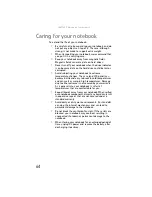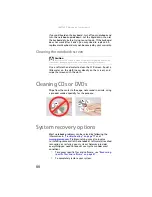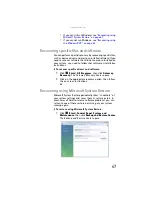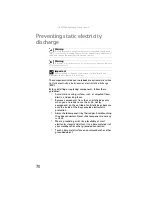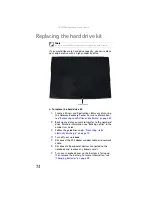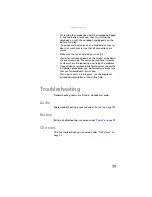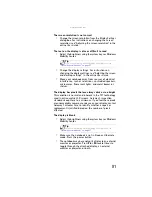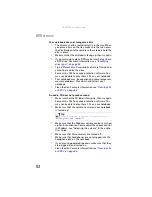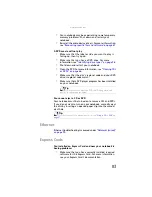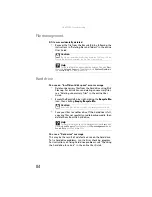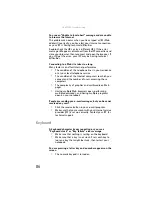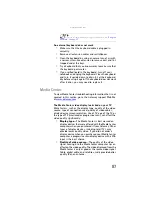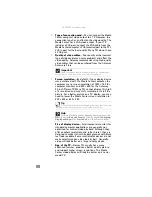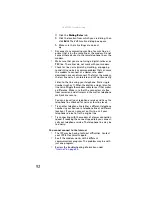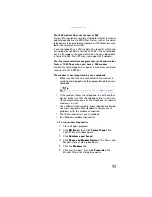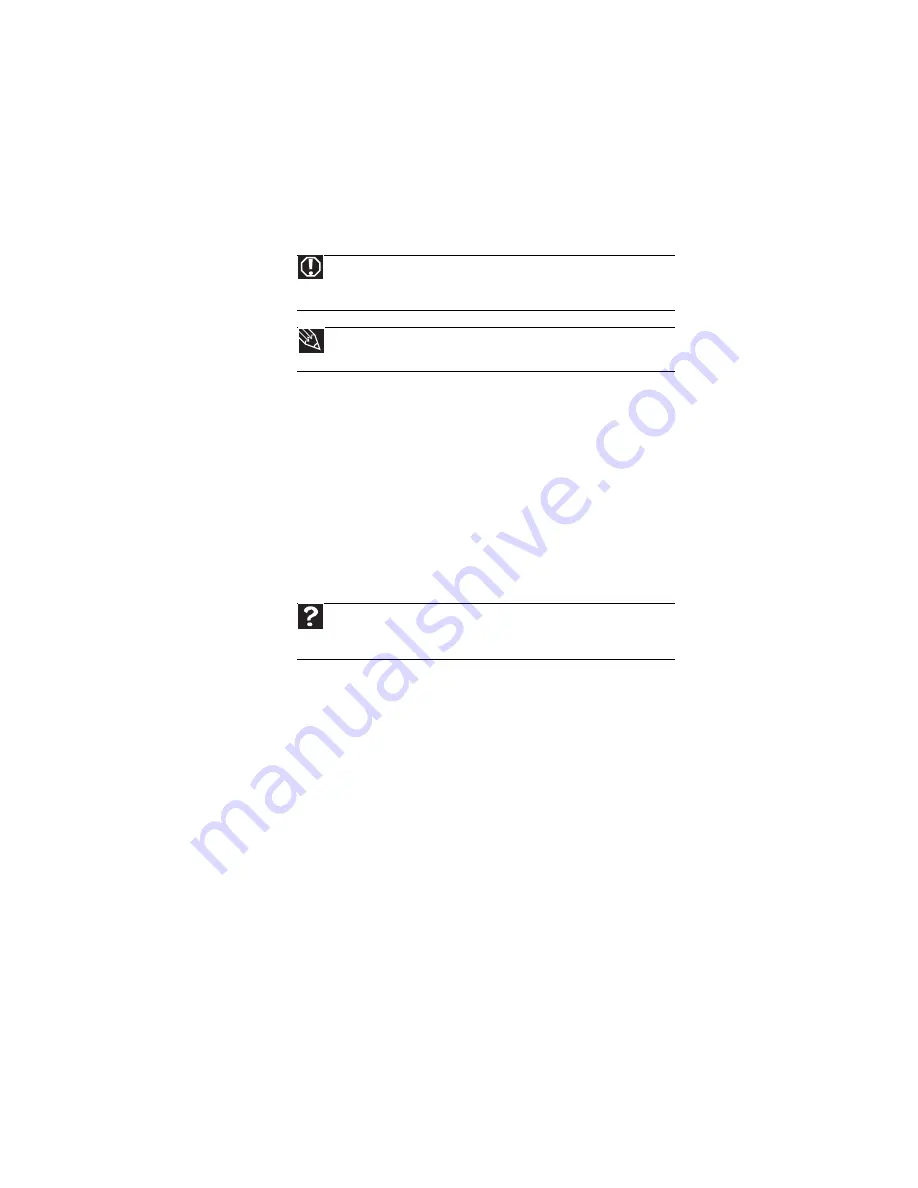
: Troubleshooting
78
Safety guidelines
While troubleshooting your notebook, follow these safety
guidelines:
•
Never remove the memory bay or hard drive bay cover
while your notebook is turned on, while the battery is
installed, and while the modem cable, network cable,
and AC power adapter are connected to your notebook.
•
Make sure that you are correctly grounded before
accessing internal components.
•
After you complete any maintenance tasks where you
remove the memory bay or hard drive bay cover, make
sure that you replace the cover, reinstall any screws,
then replace the battery before you start your
notebook.
First steps
If you have problems with your notebook, try these things
first:
•
Make sure that the AC power adapter is connected to
your notebook and an AC outlet and that the AC outlet
is supplying power.
•
Make sure that the power cord is firmly connected to
the AC power adapter.
•
If you use a power strip or surge protector, make sure
that it is turned on.
Warning
Do not try to troubleshoot your problem if power cords or plugs are
damaged, if your notebook was dropped, or if the case was damaged. Instead,
unplug your notebook and contact a qualified computer technician.
Tip
For more information about preventing damage from static electricity,
see
“Preventing static electricity discharge” on page 70
Help
For more information about troubleshooting, click
Start
, then click
Help and Support
. Type the keyword
troubleshooting
in the
Search Help
box
, then press
E
NTER
.
Summary of Contents for Notebook
Page 1: ... NOTEBOOK REFERENCEGUIDE ...
Page 2: ......
Page 10: ...CHAPTER 1 About This Reference 4 ...
Page 11: ...CHAPTER2 5 Checking Out Your Notebook Front Left Right Back Bottom Keyboard area ...
Page 18: ...CHAPTER 2 Checking Out Your Notebook 12 ...
Page 83: ...CHAPTER9 77 Troubleshooting Safety guidelines First steps Troubleshooting Telephone support ...
Page 129: ......
Page 130: ...MAN APACHE REF GDE V R0 01 07 ...