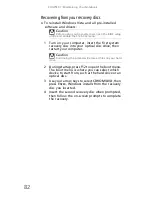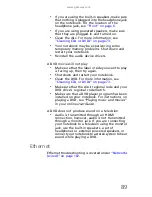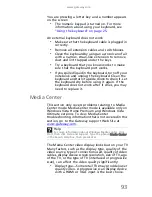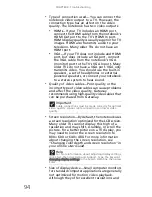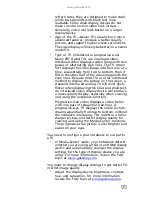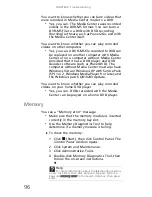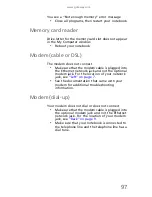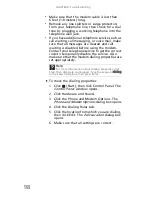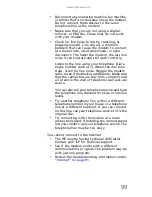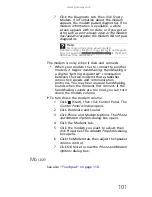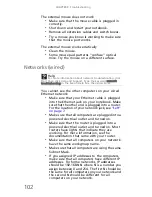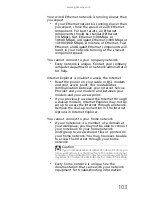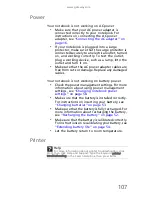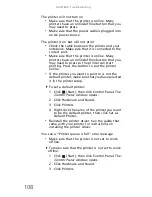www.gateway.com
95
refresh rates, they are designed to make static
white backgrounds with black text look
readable. Some small display devices do not
make colorful motion video look its best.
Generally, video will look better on a larger
display device.
•
Age of the TV—Newer TVs usually have more
advanced features, produce a better quality
picture, and support higher screen resolutions.
The video display will likely be better on a newer
model TV.
•
Type of TV (interlaced or progressive scan)
Many CRT (tube) TVs use interlaced video.
Interlaced video displays a video frame with two
passes of alternating scan lines. The TV screen
first displays the video image odd lines one at a
time, sequentially from top to bottom, then it
fills in the other half of the video image with the
even lines. Because most TVs use this interlaced
method to display the picture on the screen, a
standard interlaced analog TV will most likely
flicker when displaying thin lines and small text.
An interlaced video display device will produce
a lower quality display, especially when viewing
and using the notebook functions.
Progressive scan video displays a video frame
with one pass of sequential scan lines. A
progressive scan TV displays the entire picture,
drawn sequentially from top to bottom, without
the odd/even interlacing. This results in a fuller,
sharper picture and better display quality for
viewing and using the Media Center functions.
The progressive scan picture is also brighter and
easier on your eyes.
You need to configure your notebook to output to
a TV
•
In Media Center mode, your notebook detects
whether you are using a VGA or an HDMI display
device and automatically changes the display
settings for the type of display device you are
using. For more information, review the FAQ
topic at
www.gateway.com
.
You want to change display settings to get better TV
or DVD image quality
•
Adjust the display device brightness, contrast,
hue, and saturation. For more information
review the FAQ topic at
www.gateway.com
.
Summary of Contents for NV-40
Page 1: ...NOTEBOOK REFERENCEGUIDE ...
Page 2: ......
Page 10: ...CHAPTER 1 About This Reference 4 ...
Page 11: ...CHAPTER2 5 Checking Out Your Notebook Front Left Right Back Bottom Keyboard area LCD panel ...
Page 68: ...CHAPTER 5 Managing Power 62 ...
Page 89: ...CHAPTER8 83 Troubleshooting Safety guidelines First steps Troubleshooting Telephone support ...
Page 118: ...CHAPTER 8 Troubleshooting 112 ...
Page 130: ...APPENDIX A Legal Information 124 ...
Page 140: ...134 Index ...
Page 141: ......
Page 142: ...MU WD100 001 MAN SJV40 REF GDE R0 ...
Page 143: ...ORDINATEUR PORTABLE GUIDE DU MATÉRIEL NOTEBOOK REFERENCEGUIDE ...
Page 144: ......
Page 152: ...CHAPITRE 1 À propos de ce guide 4 ...
Page 210: ...CHAPITRE 5 Gestion de l alimentation 62 ...
Page 262: ...CHAPITRE 8 Dépannage 114 ...
Page 284: ...136 Index ...
Page 285: ......
Page 286: ...MU WC400 002 MAN SJM50 REF GDE R0 MU WC400 002 ...