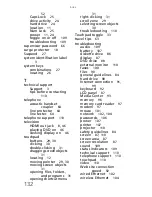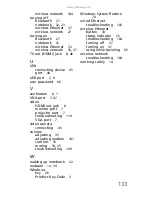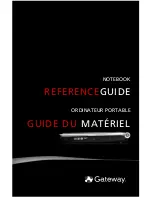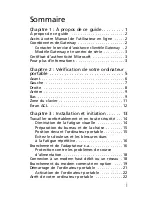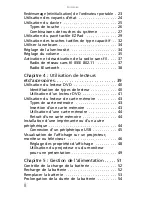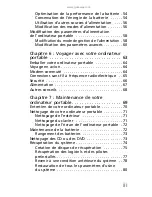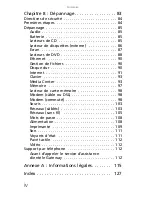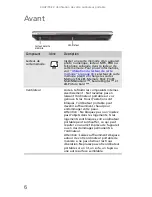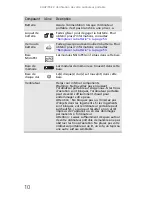Summary of Contents for NV-40
Page 1: ...NOTEBOOK REFERENCEGUIDE ...
Page 2: ......
Page 10: ...CHAPTER 1 About This Reference 4 ...
Page 11: ...CHAPTER2 5 Checking Out Your Notebook Front Left Right Back Bottom Keyboard area LCD panel ...
Page 68: ...CHAPTER 5 Managing Power 62 ...
Page 89: ...CHAPTER8 83 Troubleshooting Safety guidelines First steps Troubleshooting Telephone support ...
Page 118: ...CHAPTER 8 Troubleshooting 112 ...
Page 130: ...APPENDIX A Legal Information 124 ...
Page 140: ...134 Index ...
Page 141: ......
Page 142: ...MU WD100 001 MAN SJV40 REF GDE R0 ...
Page 143: ...ORDINATEUR PORTABLE GUIDE DU MATÉRIEL NOTEBOOK REFERENCEGUIDE ...
Page 144: ......
Page 152: ...CHAPITRE 1 À propos de ce guide 4 ...
Page 210: ...CHAPITRE 5 Gestion de l alimentation 62 ...
Page 262: ...CHAPITRE 8 Dépannage 114 ...
Page 284: ...136 Index ...
Page 285: ......
Page 286: ...MU WC400 002 MAN SJM50 REF GDE R0 MU WC400 002 ...