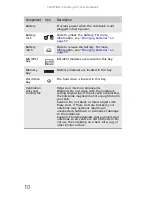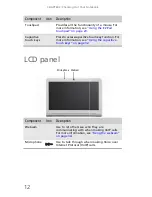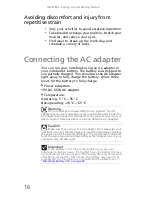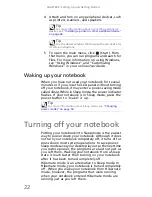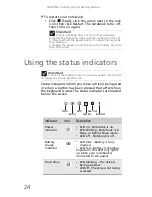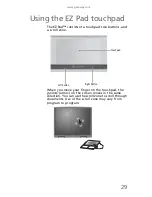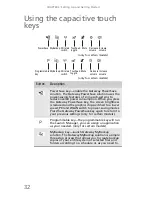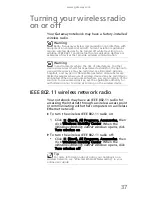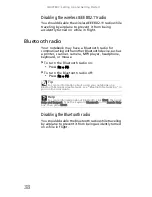www.gateway.com
23
To put your notebook to sleep:
•
Click
(Start),
then click
(power). The
notebook saves your session and partially shuts
down to save power.
-OR-
Press F
N
+F3.
To put your notebook into hibernation:
•
Click (Start), click the arrow next to the lock
icon, then click Hibernate. The notebook saves
your session and shuts down to save power.
To turn off your notebook:
•
Click (Start), click the arrow next to the lock
icon, then click Shut Down. The notebook turns
off.
Restarting (rebooting) your
notebook
If your notebook does not respond to keyboard,
touchpad, or mouse input, you may have to close
programs that are not responding. If closing
unresponsive programs does not restore your
notebook to normal operation, you may have to
restart (reboot) your notebook.
To close unresponsive programs on your notebook:
1 Press C
TRL
+A
LT
+D
EL
.
2 Click Start Task Manager. The
Windows Task
Manager
dialog box opens.
3 Click the program that is not responding.
4 Click End Task.
5 Click X in the top-right corner of the
Windows
Task Manager
dialog box.
Tip
You can change the Sleep mode from the standard Sleep mode
(default) to Hybrid Sleep. For more information about Sleep mode,
see
“Changing power modes” on page 56
.
Important
If for some reason you cannot use the Shut Down
option in Windows to turn off your notebook, press and hold
the power button for about five seconds, then release it.
Summary of Contents for NV-40
Page 1: ...NOTEBOOK REFERENCEGUIDE ...
Page 2: ......
Page 10: ...CHAPTER 1 About This Reference 4 ...
Page 11: ...CHAPTER2 5 Checking Out Your Notebook Front Left Right Back Bottom Keyboard area LCD panel ...
Page 68: ...CHAPTER 5 Managing Power 62 ...
Page 89: ...CHAPTER8 83 Troubleshooting Safety guidelines First steps Troubleshooting Telephone support ...
Page 118: ...CHAPTER 8 Troubleshooting 112 ...
Page 130: ...APPENDIX A Legal Information 124 ...
Page 140: ...134 Index ...
Page 141: ......
Page 142: ...MU WD100 001 MAN SJV40 REF GDE R0 ...
Page 143: ...ORDINATEUR PORTABLE GUIDE DU MATÉRIEL NOTEBOOK REFERENCEGUIDE ...
Page 144: ......
Page 152: ...CHAPITRE 1 À propos de ce guide 4 ...
Page 210: ...CHAPITRE 5 Gestion de l alimentation 62 ...
Page 262: ...CHAPITRE 8 Dépannage 114 ...
Page 284: ...136 Index ...
Page 285: ......
Page 286: ...MU WC400 002 MAN SJM50 REF GDE R0 MU WC400 002 ...