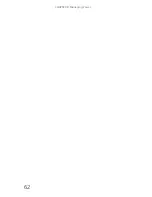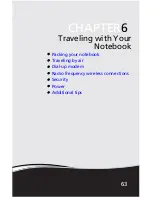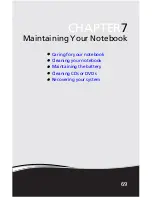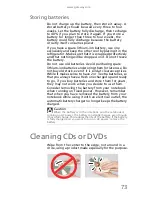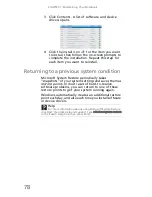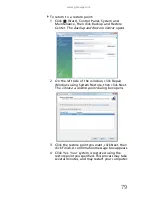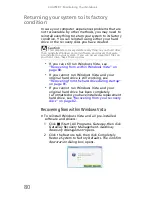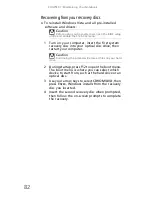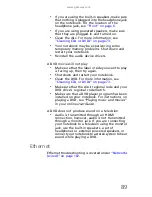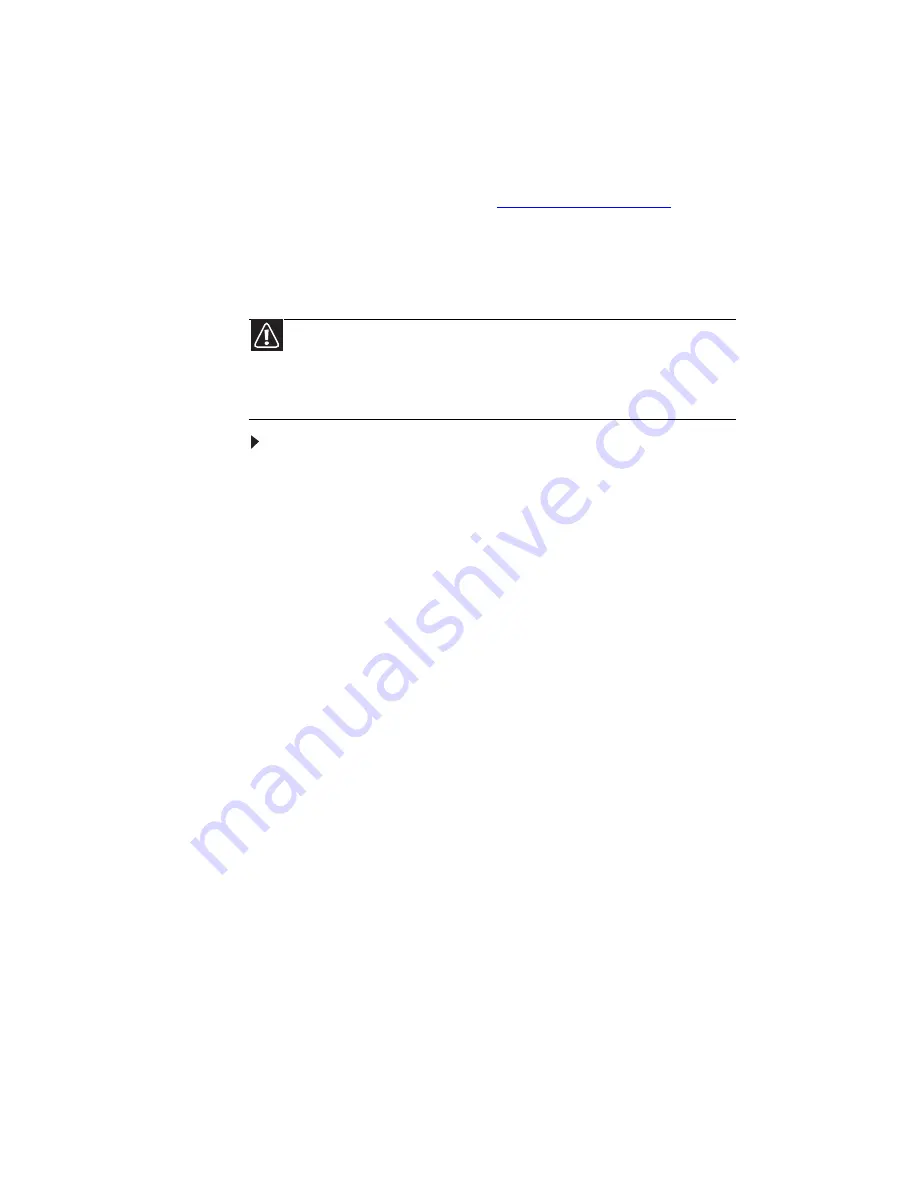
CHAPTER 7: Maintaining Your Notebook
74
Recovering your system
You can solve most computer problems by following
the information in
“Troubleshooting” on page 83
or in the
technical support pages at
www.gateway.com
.
Problem solving may also involve reinstalling some or
all of the computer’s software (also called
recovering
or
restoring
your system). Gateway provides
everything you need to recover your system under
most conditions.
To recover your system:
1 Create recovery discs as soon as you can.
You can use these discs later for recovering your
system from significant hardware and software
problems. For instructions, see
“Creating
recovery discs” on page 75
.
2 Perform minor fixes.
If only one or two items of software or hardware
have stopped working correctly, the problem
may be solved by reinstalling the software or the
device drivers. To recover software and drivers
that were pre-installed at the factory, see
“Recovering pre-installed software and drivers”
on page 77
. For instructions on reinstalling
software and drivers that were not pre-installed,
see that product’s documentation or technical
support Web site.
3 Revert to a previous system condition.
If reinstalling software or drivers does not help,
then the problem may be solved by returning
your system to a previous state when everything
was working correctly. For instructions, see
“Returning to a previous system condition” on
page 78
.
4 Reset your system to its factory condition.
If nothing else has solved the problem and you
want to reset your system to factory condition,
see
“Returning your system to its factory
condition” on page 80
.
Caution
To prepare your computer for additional system recovery
options, you should create a set of recovery discs as soon as possible.
Recovery discs take some time to create, but for long-term reliability,
the effort is worth it. For instructions, see
“Creating recovery discs”
on page 75
.
Summary of Contents for NV-40
Page 1: ...NOTEBOOK REFERENCEGUIDE ...
Page 2: ......
Page 10: ...CHAPTER 1 About This Reference 4 ...
Page 11: ...CHAPTER2 5 Checking Out Your Notebook Front Left Right Back Bottom Keyboard area LCD panel ...
Page 68: ...CHAPTER 5 Managing Power 62 ...
Page 89: ...CHAPTER8 83 Troubleshooting Safety guidelines First steps Troubleshooting Telephone support ...
Page 118: ...CHAPTER 8 Troubleshooting 112 ...
Page 130: ...APPENDIX A Legal Information 124 ...
Page 140: ...134 Index ...
Page 141: ......
Page 142: ...MU WD100 001 MAN SJV40 REF GDE R0 ...
Page 143: ...ORDINATEUR PORTABLE GUIDE DU MATÉRIEL NOTEBOOK REFERENCEGUIDE ...
Page 144: ......
Page 152: ...CHAPITRE 1 À propos de ce guide 4 ...
Page 210: ...CHAPITRE 5 Gestion de l alimentation 62 ...
Page 262: ...CHAPITRE 8 Dépannage 114 ...
Page 284: ...136 Index ...
Page 285: ......
Page 286: ...MU WC400 002 MAN SJM50 REF GDE R0 MU WC400 002 ...