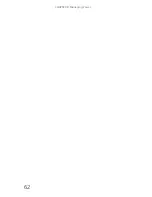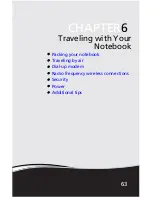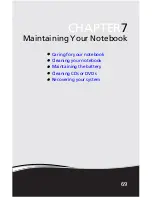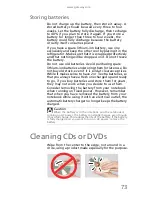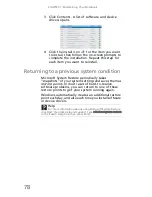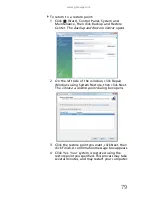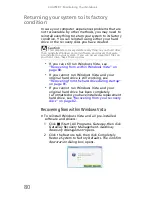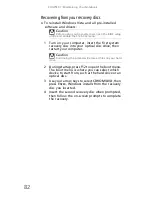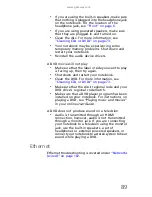CHAPTER 7: Maintaining Your Notebook
76
The
Create Backup Disc
dialog box opens.
This dialog box tells you the number of blank,
recordable discs you will need to complete the
recovery discs. Make sure that you have the
required number of identical, blank discs ready
before continuing.
3 Insert a blank disc into the drive indicated in the
Burn to list, then click Next. The first disc begins
recording, and you can watch its progress on the
screen.
When the disc finishes recording, the drive ejects
it.
4 Remove the disc from the drive and mark it with
a permanent marker.
5 If multiple discs are required, insert a new disc
when prompted, then click OK. Continue
recording discs until the process is complete.
Important
Write a unique, descriptive label on each disc, such as
“Windows Recovery Disc 1 of 2.” or “Apps/Drivers Recovery
disc.”
Summary of Contents for NV-40
Page 1: ...NOTEBOOK REFERENCEGUIDE ...
Page 2: ......
Page 10: ...CHAPTER 1 About This Reference 4 ...
Page 11: ...CHAPTER2 5 Checking Out Your Notebook Front Left Right Back Bottom Keyboard area LCD panel ...
Page 68: ...CHAPTER 5 Managing Power 62 ...
Page 89: ...CHAPTER8 83 Troubleshooting Safety guidelines First steps Troubleshooting Telephone support ...
Page 118: ...CHAPTER 8 Troubleshooting 112 ...
Page 130: ...APPENDIX A Legal Information 124 ...
Page 140: ...134 Index ...
Page 141: ......
Page 142: ...MU WD100 001 MAN SJV40 REF GDE R0 ...
Page 143: ...ORDINATEUR PORTABLE GUIDE DU MATÉRIEL NOTEBOOK REFERENCEGUIDE ...
Page 144: ......
Page 152: ...CHAPITRE 1 À propos de ce guide 4 ...
Page 210: ...CHAPITRE 5 Gestion de l alimentation 62 ...
Page 262: ...CHAPITRE 8 Dépannage 114 ...
Page 284: ...136 Index ...
Page 285: ......
Page 286: ...MU WC400 002 MAN SJM50 REF GDE R0 MU WC400 002 ...