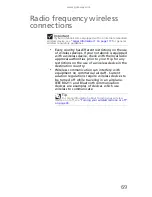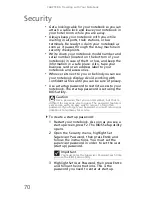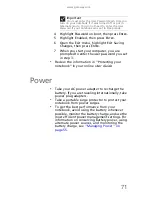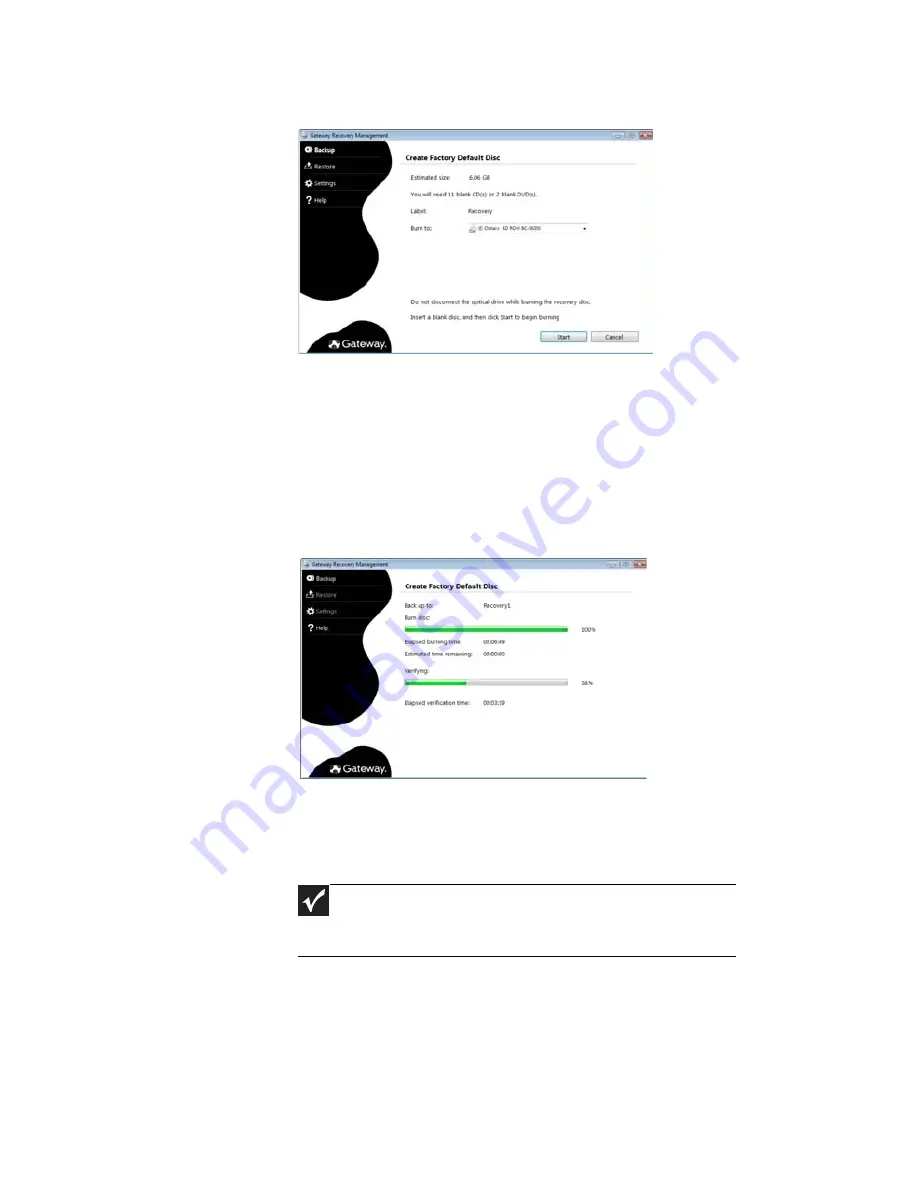
CHAPTER 7: Maintaining Your Notebook
80
The
Create Backup Disc
dialog box opens.
This dialog box tells you the number of blank,
recordable discs you will need to complete the
recovery discs. Make sure that you have the
required number of identical, blank discs ready
before continuing.
3 Insert a blank disc into the drive indicated in the
Burn to list, then click Next. The first disc begins
recording, and you can watch its progress on the
screen.
When the disc finishes recording, the drive ejects
it.
4 Remove the disc from the drive and mark it with
a permanent marker.
5 If multiple discs are required, insert a new disc
when prompted, then click OK. Continue
recording discs until the process is complete.
Important
Write a unique, descriptive label on each disc, such as
“Windows Recovery Disc 1 of 2.” or “Apps/Drivers Recovery
disc.”
Summary of Contents for NV-52
Page 1: ...NOTEBOOK REFERENCEGUIDE ...
Page 2: ......
Page 10: ...CHAPTER 1 About This Reference 4 ...
Page 11: ...CHAPTER2 5 Checking Out Your Notebook Front Left Right Back Bottom Keyboard area LCD panel ...
Page 20: ...CHAPTER 2 Checking Out Your Notebook 14 ...
Page 70: ...CHAPTER 5 Managing Power 66 ...
Page 91: ...CHAPTER8 87 Troubleshooting Safety guidelines First steps Troubleshooting Telephone support ...
Page 120: ...CHAPTER 8 Troubleshooting 116 ...
Page 132: ...APPENDIX A Legal Information 128 ...
Page 142: ...138 Index ...
Page 143: ......
Page 144: ...MU WBF00 001 MAN SJV70 REF GDE R0 ...
Page 145: ...ORDINATEUR PORTABLE GUIDE DU MATÉRIEL NOTEBOOK REFERENCEGUIDE ...
Page 146: ......
Page 154: ...CHAPITRE 1 À propos de ce guide 4 ...
Page 164: ...CHAPITRE 2 Vérification de votre ordinateur portable 14 ...
Page 192: ...CHAPITRE 3 Installation et initiation 42 ...
Page 216: ...CHAPITRE 5 Gestion de l alimentation 66 ...
Page 268: ...CHAPITRE 8 Dépannage 118 ...
Page 290: ...140 Index ...
Page 291: ......
Page 292: ...MU WC400 002 MAN SJM50 REF GDE R0 MU WC400 002 ...