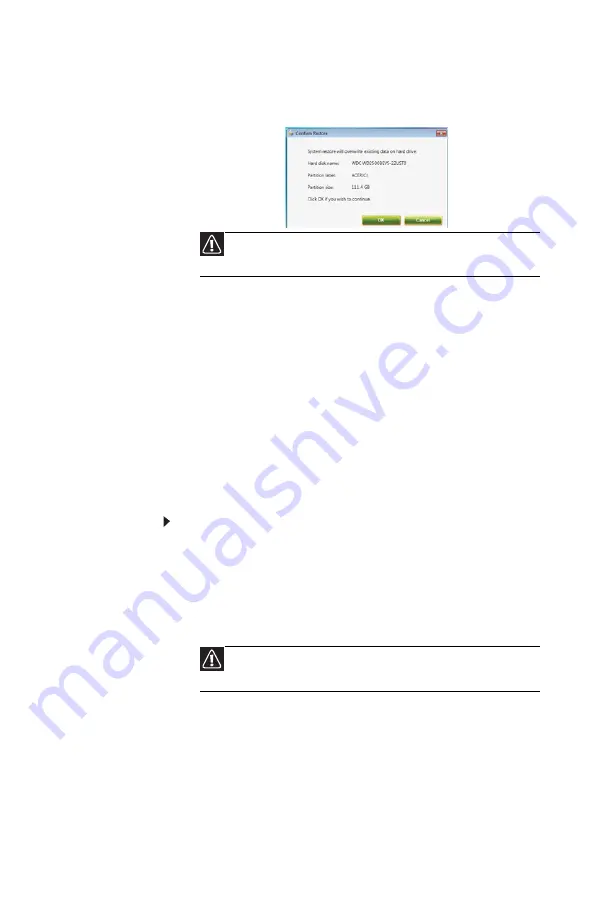
www.gateway.com
85
3 Click Yes, then click Start. A dialog box displays
information about the hard drive that the
operating system will be recovered to.
4 Click OK. The recovery process begins by
restarting your computer, then continues by
copying files to your hard drive. This process may
take a while, but a
Gateway Recovery
Management
screen shows you its progress.
When the recovery has finished, a dialog box
prompts you to restart your computer.
5 Click OK. Your computer restarts.
6 Follow the on-screen prompts for first-time
system setup.
Recovering from the hard drive during startup
To reinstall Windows Vista and all pre-installed
software and drivers:
1 Turn on your computer, then press A
LT
+F10
during startup.
Gateway Recovery Management
opens.
2 Click Completely Restore System to Factory
Defaults.
3 Click Next to continue. Your hard drive’s original,
factory-loaded contents are recovered. This
process will take several minutes.
Caution
Continuing the process will erase all files on your hard
drive.
Caution
Continuing the process will erase all files on your hard
drive.
Summary of Contents for NV-78
Page 1: ...NOTEBOOK REFERENCEGUIDE ...
Page 2: ......
Page 10: ...CHAPTER 1 About This Reference 4 ...
Page 11: ...CHAPTER2 5 Checking Out Your Notebook Front Left Right Back Bottom Keyboard area LCD panel ...
Page 20: ...CHAPTER 2 Checking Out Your Notebook 14 ...
Page 70: ...CHAPTER 5 Managing Power 66 ...
Page 91: ...CHAPTER8 87 Troubleshooting Safety guidelines First steps Troubleshooting Telephone support ...
Page 120: ...CHAPTER 8 Troubleshooting 116 ...
Page 132: ...APPENDIX A Legal Information 128 ...
Page 142: ...138 Index ...
Page 143: ......
Page 144: ...MU WBF00 001 MAN SJV70 REF GDE R0 ...
















































