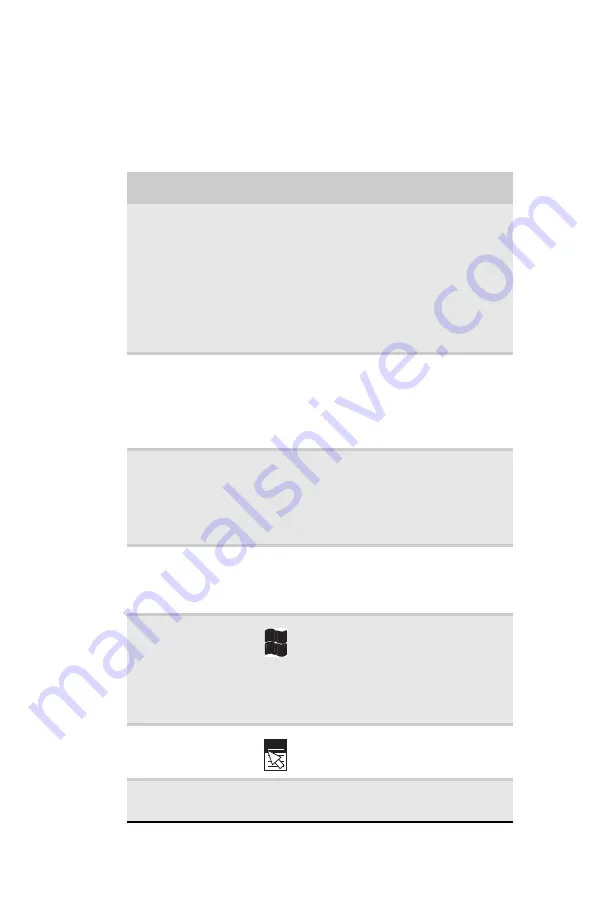
CHAPTER 3: Setting Up and Getting Started
28
Key types
The keyboard has several different types of keys. Some
keys perform specific actions when pressed alone and
other actions when pressed in combination with
another key.
Key type
Icon
Description
Function keys
Press these keys labeled F1 to
F12 to perform actions in
programs. For example,
pressing F1 may open help.
Each program uses different
function keys for different
purposes. See the program
documentation to find out
more about the function key
actions.
System keys
Press these colored keys in
combination with the F
N
key
to perform specific actions. For
more information, see
Navigation keys
Press these keys to move the
cursor to the beginning of a
line, to the end of a line, up
the page, down the page, to
the beginning of a document,
or to the end of a document.
F
N
key
Press the F
N
key in
combination with a colored
system key to perform a
specific action.
Windows key
Press this key to open the
Windows Start menu. This key
can also be used in
combination with other keys
to open utilities like F (Search
utility), R (Run utility), and
E (Computer window).
Application key
Press this key for quick access
to shortcut menus and help
assistants in Windows.
Arrow keys
Press these keys to move the
cursor up, down, right, or left.
Summary of Contents for NV-78
Page 1: ...NOTEBOOK REFERENCEGUIDE ...
Page 2: ......
Page 10: ...CHAPTER 1 About This Reference 4 ...
Page 11: ...CHAPTER2 5 Checking Out Your Notebook Front Left Right Back Bottom Keyboard area LCD panel ...
Page 20: ...CHAPTER 2 Checking Out Your Notebook 14 ...
Page 70: ...CHAPTER 5 Managing Power 66 ...
Page 91: ...CHAPTER8 87 Troubleshooting Safety guidelines First steps Troubleshooting Telephone support ...
Page 120: ...CHAPTER 8 Troubleshooting 116 ...
Page 132: ...APPENDIX A Legal Information 128 ...
Page 142: ...138 Index ...
Page 143: ......
Page 144: ...MU WBF00 001 MAN SJV70 REF GDE R0 ...
















































