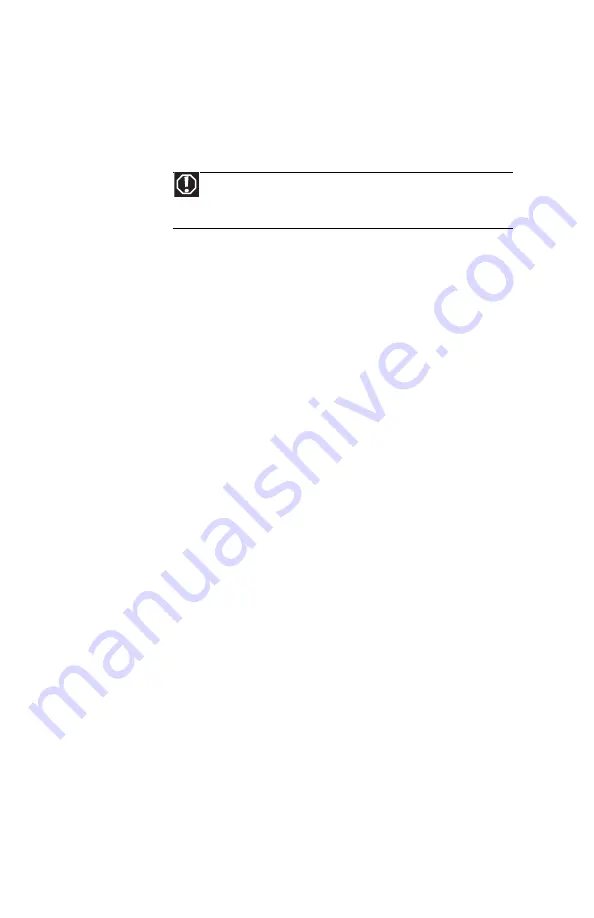
CHAPTER 8: Troubleshooting
92
•
Make sure the notebook is not in Sleep or
Hibernate mode. Press the power button.
•
The notebook may be sending its display to an
external monitor or projector. Press F
N
+ F4
several times to toggle through the LCD panel,
an external monitor or projector, or both.
DVD drives
Your notebook does not recognize a disc
•
The disc may not be seated correctly in the tray.
When you place a disc on the tray, make sure that
you press the disc firmly onto the spindle so the
retainers hold the disc in place.
•
Make sure that the disc label is facing up, then
try again.
•
Try a different disc. Occasionally discs are flawed
and cannot be read by the drive.
•
Some music CDs have copy protection software.
You may not be able to play these CDs on your
notebook.
•
Your notebook may be experiencing some
temporary memory problems. Shut down and
restart your notebook.
•
Clean the disc. For more information, see
“Cleaning CDs or DVDs” on page 77
An audio CD does not produce sound
•
Make sure that the CD label is facing up, then try
again.
•
Some music CDs have copy protection software.
You may not be able to play these CDs on your
notebook.
•
Make sure that the volume control on your
notebook is turned up. For more information
about using your volume control, see
•
Make sure that the Windows volume control is
turned up. For instructions on how to adjust the
volume control in Windows, see
.
•
Make sure that Mute controls are turned off.
Warning
In compliance with FCC regulations, use shielded cables
to connect to other computing devices. A dual-link cable is
recommended for DVI output.
Summary of Contents for NV-78
Page 1: ...NOTEBOOK REFERENCEGUIDE ...
Page 2: ......
Page 10: ...CHAPTER 1 About This Reference 4 ...
Page 11: ...CHAPTER2 5 Checking Out Your Notebook Front Left Right Back Bottom Keyboard area LCD panel ...
Page 20: ...CHAPTER 2 Checking Out Your Notebook 14 ...
Page 70: ...CHAPTER 5 Managing Power 66 ...
Page 91: ...CHAPTER8 87 Troubleshooting Safety guidelines First steps Troubleshooting Telephone support ...
Page 120: ...CHAPTER 8 Troubleshooting 116 ...
Page 132: ...APPENDIX A Legal Information 128 ...
Page 142: ...138 Index ...
Page 143: ......
Page 144: ...MU WBF00 001 MAN SJV70 REF GDE R0 ...
















































