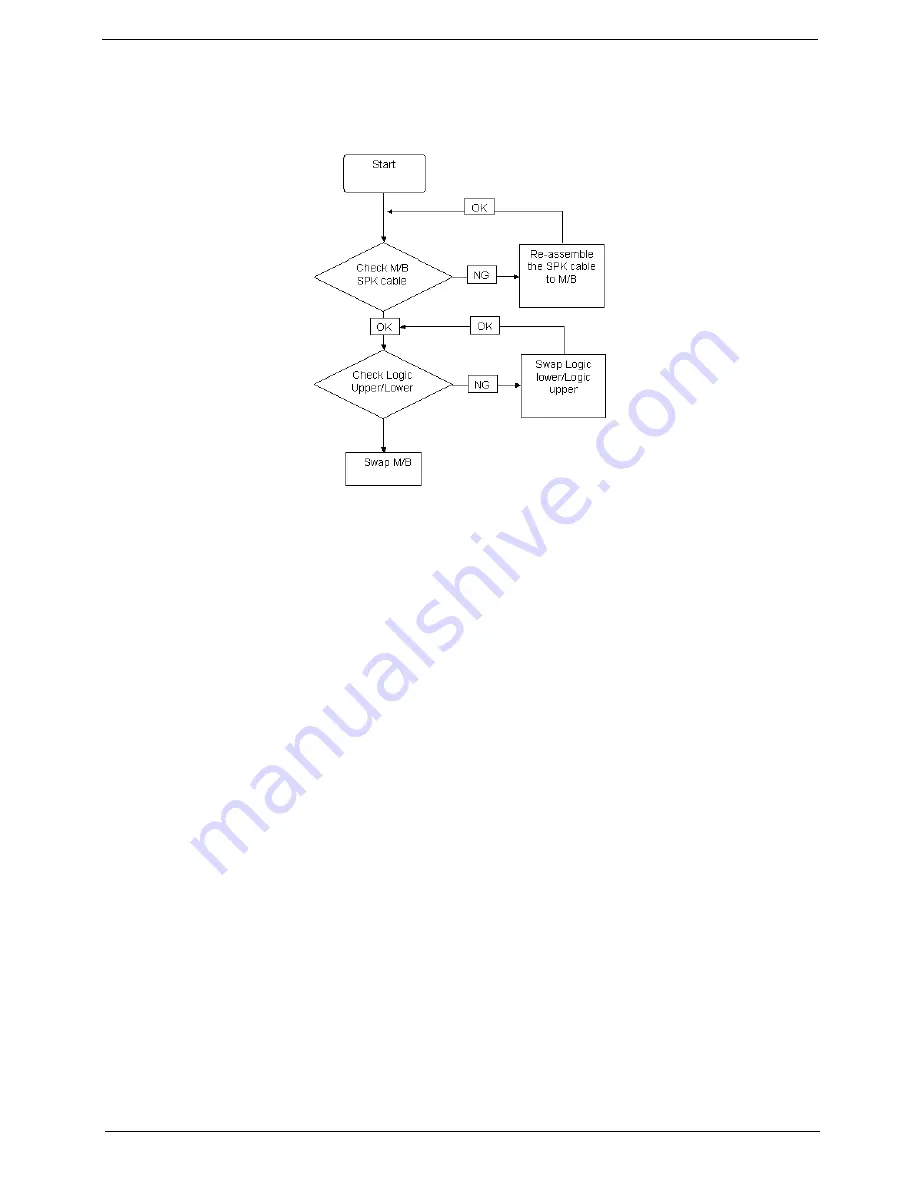
Chapter 4
141
Internal Speaker Failure
If the internal
Speakers
fail, perform the following actions one at a time to correct the problem. Do not replace
a non-defective FRUs:
Sound Problems
If sound problems are experienced, perform the following actions one at a time to correct the problem.
1.
Reboot the computer.
2.
Navigate to
Start
´
Control
Panel
´
System
and
Maintenance
´
System
´
Device
Manager
. Check
the Device Manager to determine that:
•
The device is properly installed.
•
There are no red Xs or yellow exclamation marks.
•
There are no device conflicts.
•
No hardware is listed under Other Devices.
3.
Roll back the audio driver to the previous version, if updated recently.
4.
Remove and reinstall the audio driver.
5.
Ensure that all volume controls are set mid range:
a.
Click the volume icon on the taskbar and drag the slider to 50. Ensure that the volume is not muted.
b.
Click Mixer to verify that other audio applications are set to 50 and not muted.
6.
Navigate to
Start
´
Control
Panel
´
Hardware
and
Sound
´
Sound
. Ensure that Speakers are selected
as the default audio device (green check mark).
NOTE:
If Speakers does not show, right-click on the
Playback
tab and select
Show
Disabled
Devices
(clear by default).
7.
Select Speakers and click
Configure
to start
Speaker
Setup
. Follow the onscreen prompts to configure
the speakers.
8.
Remove and recently installed hardware or software.
9.
Restore system and file settings from a known good date using
System
Restore
.
If the issue is not fixed, repeat the preceding steps and select an earlier time and date.
10.
Reinstall the Operating System.
11.
If the Issue is still not resolved, see “Online Support Information” on page 185.
Summary of Contents for NV42 Series
Page 6: ...VI ...
Page 10: ...X Table of Contents ...
Page 34: ...24 Chapter 1 ...
Page 51: ...Chapter 2 41 ...
Page 52: ...42 Chapter 2 ...
Page 76: ...66 Chapter 3 7 Lift the Upper Cover clear of the computer as shown ...
Page 78: ...68 Chapter 3 ...
Page 80: ...70 Chapter 3 7 Lift the Speaker Modules clear of the Upper Cover ...
Page 85: ...Chapter 3 75 5 Disconnect the Bluetooth cable from the module ...
Page 87: ...Chapter 3 77 4 Turn the USB Board over and disconnect the USB cable from the board ...
Page 98: ...88 Chapter 3 4 Remove the LCD Panel rear edge first Place it on a clean surface ...
Page 144: ...134 Chapter 3 ...
Page 175: ...Chapter 6 165 ...
Page 178: ...Appendix A 168 ...
Page 196: ...186 Appendix C ...
Page 200: ...190 ...
















































