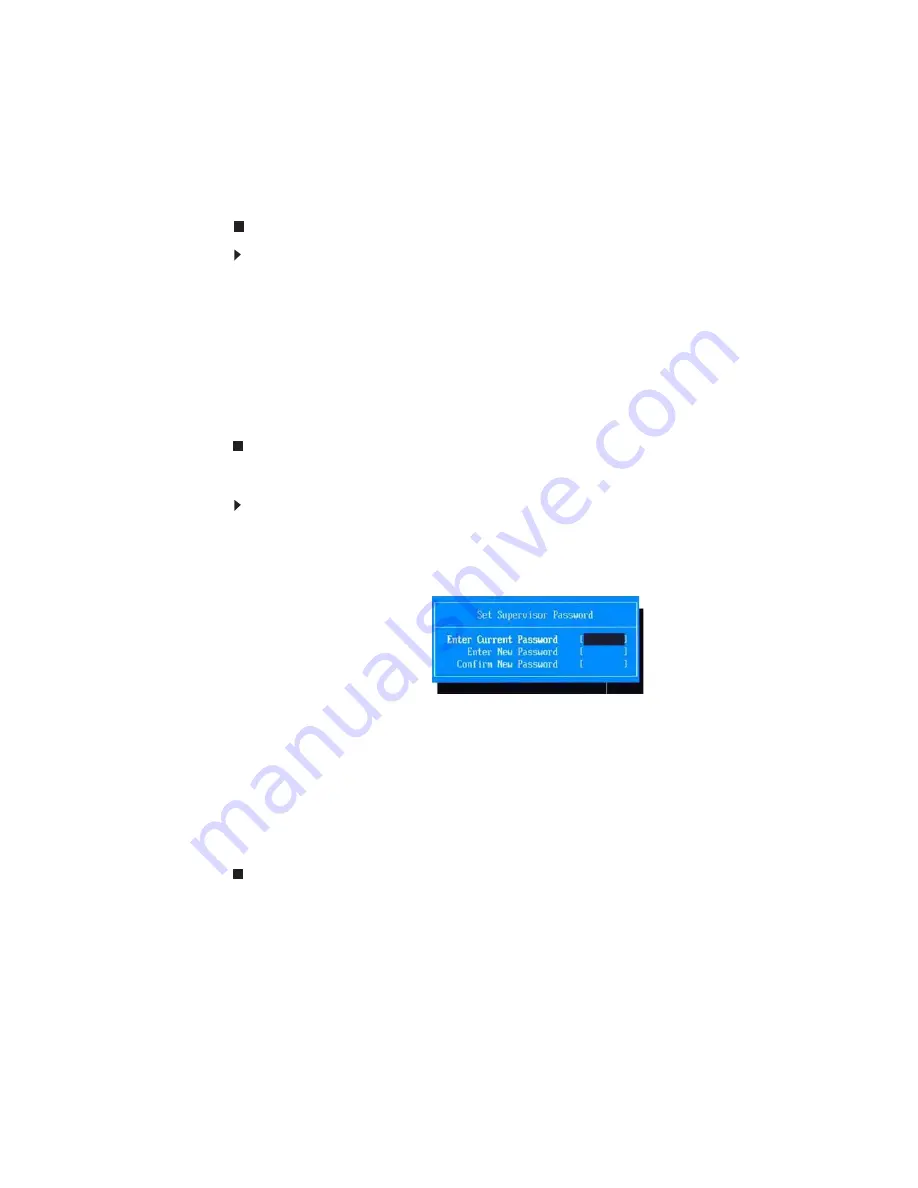
CHAPTER 2: System utilities
34
3
Retype the password to verify the first entry, then press
Enter
.
You will be prompted to save the new password.
4
Press
Enter
.
5
Press
F10
to save the password and close the Setup Utility or you can
proceed to setting a user password.
To set a user password:
1
Press
↑
or
↓
to highlight
Set User Password
, then press
Enter
.
The
Set User Password
box opens.
2
Type a password, then press
Enter
.
3
Retype the password to verify the first entry, then press
Enter
.
You will be prompted to save the new password.
4
Press
Enter
.
5
Press
F10
to save the password and close the Setup Utility.
Changing a password
To change a password:
1
Press
↑
or
↓
to highlight the
Set Supervisor Password
or
Set User Password
field,
then press
Enter
.
The
Set Supervisor Password
or
Set User Password
box opens.
2
Type the current password, then press
Enter
.
3
Type a new password, then press
Enter
.
4
Retype the new password to verify the first entry, then press
Enter
.
You will be prompted to save the new password.
5
Press
Enter
.
6
Press
F10
to save the password and close the Setup Utility or you can
proceed to setting a user password.
Summary of Contents for NV55
Page 1: ... NV55 SERVICEGUIDE ...
Page 6: ...Contents iv ...
Page 12: ...CHAPTER 1 System specifications 6 System block diagram ...
Page 48: ...CHAPTER 2 System utilities 42 ...
Page 140: ...CHAPTER 4 Troubleshooting 134 ...
Page 141: ...CHAPTER5 135 Connector locations System board layout ...
Page 145: ...CHAPTER6 139 FRU Field Replaceable Unit list Introduction Exploded diagram FRU list ...
Page 152: ...CHAPTER 6 FRU Field Replaceable Unit list 146 ...
Page 153: ...APPENDIXA 147 Test compatible components Introduction Microsoft Windows 7 Compatibility Test ...
Page 156: ...APPENDIX A Test compatible components 150 ...
Page 157: ...APPENDIXB 151 Online support information ...
Page 163: ......
Page 164: ...MAN NV5x SVC GDE R1 04 09 ...
















































