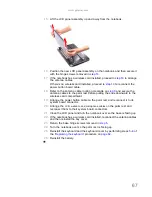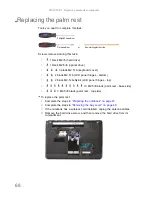www.gateway.com
61
5
Secure the new multimedia board, with the connector facing up, on the
keyboard cover.
6
Insert the multimedia cable to its connector on the multimedia board, then
close the clip to lock the cable in place.
7
Insert the tabs on the front side of the keyboard cover into the slots located
on the top corners of the palm rest assembly, then press down on the back
part.
8
Press down on the cover until it clicks in place.
The keyboard cover is correctly mounted when you can run you finger along
the sides of the cover and find no gaps.
9
Close the LCD panel and turn the notebook over so the base is facing up.
10
Secure the keyboard cover with the screws removed in
step 3
of the
“Replacing the keyboard cover”
procedure on
page 58
.
11
Reinstall the battery.
Caution
If the cover is not correctly installed, your notebook could be
damaged when you try to close the LCD panel.
Summary of Contents for NV55
Page 1: ... NV55 SERVICEGUIDE ...
Page 6: ...Contents iv ...
Page 12: ...CHAPTER 1 System specifications 6 System block diagram ...
Page 48: ...CHAPTER 2 System utilities 42 ...
Page 140: ...CHAPTER 4 Troubleshooting 134 ...
Page 141: ...CHAPTER5 135 Connector locations System board layout ...
Page 145: ...CHAPTER6 139 FRU Field Replaceable Unit list Introduction Exploded diagram FRU list ...
Page 152: ...CHAPTER 6 FRU Field Replaceable Unit list 146 ...
Page 153: ...APPENDIXA 147 Test compatible components Introduction Microsoft Windows 7 Compatibility Test ...
Page 156: ...APPENDIX A Test compatible components 150 ...
Page 157: ...APPENDIXB 151 Online support information ...
Page 163: ......
Page 164: ...MAN NV5x SVC GDE R1 04 09 ...