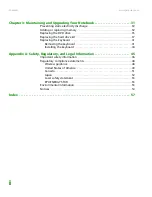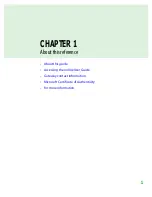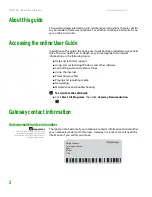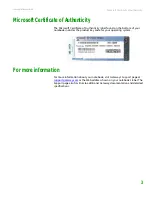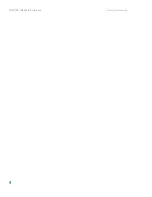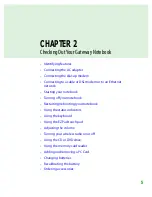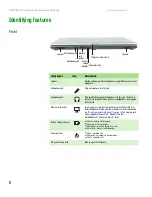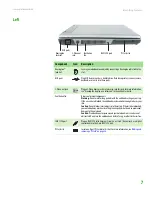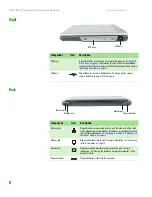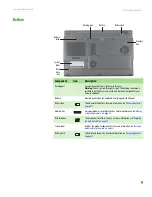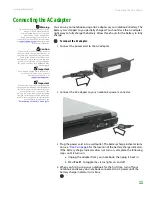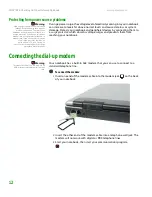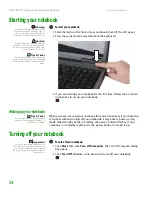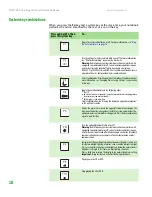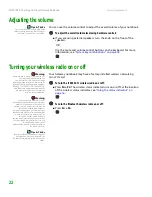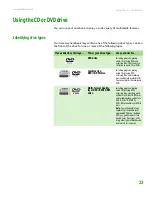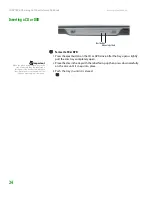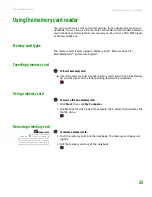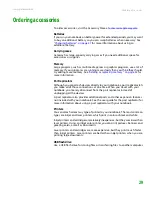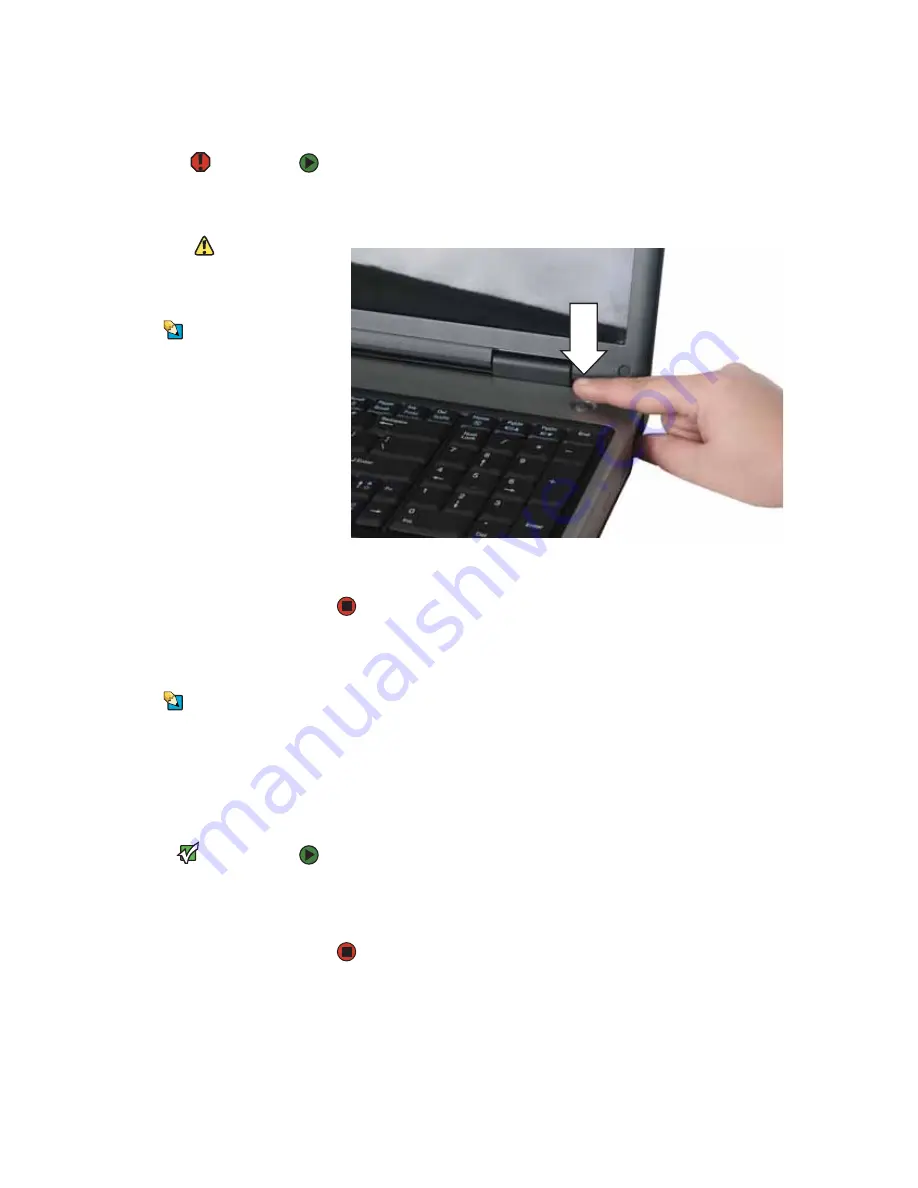
CHAPTER 2: Checking Out Your Gateway Notebook
www.gateway.com
14
Starting your notebook
Warning
Do not work for long periods with the
notebook resting on your lap. If the air
vents are blocked, the notebook may
become hot enough to harm your skin.
Caution
Provide adequate space around your
notebook so air vents are not obstructed.
Do not use the notebook on a bed, sofa,
rug, or other similar surface.
Tips & Tricks
For more information about changing
the power button mode, see “Changing
Power-Saving Settings” in the online User
Guide.
To start your notebook:
1
Slide the latch on the front of your notebook, then lift the LCD panel.
2
Press the power button located above the keyboard.
3
If you are starting your notebook for the first time, follow the on-screen
instructions to set up your notebook.
Waking up your notebook
Tips & Tricks
For more information about Standby
mode, see “Changing power modes” in
the online User Guide.
When you have not used your notebook for several minutes or if you close the
LCD panel without turning off your notebook, it may enter a power-saving
mode called
Standby
. While in Standby, the power indicator flashes. If your
notebook is in Standby mode, press the power button to “wake” it up.
Turning off your notebook
Important
If for some reason you cannot use the
Turn Off Computer option in Windows to
turn off your notebook, press and hold
the power button for about five seconds,
then release it.
To turn off your notebook:
1
Click
Start
,
then click
Turn Off Computer
. The
Turn Off Computer
dialog
box opens.
2
Click
Turn Off
. Windows shuts down and turns off your notebook.
Summary of Contents for NX860
Page 1: ...HARDWARE REFERENCE Gateway Notebook...
Page 2: ......
Page 8: ...CHAPTER 1 About this reference www gateway com 4...
Page 34: ...CHAPTER 2 Checking Out Your Gateway Notebook www gateway com 30...
Page 60: ...APPENDIX A Safety Regulatory and Legal Information www gateway com 56...
Page 64: ...Index www gateway com 60...
Page 65: ......
Page 66: ...MAN SONIC C HW REF R1 1 06...