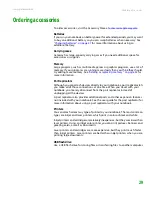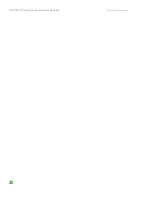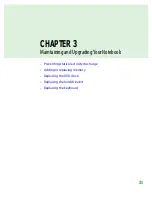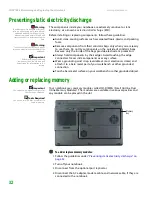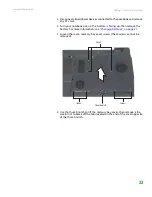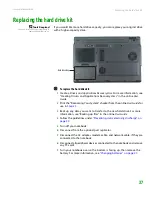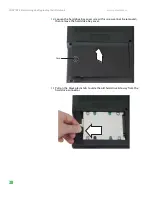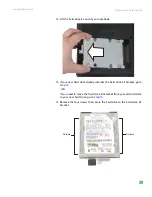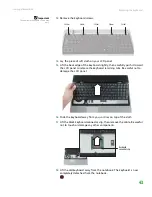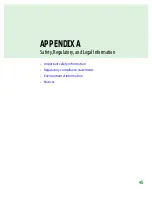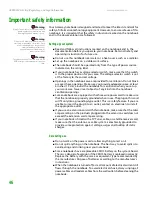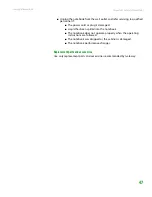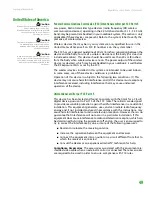CHAPTER 3: Maintaining and Upgrading Your Notebook
www.gateway.com
40
15
Remove the old drive from the bracket.
16
Place the new drive, label side up, onto the bracket so the screw holes line
up.
17
Replace the screws that secure the kit bracket to the drive.
18
Slide the new hard drive kit into your notebook.
19
Replace the hard drive bay cover, then tighten the cover screw.
20
Insert the battery, then turn your notebook over.
21
Connect to the optional port replicator.
22
Reconnect the power adapter, modem cable, and network cable (if
disconnected in
), then turn on your notebook.
23
For instructions on installing Windows, your drivers, and your applications,
see the
Recovering Your System
.
Summary of Contents for NX860
Page 1: ...HARDWARE REFERENCE Gateway Notebook...
Page 2: ......
Page 8: ...CHAPTER 1 About this reference www gateway com 4...
Page 34: ...CHAPTER 2 Checking Out Your Gateway Notebook www gateway com 30...
Page 60: ...APPENDIX A Safety Regulatory and Legal Information www gateway com 56...
Page 64: ...Index www gateway com 60...
Page 65: ......
Page 66: ...MAN SONIC C HW REF R1 1 06...