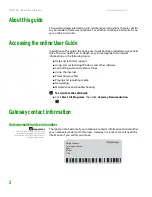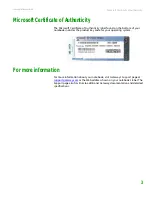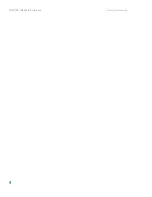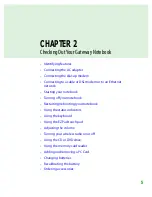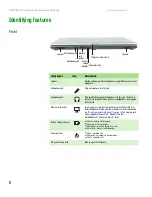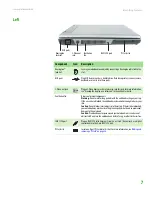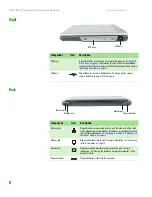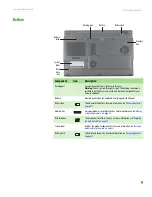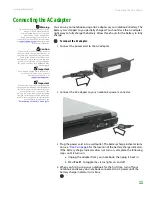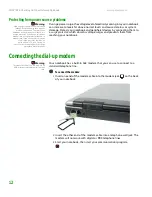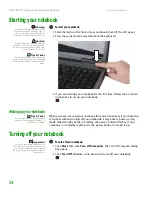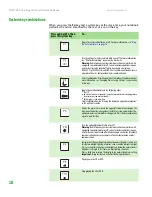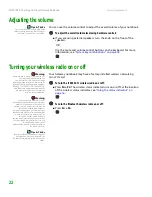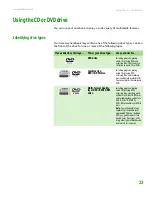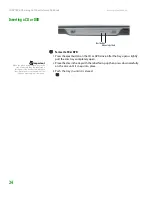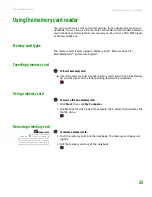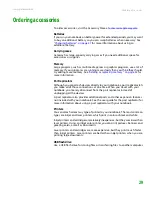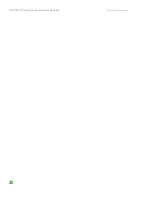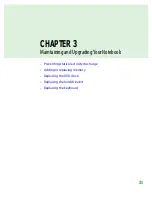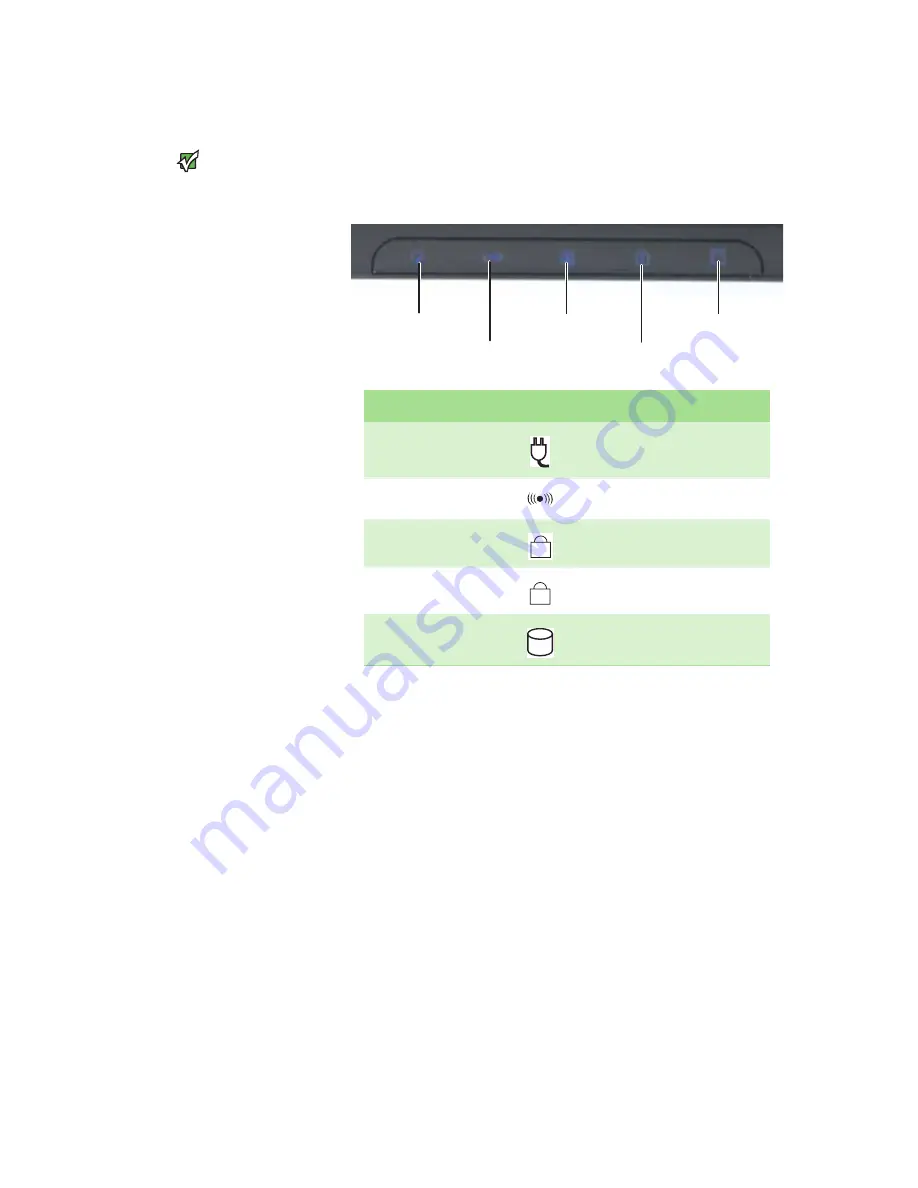
CHAPTER 2: Checking Out Your Gateway Notebook
www.gateway.com
16
Using the status indicators
Important
If none of the indicators are on, you may
need to press
F
N
+F1
to toggle the status
indicators on.
Status indicators inform you when a drive is being used or when a button has
been pressed that affects how the keyboard is used. The status indicators are
located below the touchpad.
Indicator
Icon
Description
Power
■
LED on - Notebook is turned on.
■
LED off - Notebook is turned off or in
standby mode.
Wireless network (optional)
■
LED on - Wireless radio is turned on.
■
LED off - Wireless radio is turned off.
Caps lock
■
LED on - Caps lock is turned on.
■
LED off - Caps lock is turned off.
Num lock
■
LED on - Numeric keypad is turned on.
■
LED off - Numeric keypad is turned off.
Hard drive
■
LED blinking - The hard drive is in use.
■
LED off - The hard drive is not in use.
Hard drive
Caps lock
Num lock
Wireless network
Power
A
1
Summary of Contents for NX860
Page 1: ...HARDWARE REFERENCE Gateway Notebook...
Page 2: ......
Page 8: ...CHAPTER 1 About this reference www gateway com 4...
Page 34: ...CHAPTER 2 Checking Out Your Gateway Notebook www gateway com 30...
Page 60: ...APPENDIX A Safety Regulatory and Legal Information www gateway com 56...
Page 64: ...Index www gateway com 60...
Page 65: ......
Page 66: ...MAN SONIC C HW REF R1 1 06...