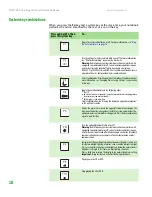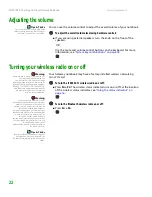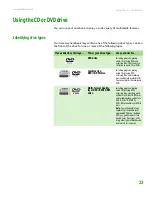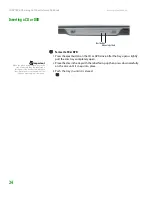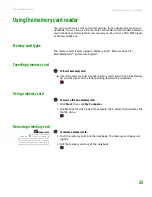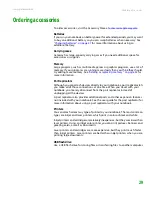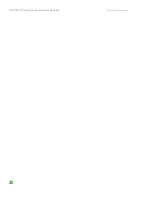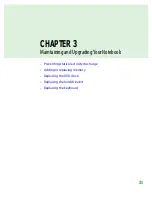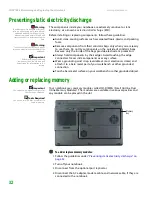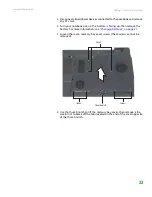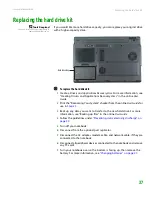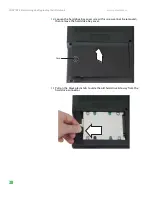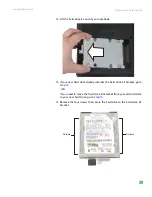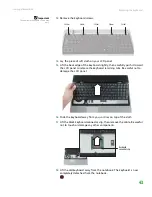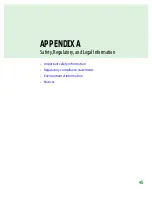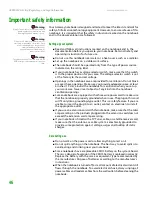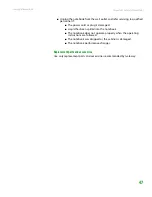CHAPTER 3: Maintaining and Upgrading Your Notebook
www.gateway.com
32
Preventing static electricity discharge
Warning
To avoid exposure to dangerous electrical
voltages and moving parts, turn off your
notebook and unplug the power cord,
modem cable, and network cable and
remove the battery before opening the
case.
Warning
To prevent risk of electric shock, do not
insert any object into the vent holes of the
notebook.
Important
Before installing or replacing
components, you should read and
understand the information in this
section.
The components inside your notebook are extremely sensitive to static
electricity, also known as
electrostatic discharge
(ESD).
Before installing or replacing components, follow these guidelines:
■
Avoid static-causing surfaces such as carpeted floors, plastic, and packing
foam.
■
Remove components from their antistatic bags only when you are ready
to use them. Do not lay components on the outside of antistatic bags
because only the inside of the bags provide electrostatic protection.
■
Always hold components by their edges. Avoid touching the edge
connectors. Never slide components over any surface.
■
Wear a grounding wrist strap (available at most electronics stores) and
attach it to a bare metal part of your workbench or other grounded
connection.
■
Touch a bare metal surface on your workbench or other grounded object.
Adding or replacing memory
Important
Use only memory modules designed for
your Gateway notebook.
Tools Required
You need a small Phillips screwdriver to
replace memory.
Your notebook uses memory modules called SO-DIMMs (Small Outline Dual
Inline Memory Modules). The modules are available in various capacities and
any module can be placed in the slot.
To add or replace memory modules:
1
Follow the guidelines under
“Preventing static electricity discharge” on
.
2
Turn off your notebook.
3
Disconnect from the optional port replicator.
4
Disconnect the AC adapter, modem cable, and network cable, if they are
connected to the notebook.
Memory
bay
Summary of Contents for NX860
Page 1: ...HARDWARE REFERENCE Gateway Notebook...
Page 2: ......
Page 8: ...CHAPTER 1 About this reference www gateway com 4...
Page 34: ...CHAPTER 2 Checking Out Your Gateway Notebook www gateway com 30...
Page 60: ...APPENDIX A Safety Regulatory and Legal Information www gateway com 56...
Page 64: ...Index www gateway com 60...
Page 65: ......
Page 66: ...MAN SONIC C HW REF R1 1 06...