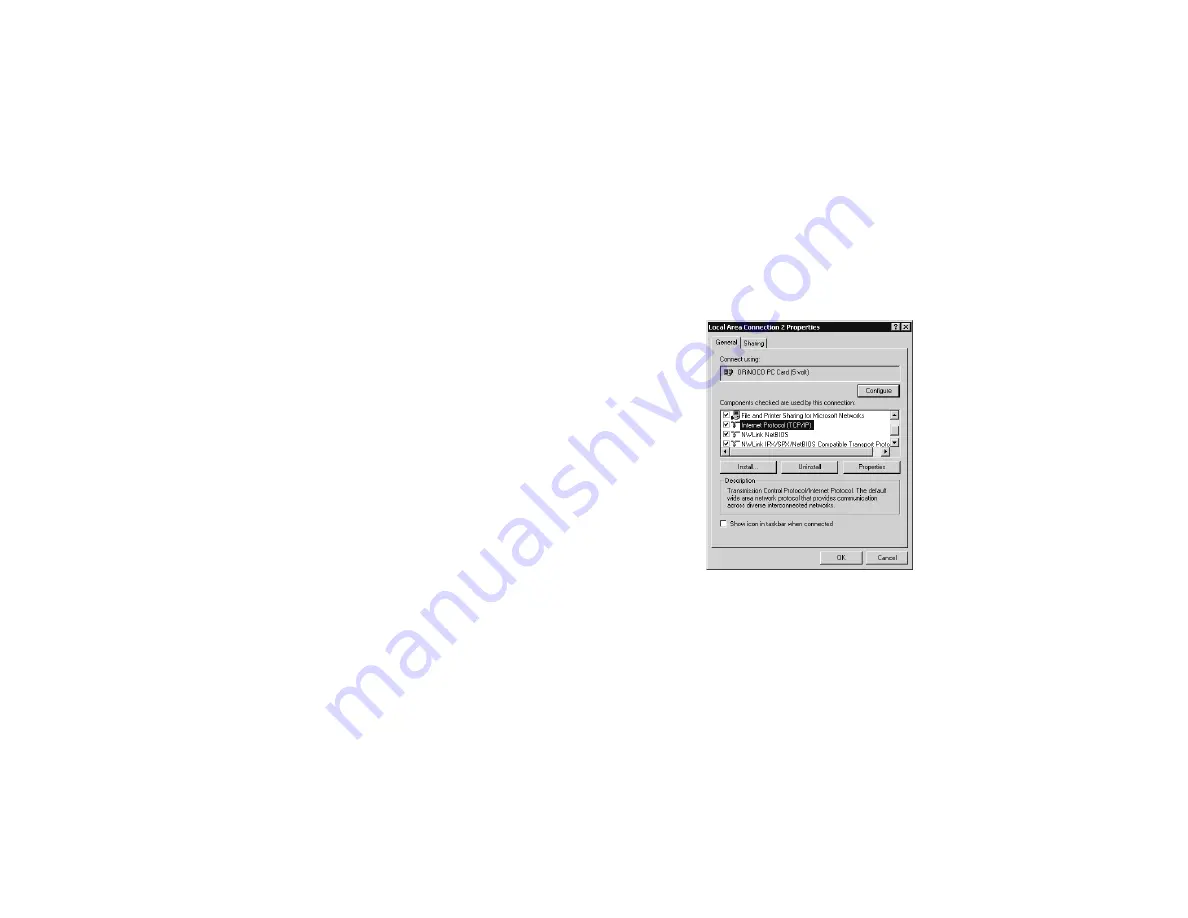
12 Windows 2000 configuration
Windows 2000
configuration
After installing the ORiNOCO software, the USB client
and drivers, follow these procedures to:
■
Configure Windows 2000 settings (IP address)
■
Enable file sharing
■
Create a new user
■
Share a drive
■
Log on to the network and access shared files
Entering IP Address and Subnet
Mask
Each computer connected to the wireless network must
have a unique address. To use the TCP/IP protocol on
each computer, you must manually set a static IP
address (one that does not change).
To enter the IP Address and Subnet Mask:
1
On the desktop, right-click
My Network Places
,
then select
Properties
. The Network and Dial-up
Connection dialog box opens.
2
Right-click the
LAN connection
icon, then select
Properties
. The LAN connection dialog box
opens.
3
Select the
Internet Protocol (TCP/IP)
from the
list, then click
Properties
.
4
On the Internet Protocol (TCP/IP) Properties page,
select
Use the following IP address
.
5
Enter the following information:




































