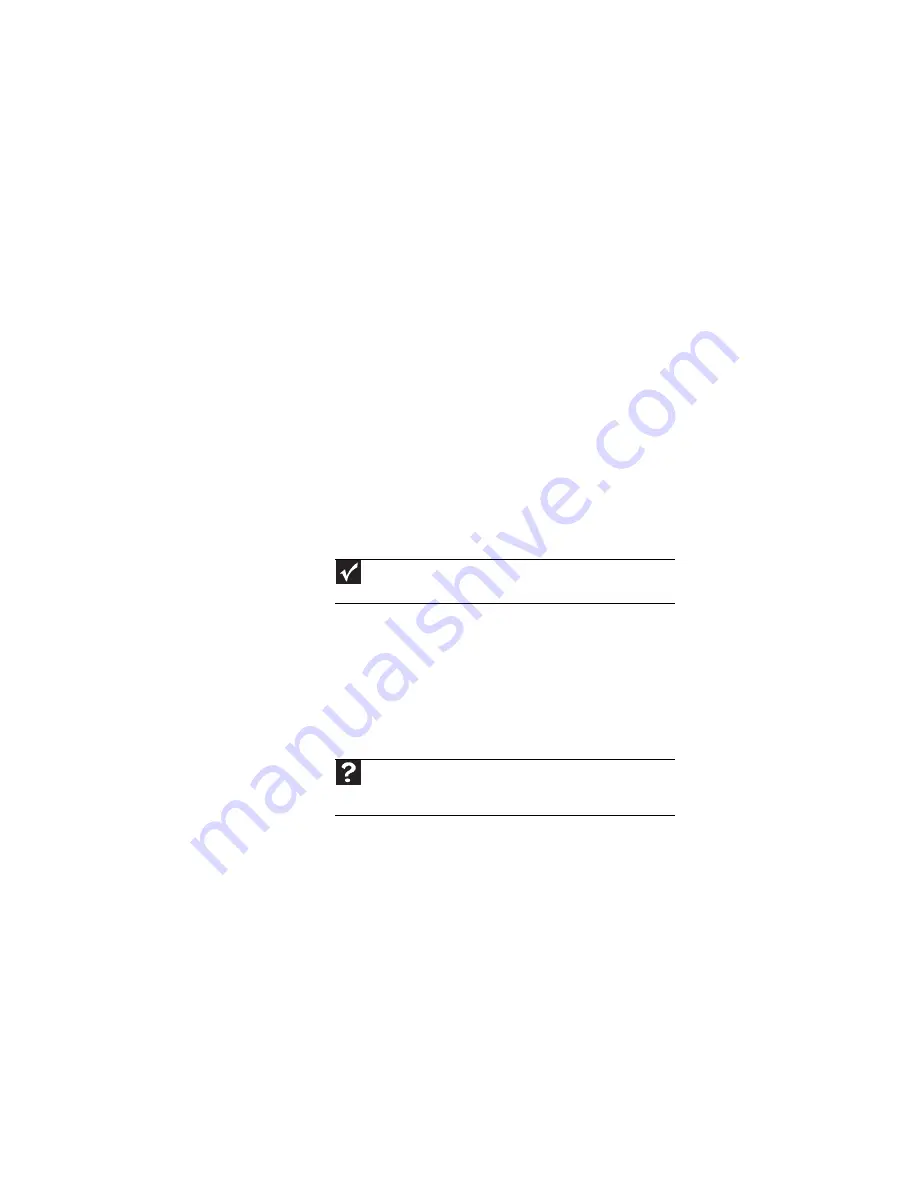
CHAPTER 9: Troubleshooting
122
•
Type of connection used—You can connect the notebook
video output to a TV. However, the connection type has
an affect on the video quality. The notebook has two
video outputs:
•
HDMI—If your TV includes an HDMI port, connect the
HDMI cable from the notebook’s optional HDMI Out
port to the TV’s HDMI In port. HDMI display quality
is usually superior for TV images. HDMI also
transmits audio to your television. Many older TVs do
not have an HDMI port.
•
VGA—If your TV or notebook does not include and
HDMI port, but does include a VGA port, connect the
VGA cable from the notebook’s VGA (monitor) port to
the TV’s VGA In port. Many older TVs do not have a
VGA port. VGA only transmits video. You should use
the built-in speakers, a set of headphones or external
powered speakers, or connect your notebook to a
stereo system to hear sound.
•
Quality of video cables—Poor quality or the incorrect
type of video cables can cause problems and affect the
video quality. Gateway recommends using high-quality
video cables that can be purchased from Gateway.
•
Screen resolution—By default, the notebook uses a
screen resolution optimized for the LCD screen. Many
older TVs cannot display this high of a resolution and
may shift, scramble, or scroll the picture. For a better
picture on a TV display, you may need to lower the screen
resolution to 800 × 600 or 640 × 480. For more
information about changing the screen resolution, see
“Changing color depth and screen resolution” in your
online User Guide.
Important
Cable connections must be made correctly for optimal video
quality. A poor cable connection can lower video quality.
Help
For more information about adjusting display settings, click
Start
,
then click
Help and Support
. Type the keyword
changing display
settings in the
Search Help
box, then press
E
NTER
.
Summary of Contents for P-171
Page 1: ...NOTEBOOK REFERENCEGUIDE...
Page 2: ......
Page 8: ...Contents vi...
Page 12: ...CHAPTER 1 About This Reference 4...
Page 13: ...CHAPTER2 5 Checking Out Your Notebook Front Left Right Back Bottom Keyboard area LCD panel...
Page 56: ...CHAPTER 3 Setting Up and Getting Started 48...
Page 108: ...CHAPTER 7 Maintaining Your Notebook 100...
Page 119: ...CHAPTER9 111 Troubleshooting Safety guidelines First steps Troubleshooting Telephone support...
Page 146: ...CHAPTER 9 Troubleshooting 138...
Page 167: ......
Page 168: ...MAN GODZILLA HW REF GDE R1 5 08...
















































