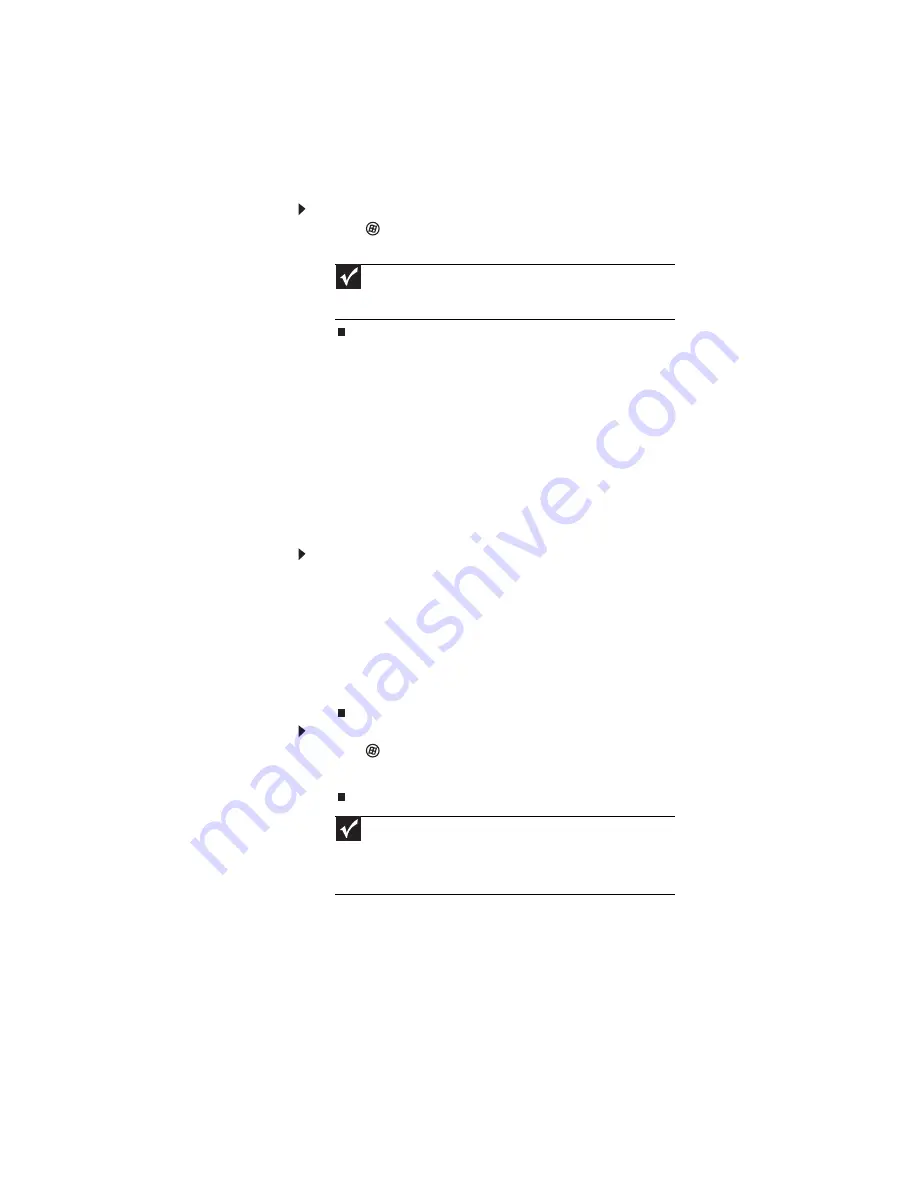
CHAPTER 3: Setting Up and Getting Started
22
To turn off your notebook:
•
Click
(Start), click the arrow next to the lock icon, then
click Shut Down. The notebook turns off.
Restarting (rebooting) your
notebook
If your notebook does not respond to keyboard, touchpad, or
mouse input, you may have to close programs that are not
responding. If closing unresponsive programs does not restore
your notebook to normal operation, you may have to restart
(reboot) your notebook.
To close unresponsive programs on your notebook:
1
Press C
TRL
+A
LT
+D
EL
.
2
Click Start Task Manager. The Windows Task Manager
dialog box opens.
3
Click the program that is not responding.
4
Click End Task.
5
Click X in the top-right corner of the Windows Task
Manager dialog box.
To restart your notebook:
•
Click
(Start),
click the arrow next to the lock icon, then
click Restart. The notebook turns off, then turns on
again.
Important
If for some reason you cannot use the Shut Down option in
Windows to turn off your notebook, press and hold the power button for
about five seconds, then release it.
Important
If your notebook does not turn off immediately, complete the
following steps until the notebook turns off:
1. Press and hold the power button for about five seconds, then release it.
2. Unplug the power cord and remove the battery for more than 10
seconds.
Summary of Contents for P-171
Page 1: ...NOTEBOOK REFERENCEGUIDE...
Page 2: ......
Page 8: ...Contents vi...
Page 12: ...CHAPTER 1 About This Reference 4...
Page 13: ...CHAPTER2 5 Checking Out Your Notebook Front Left Right Back Bottom Keyboard area LCD panel...
Page 56: ...CHAPTER 3 Setting Up and Getting Started 48...
Page 108: ...CHAPTER 7 Maintaining Your Notebook 100...
Page 119: ...CHAPTER9 111 Troubleshooting Safety guidelines First steps Troubleshooting Telephone support...
Page 146: ...CHAPTER 9 Troubleshooting 138...
Page 167: ......
Page 168: ...MAN GODZILLA HW REF GDE R1 5 08...
















































