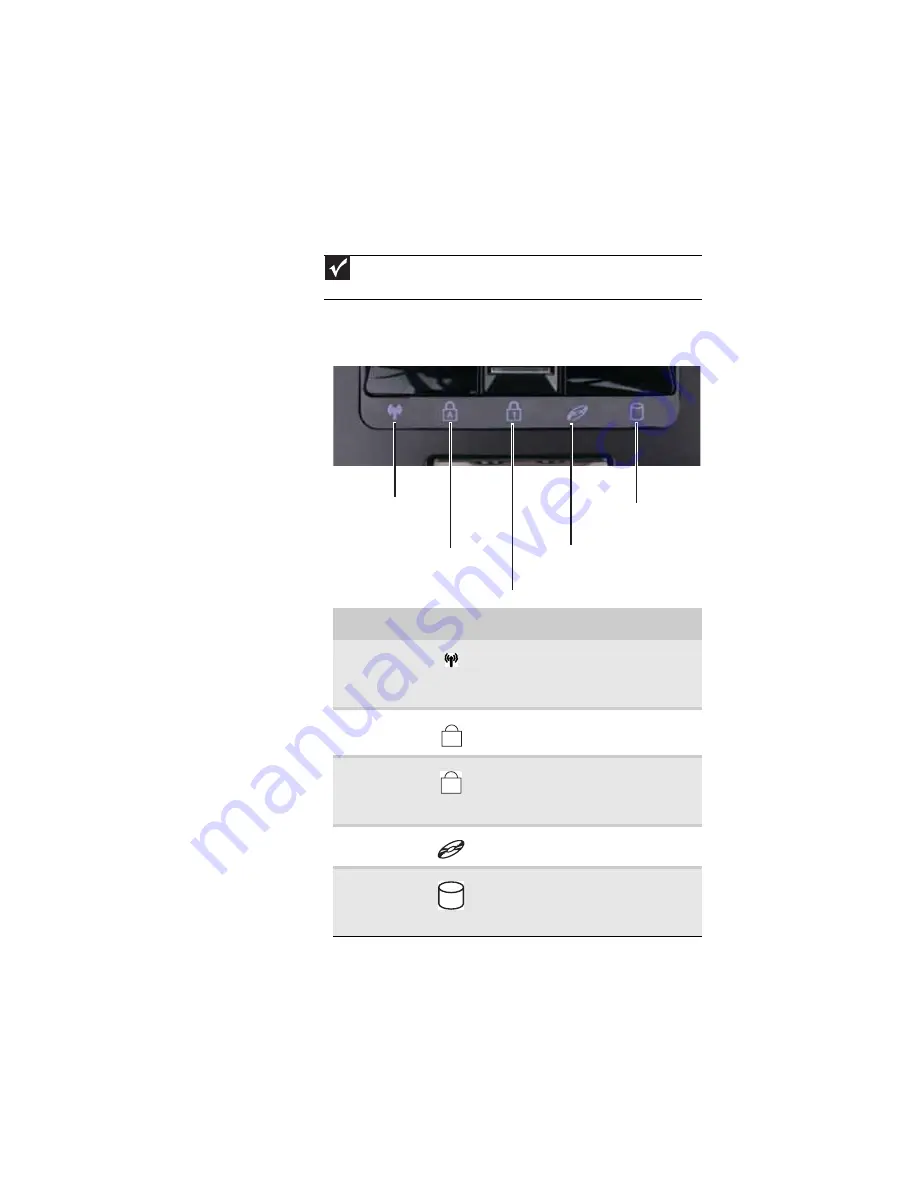
www.gateway.com
23
Using the status indicators
Status indicators inform you when a drive is being used or
when a button has been pressed that affects how the keyboard
is used. The status indicators are located below the touchpad.
Important
If none of the indicators are on, you may need to press
F
N
+F1
to toggle
the status indicators on.
Indicator
Icon
Description
Wireless
network
■
LED on - Optional wireless IEEE
802.11 radio is turned on.
■
LED off - Optional wireless IEEE
802.11 radio is turned off.
Caps lock
■
LED on - Caps lock is turned on.
■
LED off - Caps lock is turned off.
Num lock
■
LED on - Numeric keypad is turned
on.
■
LED off - Numeric keypad is turned
off.
DVD drive
■
LED on - Drive is in use.
■
LED off - Drive is not in use.
Hard drive
■
LED blinking - Hard drive is being
accessed.
■
LED off - Hard drive is not being
accessed.
Hard drive
Caps lock
Num lock
Wireless network
DVD drive
A
1
Summary of Contents for P-171
Page 1: ...NOTEBOOK REFERENCEGUIDE...
Page 2: ......
Page 8: ...Contents vi...
Page 12: ...CHAPTER 1 About This Reference 4...
Page 13: ...CHAPTER2 5 Checking Out Your Notebook Front Left Right Back Bottom Keyboard area LCD panel...
Page 56: ...CHAPTER 3 Setting Up and Getting Started 48...
Page 108: ...CHAPTER 7 Maintaining Your Notebook 100...
Page 119: ...CHAPTER9 111 Troubleshooting Safety guidelines First steps Troubleshooting Telephone support...
Page 146: ...CHAPTER 9 Troubleshooting 138...
Page 167: ......
Page 168: ...MAN GODZILLA HW REF GDE R1 5 08...
















































