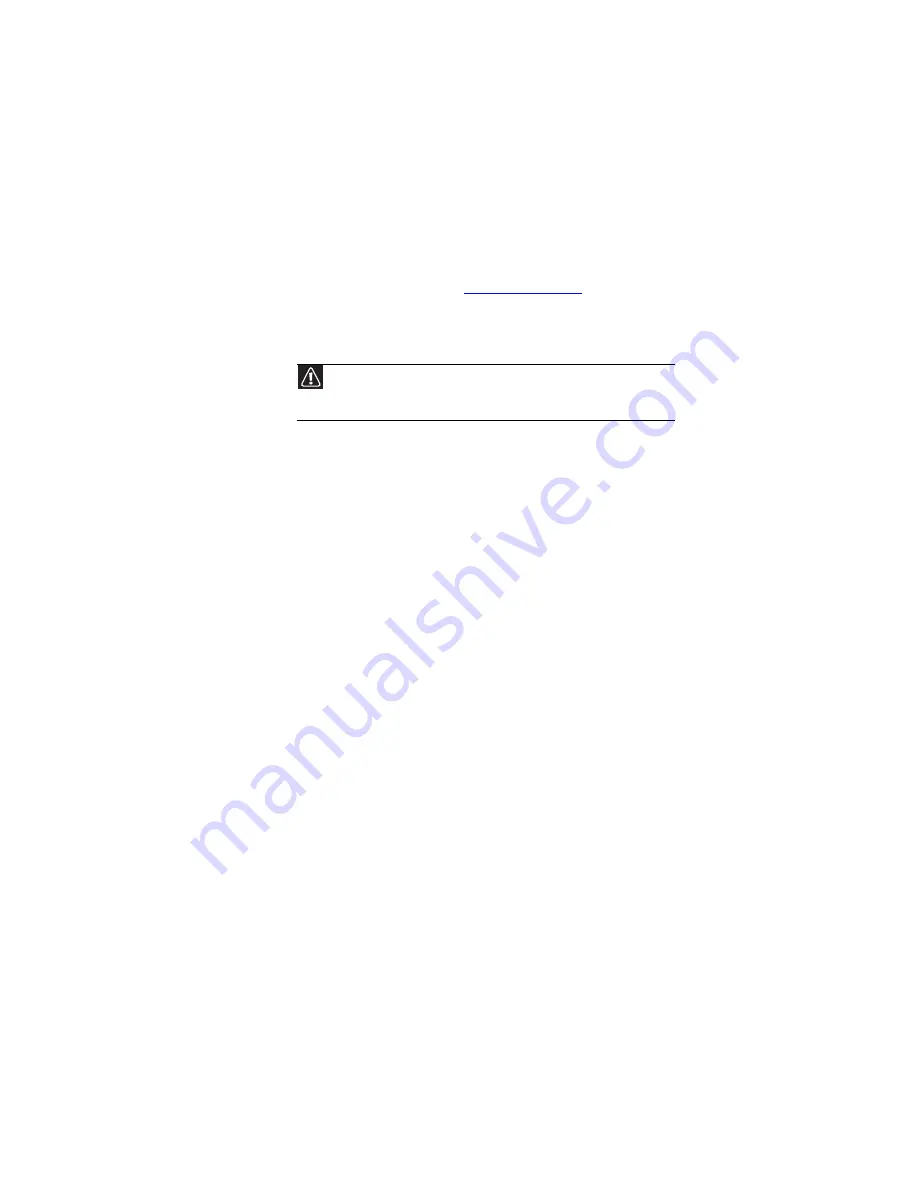
CHAPTER 7: Maintaining Your Notebook
88
Recovering your system
You can solve most notebook problems by following the
information in
or in the
technical support pages at
. Problem
solving may also involve re-installing some or all of the
notebook’s software (also called
recovering
or
restoring
your
system). Gateway provides everything you need to recover
your system under most conditions.
•
If only one or two items of software or hardware have
stopped working correctly, the problem may be solved
by re-installing the software or the hardware drivers. To
recover software and drivers that were pre-installed at
the factory, see
“Recovering pre-installed software and
. For instructions on reinstalling
software and drivers that were not pre-installed, see
that product’s documentation or support Web site.
•
If re-installing software or drivers does not help, then the
problem may be solved by returning your system to a
previous state when everything was working correctly.
For instructions, see
“Using Microsoft System Restore” on
.
•
If nothing else has solved the problem and you want to
return your system to factory condition, see
your system to its factory condition” on page 97
If you upgrade or exchange your hard drive or if your hard
drive is completely erased or corrupted, your only option for
system recovery may be to reinstall Windows from the
Windows DVD, then recover your pre-installed software and
device drivers using recovery discs that you created.
•
To re-install Windows using the Windows DVD, see
“Recovering your system using the Windows DVD” on
page 98
.
•
To re-install your pre-installed software and device
drivers using recovery discs, see
pre-installed software and drivers using recovery discs”
on page 93
.
Caution
To prepare your notebook for additional system recovery options, you
should create a set of software and driver recovery discs as soon as possible. For
instructions, see
“Preparing for software and device driver recovery” on page 89
.
Summary of Contents for P-6831
Page 1: ......
Page 2: ......
Page 8: ...Contents vi...
Page 12: ...CHAPTER 1 About This Reference 4...
Page 13: ...CHAPTER2 5 Checking Out Your Notebook Front Left Right Back Bottom Keyboard area LCD panel...
Page 49: ...www gateway com 41 2 Click Start camera The Camera Assistant opens...
Page 108: ...CHAPTER 7 Maintaining Your Notebook 100...
Page 119: ...CHAPTER9 111 Troubleshooting Safety guidelines First steps Troubleshooting Telephone support...
Page 146: ...CHAPTER 9 Troubleshooting 138...
Page 167: ......
Page 168: ...MAN GODZILLA FX HW REF R1 5 08...
















































