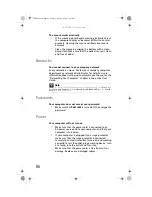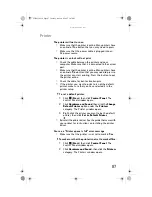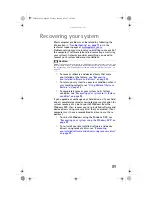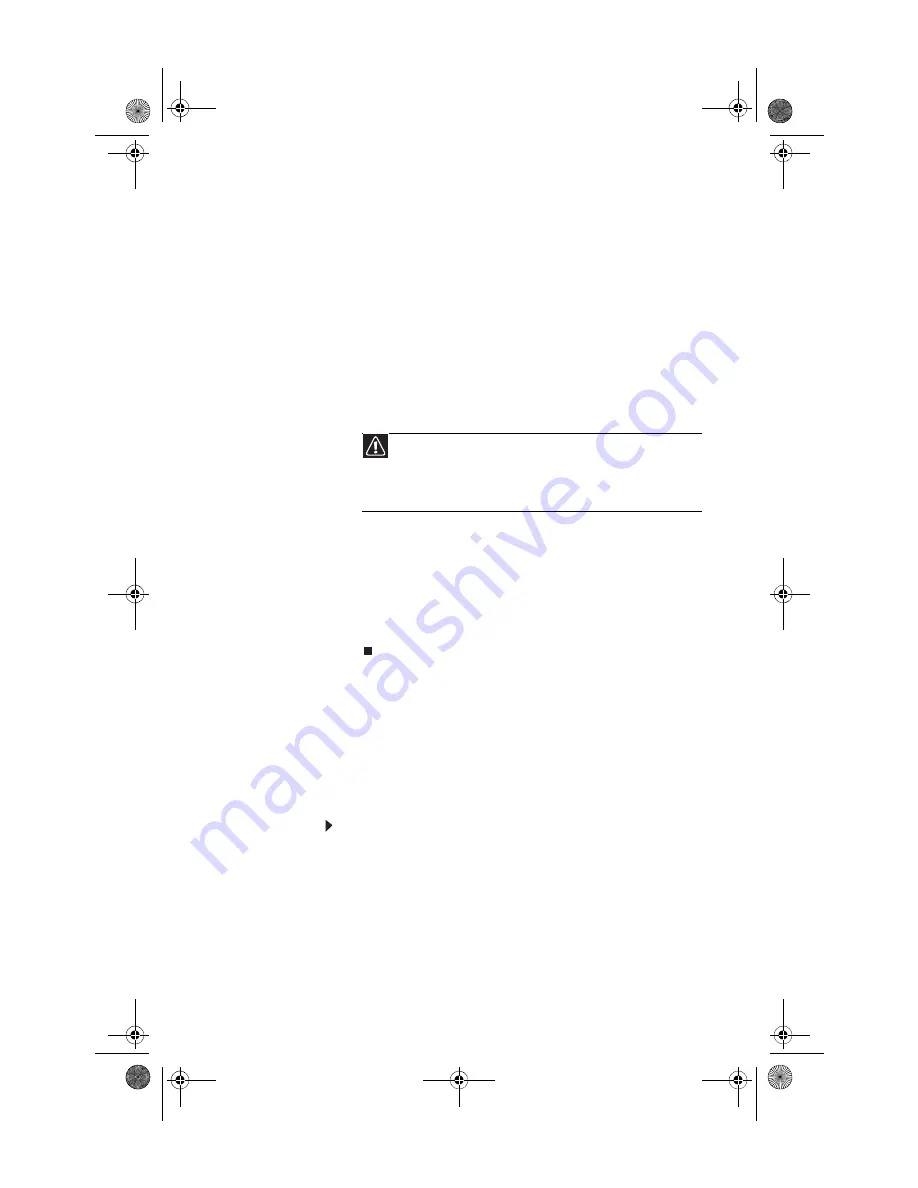
www.gateway.com
99
2
Press the arrow keys on your keyboard to select
Repair
Your Computer
, then press
E
NTER
.
Gateway System Recovery
starts, and the
System
Recovery Options
dialog box opens.
3
Select a language and keyboard layout, then click
Next
.
4
Click the
User name box
to select a Windows user
account, click in the
Password
box and type the user
account’s password (if any), then click
Next
. The
System
Recovery Options
menu opens.
5
Click
Restore Application
. The
Welcome to Gateway
System Recovery
window opens.
6
Click
Next
, click
Full factory recovery
, then click
Next
.
7
Click
Yes
, then click
Next
. The
Factory image recovery
window opens, which shows you the progress of the
system recovery.
When recovery is finished, the
Recovery is complete
window opens.
8
Click
Finish
, then click
Restart
. Your computer restarts
into its original factory condition.
Recovering your system using the
Windows DVD
If you install a new hard drive or completely re-format your
original hard drive, you must recover your system using the
Windows Vista operating system DVD. You will also need to
recover your computer’s pre-installed software and device
drivers.
To completely re-install Windows:
1
Insert the Windows DVD into one of your computer’s
DVD-capable drives, then restart your computer.
2
When the prompt “Press any key to boot from CD
or DVD” appears, press any key on your keyboard. A list
of valid boot devices appears.
3
Press the arrow keys to select the drive containing the
Windows DVD, then press
E
NTER
and follow the
on-screen instructions.
Caution
Continuing with the full factory recovery will delete everything
on your hard drive. If your computer has multiple hard drives, recovery
will delete everything on only the primary (operating system) hard drive.
If your computer’s hard drive has multiple partitions, recovery will
delete everything on only the operating system partition.
8512032.book Page 99 Tuesday, January 9, 2007 1:47 PM
Summary of Contents for Profile 6
Page 1: ...REFERENCEGUIDE Gateway Profile 6 8512032 book Page a Tuesday January 9 2007 1 47 PM...
Page 2: ...8512032 book Page b Tuesday January 9 2007 1 47 PM...
Page 10: ...CHAPTER 1 About This Reference 4 8512032 book Page 4 Tuesday January 9 2007 1 47 PM...
Page 60: ...CHAPTER 4 Upgrading Your Computer 54 8512032 book Page 54 Tuesday January 9 2007 1 47 PM...
Page 76: ...CHAPTER 5 Maintaining Your Computer 70 8512032 book Page 70 Tuesday January 9 2007 1 47 PM...
Page 110: ...CHAPTER 6 Troubleshooting 104 8512032 book Page 104 Tuesday January 9 2007 1 47 PM...
Page 120: ...Appendix A Legal Notices 114 8512032 book Page 114 Tuesday January 9 2007 1 47 PM...
Page 128: ...122 Index 8512032 book Page 122 Tuesday January 9 2007 1 47 PM...
Page 129: ...8512032 book Page 123 Tuesday January 9 2007 1 47 PM...
Page 130: ...MAN PFL6 HW REF V R0 1 07 8512032 book Page 124 Tuesday January 9 2007 1 47 PM...