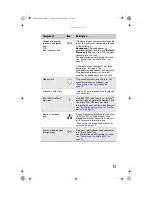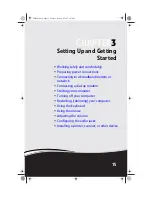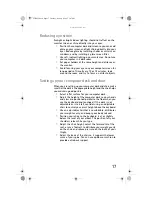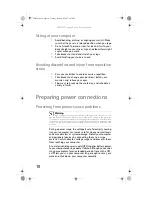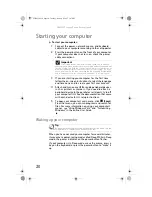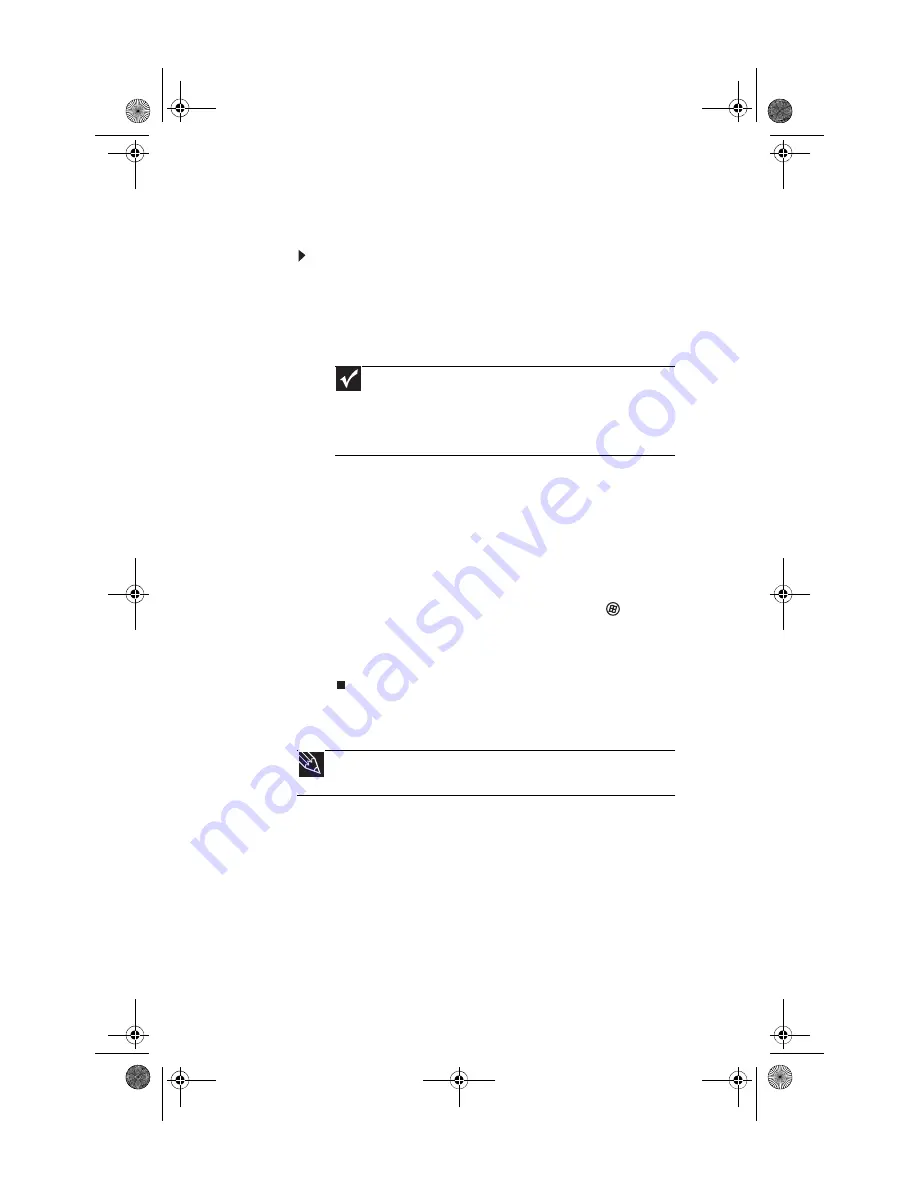
: Setting Up and Getting Started
20
Starting your computer
To start your computer:
1
Connect the power, network, mouse, and keyboard
cables to your computer according to the setup poster.
2
Press the power button on the front of your computer.
If your computer does not turn on, check the power
cable connections.
3
If you are starting your computer for the first time,
follow the on-screen instructions to select the language
and time zone and to create your first user account.
4
Attach and turn on any USB or audio peripheral devices,
such as printers or scanners. If you need to attach a
peripheral device to the parallel or serial ports, turn off
your computer first. See the documentation that came
with each device for its setup instructions.
5
To open your computer’s main menu, click
(
Start
).
From that menu, you can run programs and search for
files. For more information on using your computer’s
menus, see “Using Windows Vista” and “Customizing
Windows” in the online
User Guide
.
Waking up your computer
When you have not used your computer for several minutes,
it may enter a power-saving mode called
Sleep
. While in Sleep
mode, the power indicator on the power button flashes.
If your computer is in Sleep mode, move the mouse, press a
key on the keyboard, or press the power button to “wake” it
up.
Important
Your computer has a built-in, variable-speed fan. In addition,
your computer uses a powerful processor which produces heat and has
its own cooling fan. Both the system fan and processor fan can run at
different speeds at times to ensure correct system cooling. You may
notice an increase in the fan noise when the fan is running at high speed
and a decrease in the fan noise when it switches to normal speed.
Tip
For more information about changing the power button mode, see the
“Customizing Windows” chapter in the online
User Guide
.
8512032.book Page 20 Tuesday, January 9, 2007 1:47 PM
Summary of Contents for Profile 6
Page 1: ...REFERENCEGUIDE Gateway Profile 6 8512032 book Page a Tuesday January 9 2007 1 47 PM...
Page 2: ...8512032 book Page b Tuesday January 9 2007 1 47 PM...
Page 10: ...CHAPTER 1 About This Reference 4 8512032 book Page 4 Tuesday January 9 2007 1 47 PM...
Page 60: ...CHAPTER 4 Upgrading Your Computer 54 8512032 book Page 54 Tuesday January 9 2007 1 47 PM...
Page 76: ...CHAPTER 5 Maintaining Your Computer 70 8512032 book Page 70 Tuesday January 9 2007 1 47 PM...
Page 110: ...CHAPTER 6 Troubleshooting 104 8512032 book Page 104 Tuesday January 9 2007 1 47 PM...
Page 120: ...Appendix A Legal Notices 114 8512032 book Page 114 Tuesday January 9 2007 1 47 PM...
Page 128: ...122 Index 8512032 book Page 122 Tuesday January 9 2007 1 47 PM...
Page 129: ...8512032 book Page 123 Tuesday January 9 2007 1 47 PM...
Page 130: ...MAN PFL6 HW REF V R0 1 07 8512032 book Page 124 Tuesday January 9 2007 1 47 PM...