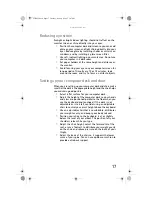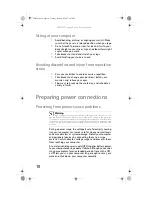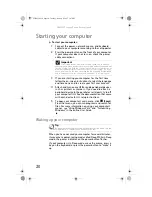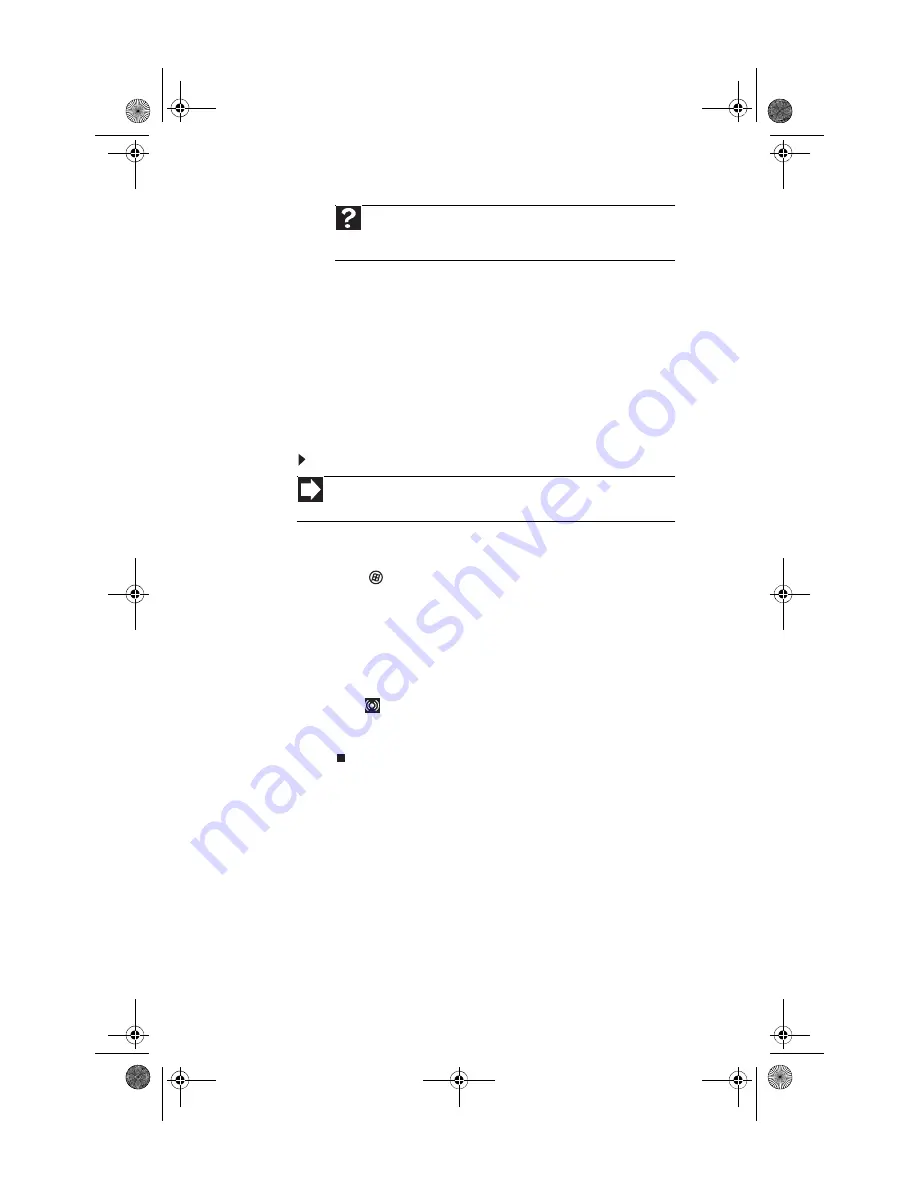
: Setting Up and Getting Started
30
Configuring the audio jacks
If the side of your computer has five audio jacks, they are
universal jacks. This means that they can be used for more
than one purpose. For example, the blue jack on the computer
can be a stereo in jack or a stereo out jack. To use the audio
jacks for something other than the default audio device, you
need to configure the audio jacks.
To configure the audio jacks:
1
Connect your audio device(s) to the computer audio
jack(s).
2
Click
(
Start
), then click
Control Panel
. The
Control
Panel
window opens.
3
Click
Hardware and Sound
,
Sound
, the
Playback
tab,
then click
Configure
.
-OR-
If your computer has the Realtek Sound Effect Manager
installed, double-click the Sound Effect Manager
icon
on the taskbar. The
Realtek
dialog box opens.
4
Follow the on-screen instructions to configure the audio
jacks for your speaker setup.
Help
For more information about adjusting the volume, click
Start
,
then click
Help and Support
. Type
adjusting volume
in the
Search
Help
box, then press E
NTER
.
Shortcut
Start
Ö
Control Panel
Ö
Hardware and Sound
Ö
Sound
Ö
click the
device
Ö
Configure
8512032.book Page 30 Tuesday, January 9, 2007 1:47 PM
Summary of Contents for Profile 6
Page 1: ...REFERENCEGUIDE Gateway Profile 6 8512032 book Page a Tuesday January 9 2007 1 47 PM...
Page 2: ...8512032 book Page b Tuesday January 9 2007 1 47 PM...
Page 10: ...CHAPTER 1 About This Reference 4 8512032 book Page 4 Tuesday January 9 2007 1 47 PM...
Page 60: ...CHAPTER 4 Upgrading Your Computer 54 8512032 book Page 54 Tuesday January 9 2007 1 47 PM...
Page 76: ...CHAPTER 5 Maintaining Your Computer 70 8512032 book Page 70 Tuesday January 9 2007 1 47 PM...
Page 110: ...CHAPTER 6 Troubleshooting 104 8512032 book Page 104 Tuesday January 9 2007 1 47 PM...
Page 120: ...Appendix A Legal Notices 114 8512032 book Page 114 Tuesday January 9 2007 1 47 PM...
Page 128: ...122 Index 8512032 book Page 122 Tuesday January 9 2007 1 47 PM...
Page 129: ...8512032 book Page 123 Tuesday January 9 2007 1 47 PM...
Page 130: ...MAN PFL6 HW REF V R0 1 07 8512032 book Page 124 Tuesday January 9 2007 1 47 PM...