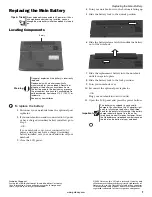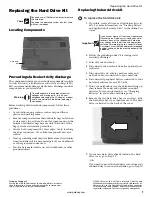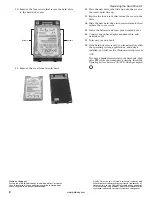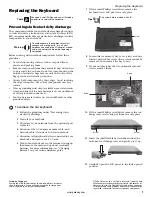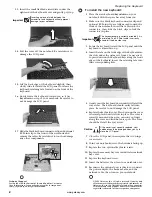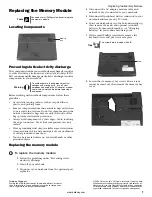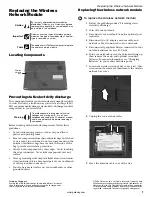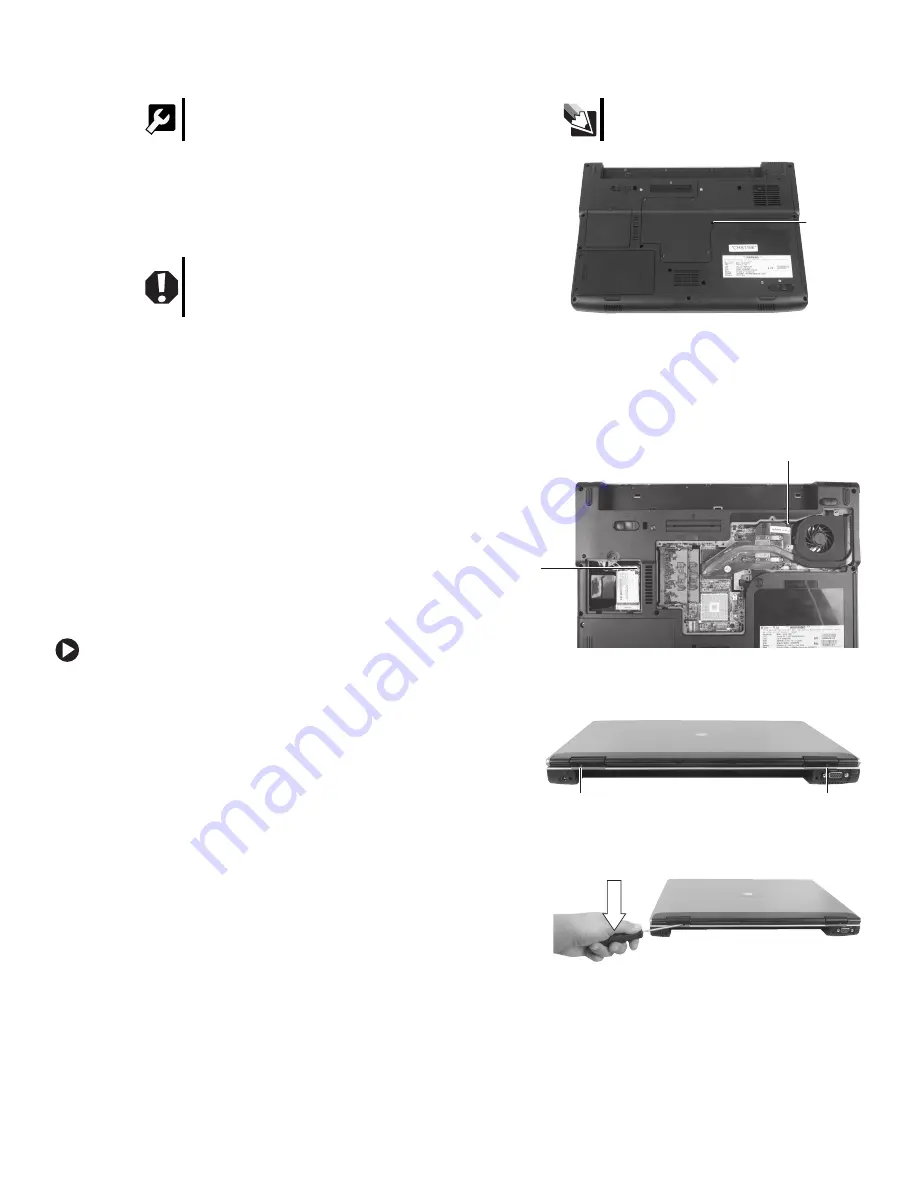
1
www.gateway.com
Replacing the Keyboard
Technical Support
See the label on the bottom of the notebook for Customer
Care Information. See your hardware guide for important
safety, regulatory, and legal information.
© 2006 Gateway, Inc. All rights reserved. Gateway and
eMachines are trademarks or registered trademarks of
Gateway, Inc. in the United States and other countries.
All other brands and product names are trademarks or
registered trademarks of their respective companies.
Replacing the Keyboard
Preventing static electricity discharge
The components inside your notebook are extremely sensitive
to static electricity, also known as
electrostatic discharge
(ESD).
ESD can permanently damage electrostatic discharge-sensitive
components in your notebook.
Before working with notebook components, follow these
guidelines:
•
Avoid static-causing surfaces such as carpeted floors,
plastic, and packing foam.
•
Remove components from their antistatic bags only when
you are ready to use them. Do not lay components on the
outside of antistatic bags because only the inside of the
bags provide electrostatic protection.
•
Always hold components by their edges. Avoid touching
the edge connectors. Never slide components over any
surface.
•
Wear a grounding wrist strap (available at most electronics
stores) and attach it to a bare metal part of your workbench
or other grounded connection.
•
Touch a bare metal surface on your workbench or other
grounded object.
To remove the old keyboard:
1
Follow the guidelines under “Preventing static
electricity discharge.”
2
Turn off your notebook.
3
Disconnect your notebook from the optional port
replicator.
4
Disconnect the AC adapter, modem cable, and
network cable, if connected to your notebook.
5
Disconnect all peripheral devices connected to your
notebook and remove any PC Cards.
6
Turn your notebook over so the bottom is facing up,
then remove the main and optional secondary
batteries. For more information, see “Changing
Batteries” in your online hardware guide.
7
With a small Phillips screwdriver, remove the
keyboard screw and put it in a safe place.
8
Loosen the six memory bay cover screws and one
wireless network bay screw (these screws cannot be
removed), then remove the bay covers.
9
If your notebook has the two optional keyboard
screws, remove them.
10
With a small Phillips screwdriver, remove the two
hinge cover screws and put them in a safe place.
11
Insert the small flat-blade screwdriver under the
bottom of each hinge cover and gently pry it up.
12
Carefully open the LCD panel to the fully opened
position.
Tools
You need a small Phillips and a small flat-blade
screwdriver to replace the keyboard.
Warning
To avoid exposure to dangerous electrical
voltages and moving parts, turn off your
notebook and unplug the AC adapter, modem
cable, and network cable before replacing a
component.
Tips
The screw hole is marked with a
K
.
Screw
Screw
Screw
Screw
Screw